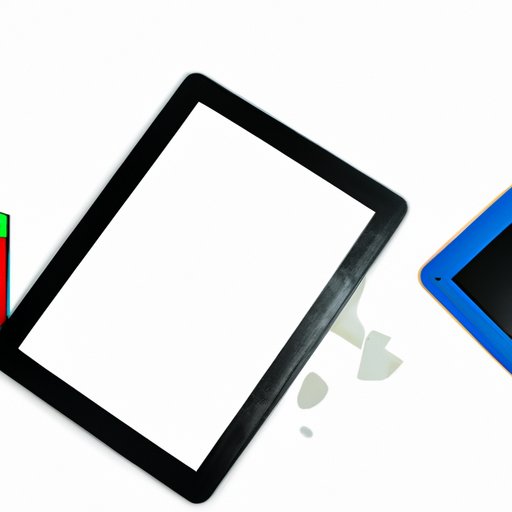
I. Introduction
Device management on school iPads is a common issue for students. Many schools have strict policies that require the device management to be installed to monitor and control device usage. However, this can be frustrating for students who want to use their device freely. Fortunately, there are ways to delete device management on school iPads for free. In this article, we’ll explore the step-by-step process, tools, and tips to achieve this.
II. Step-by-Step Guide to Remove Device Management on School iPad for Free
Removing device management on a school iPad can be a bit tricky, but it is possible to do it for free. Follow these steps:
Step 1: Go to Settings
Open the settings app on your iPad and click “General.”
Step 2: Scroll Down and Click on Device Management
Scroll down until you see “Device Management” and click on it.
Step 3: Remove the Profile
Click on the profile that you want to delete and select “Remove Management.”
Step 4: Enter Your Device Passcode
Enter your device passcode to confirm your action.
Step 5: Delete Profile
Click on “Delete” to remove the profile from your device.
III. Top Recommended Tools for Free Device Management Removal on School iPad
There are a few free tools that you can use to remove device management on your school iPad. Here are some of the most effective ones:
1. Apple Configurator 2
Apple Configurator 2 is a free Mac app that can be used to manage the devices in your organization. It allows you to remove device management profiles and reset your device to its factory settings.
2. iMazing Profile Editor
iMazing Profile Editor is a free tool that allows you to create, edit, and remove device management profiles on your iPad.
3. Cydia Impactor
Cydia Impactor is another free tool that allows you to remove device management profiles and jailbreak your iPad.
IV. Ultimate Solution for Removing Device Management on School iPad Without Paying
If you want to remove device management on your school iPad without paying anything, you can use a little-known method called DFU mode. Here is how to do it:
Step 1: Connect Your iPad to Your Computer
Connect your iPad to your computer using a lightning cable.
Step 2: Put Your iPad in DFU Mode
To put your iPad in DFU mode, press and hold the Home button and Power button at the same time for 10 seconds. Then, release the Power button but continue holding the Home button until the iPad enters DFU mode.
Step 3: Restore Your iPad
Open iTunes on your computer and click on your iPad. Then, click “Restore iPad” to restore your iPad to its factory settings.
V. Pros and Cons of Using Free Methods to Remove Device Management on School iPad
While using free methods to remove device management on your school iPad is appealing- here are some pros and cons to consider:
Pros:
– It’s free and won’t cost you anything.
– You can avoid data loss if you have a backup.
– You can get it done without any external help.
Cons:
– It can be difficult without the proper knowledge.
– There is always a risk associated with it.
– You may need to take care of the process yourself.
VI. Comprehensive Comparison of Different Free Ways to Remove Device Management on School iPad
Here is a summary of the different free methods available to remove device management on your school iPad.
1. Apple Configurator 2:
Apple Configurator 2 is great for those who want an easy-to-use program without any hassle. However, it is only available for Mac.
2. iMazing Profile Editor:
The iMazing Profile Editor is good for those who want more control over their device and its profiles. It is also available on Windows and macOS.
3. Cydia Impactor:
Cydia Impactor is ideal for those who are tech-savvy and enjoy having more control over their device. However, it is only available on Windows, Mac, and Linux.
4. DFU mode:
DFU mode is a last resort method that can only be used when other options fail to work. It can be risky, but it is free and will restore your device to its original settings.

VII. Frequently Asked Questions and Troubleshooting Tips for Free Device Management Removal on School iPad
Q: Will removing device management affect my iPad’s warranty?
A: No, removing device management will not affect your iPad’s warranty.
Q: What should I do if I can’t remove device management from my school iPad?
A: Try using one of the recommended free tools, or follow the ultimate solution of using DFU mode.
Q: How can I prevent device management from being reinstalled on my school iPad?
A: Keep your iPad up-to-date with the latest iOS version, and do not use untrusted profiles.
Q: Is it safe to remove device management from my school iPad?
A: Yes, if you follow the correct procedure and use a reputable tool, it is safe to remove device management from your school iPad.
VIII. Best Practices for Preventing Device Management Reinstallation on School iPad After Removal
To prevent device management from being reinstalled on your school iPad after its removal, follow these best practices:
– Use only trusted profiles on your iPad.
– Keep your iPad updated to the latest iOS version.
– Make sure the device management cannot be installed by anyone else.
IX. Conclusion
Removing device management from your school iPad for free can be challenging, but it is possible. With the right tools and a little knowledge, you can achieve this without paying a dime. Follow the step-by-step guide and use the recommended tools or the ultimate solution of using DFU mode if necessary, and keep your school iPad device management-free.





