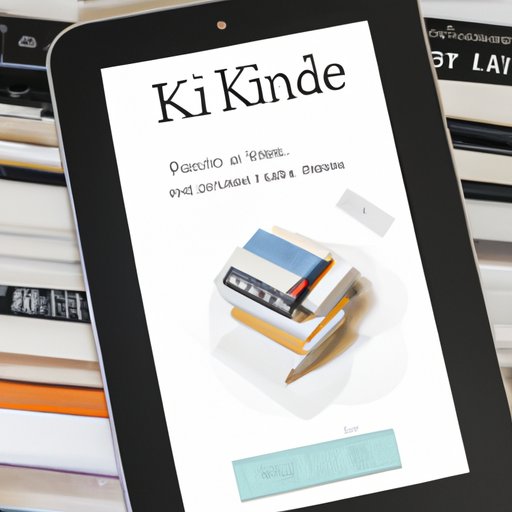
I. Introduction
For avid readers, the Kindle device is a godsend. The portability, convenience, and seemingly limitless supply of books make it one of the most popular e-readers in the world. However, with the ability to store thousands of books comes the problem of disorganization. Deleting books from Kindle is one way to tidy up your library and keep the reading experience fresh. In this article, we will explore how to delete books from Kindle and provide tips and tricks for organizing your library.
II. A Step-by-Step Guide: How to Delete Books from Your Kindle Device
Deleting books from Kindle is a straightforward process, but it’s important to follow the correct steps to avoid accidentally deleting a book you want to keep. Here is a step-by-step guide to delete books from your Kindle device:
A. Step 1: Go to Home Screen
From the Home screen on your Kindle device, find the book you want to delete. This can be done by scrolling through your library or using the search function.
B. Step 2: Find the Book You Want to Delete
Once you have located the book, tap on the book cover to open it.
C. Step 3: Press and Hold the Book Cover
To access the options menu, press and hold the book cover for a few seconds until a menu appears.
D. Step 4: Choose “Remove from Device” from Options
Select “Remove from device” from the options menu that appears. This will remove the book from your Kindle device.
E. Step 5: Confirm Deletion
You will need to confirm that you want to delete the book. Select “Yes” to confirm and complete the deletion process. The book will disappear from your Kindle device.
III. Organizing Your Kindle Library: Tips and Tricks to Remove Books You No Longer Need
Deleting books from your Kindle is just one way to organize your library. Here are some additional tips and tricks for removing books you no longer need:
A. Method 1: Deleting from Kindle App
You can also delete books from your Kindle library using the Kindle app. Open the app and find the book you want to delete. Swipe left on the book cover and select “Remove” to delete the book from your library.
B. Method 2: Deleting from Kindle Cloud
If you have books in your Kindle Cloud that you no longer need, you can delete them by logging in to your Amazon account and going to “Manage Your Content and Devices”. Select the books you want to delete and click “Delete”.
C. Organizing Kindle Library: Creating Collections
One way to keep your Kindle library organized is to create collections. Collections allow you to group similar books together for easy access. To create a collection, go to “All” on your Kindle device and select “Create New Collection”. Give the collection a name and add the books you want to include.
D. Benefits of Organizing Library
Organizing your Kindle library can save you time and make it easier to find the books you want to read. It can also help you keep track of the books you have read and the ones you still want to read.
IV. Understanding Kindle Book Deletion: What Happens When You Remove a Book from Your Device
When you delete a book from your Kindle device, it is not permanently erased from your account. Here’s what happens when you remove a book from your device:
A. Explanation of where the book goes
The book is removed from your device but remains in your Kindle library in the cloud. You can re-download the book at any time by going to “Cloud”.
B. Retrieving the Deleted Book
If you want to retrieve a book that you have deleted from your device, go to “Cloud” on your Kindle device or app and select the book to re-download it to your device.
C. Syncing Deleted Books with the Kindle Cloud
If you want the book to be permanently deleted from your account, log in to your Amazon account and go to “Manage Your Content and Devices”. Select the book you want to delete and click “Delete”. This will permanently remove the book from your account.
V. Customizing Your Reading Experience: How to Clean Up Your Kindle Library with Book Deletion
If you have a lot of books in your Kindle library, it can be overwhelming to try to delete them all at once. Here are some tips for cleaning up your library:
A. Reviewing Book List
Review your book list and prioritize which books you want to keep and which ones you want to delete. This will make it easier to focus on removing the books you no longer need.
B. Prioritizing Book Deletion
Start by deleting the books you know you will never read again or that you didn’t enjoy. This will make it easier to focus on the books you want to keep.
C. Removing Samples and Previews
If you have a lot of samples and previews in your library, consider deleting them to free up space. You can always re-download the samples if you decide to purchase the book later.
VI. Keeping Your Kindle Tidy: Top Methods to Quickly and Easily Delete Books from Your Device
To keep your Kindle library tidy, here are some top methods for quickly and easily deleting books from your device:
A. Importance of Tidying Library
Regularly tidying your Kindle library can save you time and make it easier to find the books you want to read. It can also help you free up space on your device.
B. Using the “Delete All” Option
To delete all books from your Kindle device, go to “Settings” and select “Device Options”. Choose “Reset Device” and then select “Reset”. This will delete all books from your device.
C. Removing Books Sent to Wrong Device
If you accidentally send a book to the wrong device, you can delete it by going to “Devices” and selecting the incorrect device. You can then select the book you want to delete and click “Remove”.
VII. Conclusion
In this article, we have explored how to delete books from Kindle and provided tips and tricks for organizing your library. By following the step-by-step guide, you can easily delete books from your Kindle device. Additionally, organizing your library and prioritizing book deletion can help keep your reading experience fresh and enjoyable. Remember to regularly tidy your Kindle library to keep it in top condition.
A. Recap of Information
We have covered the following topics in this article:
- A step-by-step guide to deleting books from your Kindle device
- Tips and tricks for organizing your Kindle library
- What happens when you delete a book from your device
- How to clean up your Kindle library
- Top methods for quickly and easily deleting books from your device
B. Final Thoughts
We hope this article has been helpful in showing you how to delete books from your Kindle device. By following the tips and tricks for organizing your library, you can keep your reading experience fresh and enjoyable. Remember to regularly tidy your library to keep it in top condition.





