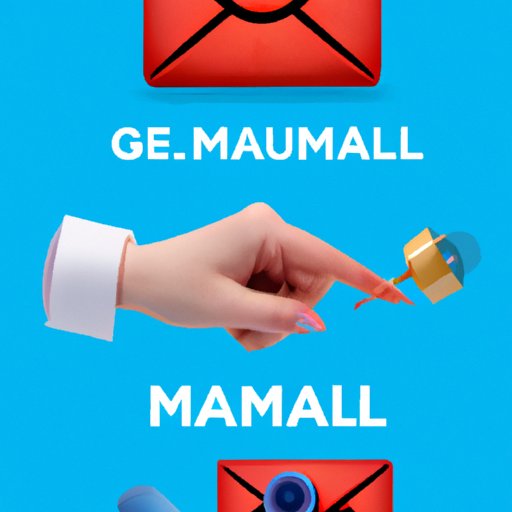
I. Introduction
If you’re like most people, your Gmail inbox can quickly become cluttered with unread emails that you never seem to find time to read or delete. This can cause stress and anxiety as you worry about missing important messages or falling behind on your tasks. Fortunately, there is a solution to this problem: deleting all unread emails in Gmail. In this article, we will guide you through the process and show you how to enjoy the benefits of a clean and organized inbox.
II. How-to Guide: Steps to Delete All Unread Emails in Gmail
The process of deleting all unread emails in Gmail is easy and straightforward, but it may take some time depending on the number of emails you have. Here are the step-by-step instructions to follow:
- Open your Gmail inbox and type “is:unread” (without the quotation marks) in the search bar.
- Press Enter. This will display all your unread emails.
- Select all the emails by clicking on the checkbox to the left of the “Refresh” button.
- A notification will appear asking if you want to select all emails matching the search. Click “Select all conversations that match this search”.
- Click on the “Trash” button to delete all the selected emails.
It’s important to note that once you delete your unread emails, you won’t be able to retrieve them. So, make sure you really want to delete them before proceeding.
To illustrate these steps visually, we’ve included screenshots below:
Step 1:

Step 2:

Step 3:

Step 4:

Step 5:

III. Benefits of Deleting All Unread Emails
Now that you know how to delete all unread emails in Gmail, let’s talk about why you should do it. Here are some of the benefits you can enjoy:
- Reduced stress: A cluttered inbox can make you feel overwhelmed and stressed. By deleting your unread emails, you can enjoy a sense of relief and calmness.
- Increased productivity: A clear and organized inbox can help you focus on your important tasks and be more productive.
- Better email management: By regularly deleting your unread emails, you can keep your inbox under control and maintain a more efficient email management system.
On the other hand, leaving unread emails in your inbox can cause a negative impact on your daily routines. For example, important emails may get buried, causing you to forget about deadlines or meetings. Additionally, a cluttered inbox may make it harder to find specific emails when you need them, slowing you down and hurting your productivity.
By deleting all unread emails, you can eliminate these negative effects and reap the many benefits of a clear and organized inbox.
IV. Comparison of Email Management Methods
Deleting all unread emails is just one method of managing your inbox. However, there are other methods and tools you can use to keep your inbox clean and organized. Let’s take a look at some of these options:
Flagging
Flagging is a feature available in Gmail that allows you to mark specific emails as important or requiring follow-up. This can help you prioritize your emails according to their importance and manage your inbox more effectively.

However, flagging can lead to the creation of a new category of “Flagged emails”, which may require additional management and attention.
Archiving
Archiving allows you to move specific emails out of your inbox and into a separate folder. This can help you keep your inbox clean and organized while still retaining access to important emails if needed.

However, archiving may lead to the accumulation of a large number of emails in your archived folder, making it difficult to find specific emails when you need them.
Email Management Tools
Third-party apps such as Unroll.me and Boomerang can help you manage your emails more efficiently by allowing you to unsubscribe from unwanted content and schedule emails to be sent later or received at specific times. These tools can also help you prioritize your emails and receive notifications only for the most important ones.

However, it’s important to note that some of these tools may have access to your email content and personal information, so it’s important to choose a reputable and trustworthy provider.
V. Troubleshooting
While deleting all unread emails is generally a simple process, there can be some issues or errors that users encounter. Here are some solutions to common problems:
Not All Emails are Deleted
If not all unread emails are deleted, it may be because some of them have been archived. Go to your archive folder and look for unread emails. Select them and move them to your inbox. Then repeat the process to delete them all.
“Oops, you forgot to select some emails” Error
If you receive this error message, it means that some of the unread emails you selected cannot be deleted. This may be because they are in a category or label that doesn’t allow deletion. To fix this, uncheck these emails or remove them from those labels or categories, and then try again.
Deleting the Wrong Emails
If you accidentally delete an important email, you can usually retrieve it from the trash folder. Simply open the trash folder and click on the email to move it back to your inbox.
VI. Tips and Tricks
Now that you know how to delete all unread emails in Gmail and how to manage your inbox more efficiently, here are some additional tips and tricks to help you maintain an organized inbox:
- Create filters to automatically sort incoming emails into specific categories or labels.
- Unsubscribe from newsletters or promotional emails that you don’t read or need.
- Set up a schedule for checking and responding to emails, such as twice a day or once every hour.
- Use labels or stars to mark important emails or emails that require follow-up.
By following these tips and tricks, you can keep your inbox clean and organized and enjoy the benefits of better email management.
VII. Conclusion
Congratulations! You’ve completed our step-by-step guide on how to delete all unread emails in Gmail. By following this guide and implementing the tips and tricks we’ve provided, you can enjoy a stress-free and productive email management system.
We hope this article has been helpful to you, and we encourage you to leave your feedback in the comments section below.





