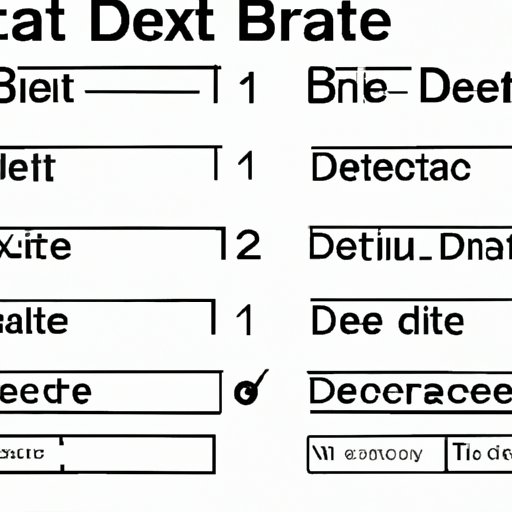
Introduction
Have you ever tried to delete a section break in Word, only to find yourself struggling with the formatting? Many users face such issues as section breaks influence formatting significantly. Whether you are trying to remove an accidental section break or merging two sections, this article covers all you need to know about deleting section breaks.
This article aims to provide you with a step-by-step guide with screenshots on removing section breaks in Word. It will also help you understand different types of section breaks and how they impact formatting.
Understanding Section Breaks
Before you attempt to delete section breaks, it is essential to understand what they are and their impact on formatting.
A section break is a tool in Word used to divide a document into different sections, each with its unique formatting. They enable users to format sections of the same document differently. For instance, you might want to format the first few pages of a document in a landscape orientation, while the rest of the document is in portrait mode.
There are four types of section breaks in Word, including continuous, next page, even page, and odd page breaks.
Continuous section breaks divide the document, but you will not see an extra page. Next page section breaks start a new page immediately after the break. Even page section breaks begin the new section on the next even-numbered page, while odd page section breaks begin on the next odd-numbered page.
The type of section break you use will depend on your formatting needs. Understanding different types of section breaks is essential when removing section breaks.
Examples of When to Use Section Breaks
Section breaks can be used in different scenarios to aid formatting in MS Word. Here are some examples:
- To change page orientation, margins, or paper size.
- To start new chapters or sections on a separate page
There are also instances when you may want to remove section breaks, such as when preparing a document for publication. Knowing when to use or remove section breaks is crucial in avoiding formatting issues.
Step-by-Step Instruction with Screenshots
Removing section breaks can be challenging, especially if you are unaware of the process. Follow these simple steps with screenshots to remove section breaks in Word.
Step 1: Open the Word document containing section breaks.
Step 2: Click on the Home Tab and select the Show/Hide button.
Step 3: Find the section break you want to remove.
Step 4: Highlight the section break by clicking and dragging your cursor over it.
Step 5: Press the Delete button on your keyboard.
Step 6: The section break is now removed.
Video Tutorial
A video tutorial is an excellent resource when deleting section breaks in Word. It provides a clear visual representation of the process, making it easier for users to follow along.
Creating a video tutorial can be done by creating screencasts or professional recording. Screencasts are recordings of your screen and are ideal for tutorials because they allow viewers to see your exact movements. In contrast, professional recording involves hiring a professional to create the tutorial.
One advantage of using video tutorials is that they are easily accessible and available to individuals with different learning styles.
Q&A Session
Here are some frequently asked questions about deleting section breaks in Word.
1. What happens when I delete a section break in Word?
Deleting a section break merges two sections into one, resulting in unified formatting.
2. Can I recover a deleted section break?
No, once you have deleted a section break, it cannot be recovered.
3. How do I remove a section break in a footer?
Navigate to the Header & Footer toolbar, click on the Previous button, which displays the footer where the section break is located. You can highlight and delete the section break.
Conclusion
In conclusion, deleting section breaks can be frustrating and result in formatting issues if not done correctly. This article has provided a comprehensive guide to deleting section breaks in Word. It has outlined the different types of section breaks, when to use them, and steps to follow when removing them.
The video tutorial and Q&A session provide additional resources and information for users. With the information provided in this article, users can take action and solve their section break problems.





