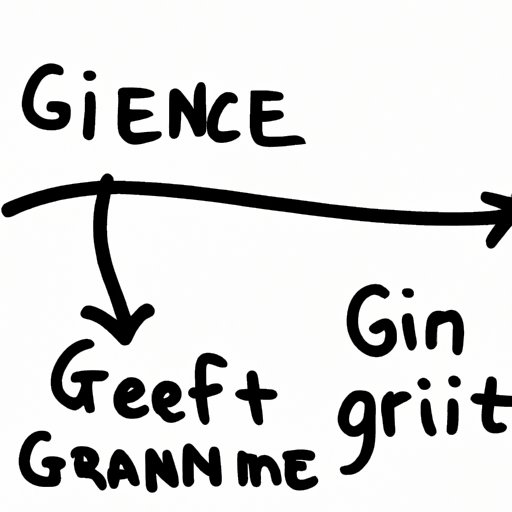
I. Introduction
Git is a powerful tool for version control and collaboration in software development. One of the key components of Git is the use of branches, which allow multiple team members to work on separate versions of a project simultaneously. However, as one works on a project, it becomes important to manage branches properly. Ensuring that unnecessary branches are deleted is vital to keep the project organized and to avoid the possibility of conflicts when merging branches. This guide aims to provide a comprehensive guide to properly deleting a branch in Git.
II. Complete Guide: How to Delete a Branch in Git for Beginners
Git terminology can be overwhelming for beginners. Some of the common terms used in Git include commits, pull requests, and branches. One needs a better understanding of these terms to manage branches properly and conduct effective branch deletion.
One of the easiest ways to delete a branch in Git is through a graphical user interface (GUI) tool, like GitKraken. GitKraken is a popular tool that simplifies Git processes and makes it easy to visualize commit history. Here is a detailed guide on how to delete a branch in GitKraken:
- Open your repository in GitKraken
- Click on the branch (located on the left-hand side of the interface)
- Right-click the branch you want to delete.
- Select ‘Delete Branch’
- Confirm the deletion and the branch will be removed from your repository
III. Git Branch Management: The Ultimate Solution to Deleting a Branch
In addition to guiding on branch deletion, proper branch management is crucial in software development. It is essential when one is working on complex projects with multiple team members. It is important to keep branches organized for smooth collaboration and easy branching. When done correctly, branch management creates a better workflow and contributes to the success of the project. Here are some tips on how to manage branches effectively and delete them when necessary:
- Ensure that all team members are familiar with Git conventions and best practices for branch management.
- Develop naming conventions to differentiate between branches
- When creating a branch, ensure that it has a specific purpose and avoid creating it for minor changes
- Always delete branches that have been merged into the main branch.
Reasons for deleting a branch
There are different reasons why one may need to delete a branch. Here are some reasons why one may consider deleting a branch:
- Branch is no longer relevant to the project.
- The code in the branch has already been merged with either the stable or master branches.
- The code in the branch is incomplete or has become irrelevant.
IV. Branching Out: Streamlining Git Workflows with Effective Deletion Techniques
Git has several more efficient ways to delete a branch—these reduce the time spent deleting branches. It is important to streamline workflows and optimize productivity. Here are some ways to streamline branch deletion:
- Use ‘force delete’ if necessary to avoid discouraging warning message.
- Use command line deletion to save time by avoiding repetitive GUI actions.
- Archive branches that have already been deleted to keep the Git project organized and searchable.
V. Git Tips: Troubleshooting Common Branch Deletion Problems
Deleting Git branches can lead to errors and other problems. It’s important to know how to troubleshoot the most common branch deletion problems.
Recovering deleted files
Git’s default behavior is not to delete file changes permanently. It is still possible to recover data from a deleted branch. Run this command to recover deleted data:
git checkout commit_id --lost-and-found
Accidentally deleting the wrong branch
Mistakes occur from time to time. You may accidentally delete the wrong branch. However, Git gives users the ability to recover deleted branches through the reflog feature. Users may use this feature to view a list of all operations performed on Git. This guide outlines a few steps users may use to recover a branch that was accidentally deleted:
- Access the reflog with the command ‘git reflog’
- Identify the hash of the commit you deleted
- Create a new branch with the hash of the commit you deleted, with the command ‘git branch <branch_name> <commit_id>’
VI. Advanced Git: Maximizing Efficiency with Command Line Deletion of Branches
If you prefer using a command line interface instead of a GUI tool, you also have the option of using Git’s command line interface for Git branch deletion. Git command line offers additional possibilities for Git users, including deleting branches. Here are some steps to follow:
i.Quit out of all other branches…
- Select the branch you want to delete:
git branch -d branchname - Use
git branch -D branchnameif the branch is yet to merge to the others. - Confirm that the branch has been deleted by checking that it no longer shows up in the branch list:
git branch
Advantages of using command line deletion
Using command line deletion offers more flexibility and can help you learn more in-depth aspects of Git. Some benefits of using command line over a GUI tool for deletion include:
- Speed and efficiency: Deletion is quicker using the command line interface compared to a GUI tool.
- Customization: You may customize your workflow through Git command line.
- Help in skill development: Using Git command lines helps you understand Git more and develop in-depth knowledge of the tool.
Tips on how to incorporate command line deletion into your regular Git workflow
Using command interface offers a different view, and you may need some help with getting started. However, once you become used to the command line, you will no longer need to switch back to GUI mode to delete branches. Here are some tips for incorporating Git command line into your regular Git workflow:
- Read through the explanations and tutorials on how to use Git command line to be well-informed.
- Practice as much as possible: The more practice you have, the more your efficiency increases. You’ll no longer need tutorials anymore.
- Save commands you frequently use into a file to have them handy next time you need them.
VII. Conclusion
Branches are an important component of Git and proper branch management plays a significant role in successful software development. It is essential to understand how to delete a branch in Git to manage projects effectively. Different methods to delete Git branches exist. Git user interface offers a reasonable place to start for beginners; users may then advance and try command line inputs. Finally, ensure you know how to troubleshoot common problems associated with Git branch deletion including recovering deleted data and mistakenly deleting the wrong branch.
Readers are strongly advised to experiment with different techniques and practices to find which ones work best for them. It’s worth noting that becoming comfortable with Git takes practice, but these guidelines are meant to provide a solid foundation on which to develop.





