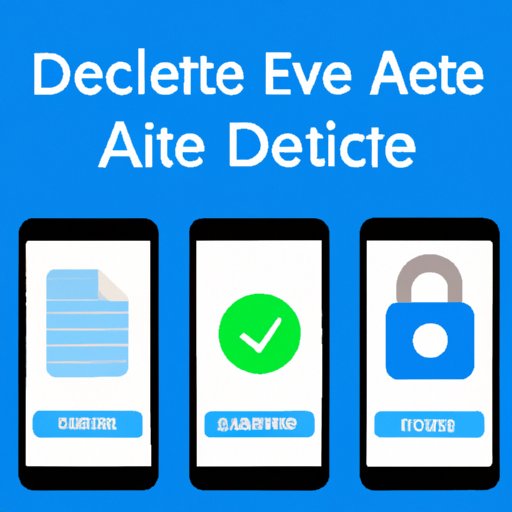
I. Introduction
Deleting apps from various platforms is an essential skill for anyone who uses smartphones, tablets, or computers. Whether you need to free up storage space, manage your device’s performance, or safeguard your data privacy, deleting apps can help you achieve your goals. However, the process of deleting apps may differ from device to device and require some know-how. In this article, we’ll provide you with a comprehensive guide on how to delete apps across different devices and platforms. We’ll also offer expert tips, video tutorials, and app alternatives to help you delete apps safely and securely.
II. Step-by-step guide
Let’s start with the basics. Here are some step-by-step instructions on how to delete an app from an iPhone, Android phone, or Windows computer.
A. Deleting an app from an iPhone
1. Find the app you want to delete on your home screen.
2. Tap and hold the app icon until it jiggles. If your iPhone supports 3D Touch, you’ll see a Quick Actions menu instead.
3. Tap the “X” button on the app icon to delete it. If the app is pre-installed (i.e., came with your iPhone), you may not be able to delete it.
4. Confirm that you want to delete the app by tapping “Delete” on the pop-up message that appears.
5. The app will be deleted from your iPhone. If you’ve subscribed to any services or created any data within the app, make sure to cancel your subscriptions or back up your data before deleting the app.
B. Deleting an app from an Android phone
1. Go to your app drawer by swiping up from the bottom of your screen or tapping the app drawer icon.
2. Find the app you want to delete and long-press it until a menu appears.
3. Tap “Uninstall” or “Remove” on the menu.
4. Confirm that you want to delete the app by tapping “OK” on the pop-up message that appears.
5. The app will be deleted from your Android phone. If you’ve subscribed to any services or created any data within the app, make sure to cancel your subscriptions or back up your data before deleting the app.
C. Deleting an app from a Windows computer
1. Go to the Start menu by clicking the Windows icon on your taskbar.
2. Find the app you want to delete by scrolling through the alphabetical list or typing its name in the search box.
3. Right-click the app and select “Uninstall” from the context menu.
4. Confirm that you want to delete the app by clicking “Uninstall” on the pop-up message that appears.
5. The app will be deleted from your Windows computer. If you’ve subscribed to any services or created any data within the app, make sure to cancel your subscriptions or back up your data before deleting the app.
By following these steps, you can delete apps from your devices quickly and easily. However, even if you know how to delete apps, you may still face some challenges or issues. That’s why we’ve included a video tutorial and some expert tips to help you overcome any obstacles.
III. Video Tutorial
If you prefer to learn by watching, we’ve got you covered. Here’s a video tutorial that demonstrates how to delete apps from different devices:
In addition to the video tutorial, here are some additional tips and troubleshooting advice:
A. Tips and Troubleshooting
1. If you can’t find the app you want to delete, try searching for it using the App Store, Google Play, or Microsoft Store. You may need to update or reinstall the app before you can delete it.
2. If the app you want to delete is a system app (i.e., part of the operating system), you may need to root or jailbreak your device to remove it. However, this process can be risky and may void your device’s warranty.
3. If you’re having trouble deleting an app because it’s frozen or unresponsive, try restarting your device or performing a factory reset if necessary. Make sure to back up your data before resetting your device.
By following these tips and troubleshooting advice, you can tackle even the toughest app deletion challenges.
IV. Comparison article
Now that we’ve covered the nuts and bolts of deleting apps, let’s compare the different methods and platforms. Here’s a brief overview of how to compare the pros and cons of uninstalling apps on an iPhone vs. Android:
A. iPhone vs. Android
Both iPhones and Android phones offer easy and straightforward ways to delete apps. However, there are some differences to keep in mind.
One advantage of deleting apps on an iPhone is that it’s simpler and more intuitive. You can delete any app by tapping and holding its icon until it jiggles, without having to navigate menus or settings. Another advantage is that deleting apps on an iPhone usually frees up more space, since iPhones are optimized to handle apps efficiently and compress their data storage.
On the other hand, deleting apps on an Android phone may be more flexible and customizable. Depending on your device and version of Android, you may be able to delete pre-installed apps, hide apps, or disable apps instead of uninstalling them. You may also be able to choose which apps are installed on your device by default, or download apps from third-party app stores. However, these options can also lead to more storage fragmentation and potential security risks.
Ultimately, the choice between an iPhone and an Android phone may depend on your personal preferences and priorities. Both platforms have their strengths and weaknesses when it comes to app deletion and management.
V. Expert Tips
If you want to take your app deletion skills to the next level, here are some expert tips to help you delete stubborn apps that take up valuable storage space:
A. Tips for Deleting Stubborn Apps
1. Use a third-party app manager: If your built-in app manager can’t uninstall an app, or if you want more control over your app management, you can use a third-party app manager like AppCleaner, CCleaner, or AppDelete. These apps can not only delete apps but also delete any related files or folders that may be left behind.
2. Use Terminal or PowerShell: If you’re comfortable with using command-line interfaces, you can use Terminal on a Mac or PowerShell on a Windows PC to delete apps and their files. This method can be less user-friendly but more powerful, especially if you need to delete multiple apps or perform batch operations.
3. Delete unused files and folders: Even if you’ve deleted an app, you may still have some residual files or folders that are taking up space. To locate and remove these items, you can use tools like Finder on a Mac or File Explorer on a Windows PC.
By applying these tips and tricks, you can make the most out of your app deletion skills and keep your devices running smoothly.
VI. App Alternatives
Deleting an app doesn’t always mean losing its functionality or features. In fact, there are often better or equivalent apps that can replace the deleted app and offer more value. Here are some alternative apps that you can consider:
A. Alternative Apps
1. Instead of deleting Facebook, use Messenger or WhatsApp for messaging and communication.
2. Instead of deleting TikTok, use Instagram Reels or Byte for short-form videos and entertainment.
3. Instead of deleting Chrome, use Firefox or Edge for browsing the web and managing bookmarks.
4. Instead of deleting Zoom, use Skype or Google Meet for video conferencing and virtual meetings.
By exploring these alternative apps, you can find better tools that fit your needs and preferences.
VII. Safety & Privacy
Last but not least, let’s talk about the importance of safety and privacy when it comes to deleting apps. By removing apps that you no longer need or use, you can reduce the risks of data breaches, malware infections, or unwanted tracking. Here are some tips to keep in mind:
A. Safety & Privacy Tips
1. Review your app permissions: Before installing or deleting an app, check its permission settings to see what data it can access and how it can use it. If you don’t feel comfortable with the permissions, consider uninstalling the app or using an alternative.
2. Back up your data: If you’re planning to delete an app that contains important data or information, make sure to back up your data to a separate storage location or cloud service. This will ensure that you don’t lose any valuable data in the process.
3. Stay up-to-date: Keep your device’s operating system, security patches, and antivirus software up-to-date to minimize the risks of security vulnerabilities or exploits. Regular updates can also help improve your device’s performance and stability.
By following these safety and privacy tips, you can stay secure and protected while managing your apps.
VIII. Conclusion
We hope this article has provided you with valuable insights and practical advice on how to delete apps from different platforms and devices. Whether you’re using an iPhone, Android phone, or Windows computer, deleting apps can help you declutter your device, optimize its performance, and safeguard your data privacy. By following our step-by-step guide, video tutorial, expert tips, app alternatives, and safety and privacy tips, you can become an app deletion pro and upgrade your digital life.





