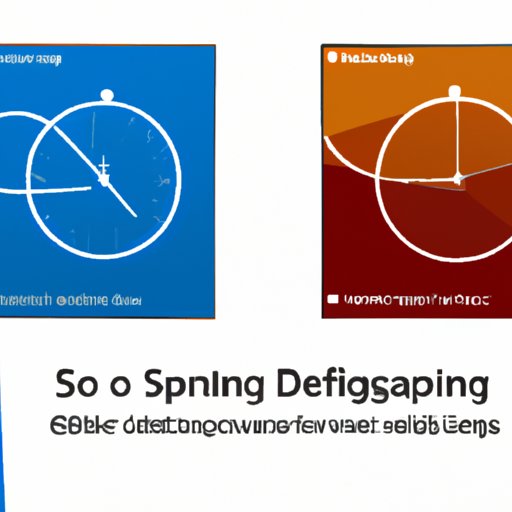
Introduction
If you own a Windows 10 computer, you know that over time the system slows down and takes longer to execute programs. That’s because your computer stores files in different places on your hard drive. Over time, these files become fragmented, which can cause your computer to slow down. Defragmentation, also known as defragging, is a process that can solve this problem and improve operating system performance.
This article will give you a comprehensive guide on how to defrag a Windows 10 computer. We will also cover everything you need to know about defragging and other important aspects of disk optimization. Additionally, we will provide real-world examples and research studies on the positive outcome of defragging and tips for troubleshooting. You will come away with all the information you need to keep your computer running smoothly without any hiccups.
Quick and Easy Guide to Defragging Windows 10 in Minutes
Defragging your Windows 10 system removes file fragmentation and helps to enhance system performance. If you’re looking for a quick guide, follow these simple instructions:
- Press the Start button and choose Windows System from the Start menu, then select ‘Control Panel’.
- Choose ‘System and Security’ option.
- Select ‘Administrative Tools’ option.
- Then click on the “Defragment and Optimize Drives” option.
- Select the drive you want to defrag and click on ‘Analyze’ to check if the disk needs to defrag.
- Finally, click ‘Optimize’ to start the defragmenting process.
Remember, defragging only works for traditional hard drives, not newer solid-state drives, as they operate in a different way.
Defragging Windows 10 is very easy. With just a few clicks, your computer will be running more efficiently and faster, saving you time and improving productivity.
Everything You Need to Know About Defragging Windows 10
Defragmentation is a process that reorganizes files on a computer’s disk, thereby speeding up data retrieval and extending the lifespan of the hard drive. It works by rearranging fragmented files, consolidating them into contiguous areas, and freeing up space.
Defragging your hard drive is important for several reasons. It allows you to free up disk space, make your computer run faster and more efficiently, improve data access speed, prevent system crashes, and prolong the life of your hard drive.
Defragging can be done in several ways, including running built-in Windows defrag tools, using third-party defragmentation tools, or scheduling an automated defrag process. The frequency of defragging your PC depends on various user criteria and activities, such as the amount of storage space used, the amount of data written and deleted, and the type of work done. It’s generally recommended that you defrag your hard drive once every three months.
In recent years, many computer users have questioned the relevance of defragging in modern systems with SSDs. However, it’s worth noting that while defragging doesn’t provide an improvement to the performance of newer solid-state drives, it’s essential to maintain the health of traditional hard drives.
The Benefits of Defragging Your Windows 10 Computer
Defragging your Windows 10 computer has numerous benefits, including:
- Faster boot and system speed: Defragging your hard drive can drastically improve boot time and general system performance.
- Better overall performance: Running disk defrag significantly improves computer performance, making it easier to handle more demanding applications.
- Less wear and tear: The defragmentation process reduces the stress placed on the hard drive, resulting in less wear and tear over time, which can prolong the lifespan of your hard drive.
- Greater system stability: Defragging reduces the likelihood of system errors, as it reduces the need for the hard drive to seek files from multiple locations.
Studies have shown that after defragging, computers demonstrate improved performance. However, it’s worth noting that the magnitude of the difference will depend on the size of the hard drive and how fragmented it is before the defragging process.
Troubleshooting Windows 10 Defragmentation
If you encounter any issues when defragging your Windows 10 computer, don’t worry. The most common issues are file corruption, error messages, improper defragmentation procedures, or slow defragmentation speed.
If the defrag tool reports errors, you will need to examine these errors and take appropriate measures to solve the problem. You may also encounter errors if you try to defrag files that are currently being used by the system, so make sure you close all open applications before beginning the defrag process.
If the defragmentation process takes a long time, it may be due to several factors, including the size of the disk, the level of fragmentation, and the amount of data stored. One solution is to increase the disk backup to provide more space for defragging.
The Do’s and Don’ts of Defragging Windows 10
Here are the do’s and don’ts of defragging your Windows 10 system:
Do:
- Defrag your computer once every three months or more frequently if your computer is frequently used.
- Make sure to close all open files and applications before defragging .
- Back up your data to an external hard drive before defragging.
Don’t:
- Don’t attempt to defrag your SSD. This can affect the lifespan of your drive.
- Don’t defrag your computer if it has insufficient disk space, as it can lead to errors.
- Don’t defrag your computer while it’s running on battery life.
Understanding Disk Optimization in Windows 10
Disk optimization and defragging are not the same, though they are sometimes confused. Disk optimization is a process that is designed to optimize the performance of your hard drive. It works by removing unwanted files, organizing data on the hard drive, and improving the overall speed of the computer.
While defragging is an essential part of disk optimization for traditional hard drives, it’s also important to carry out other optimization procedures, such as disk cleanup, uninstalling unnecessary software, updating drivers, and running virus scans. These processes will help you maintain your computer’s performance and speed for years to come.
Conclusion
In conclusion, defragging your Windows 10 computer is incredibly vital for optimal system performance. We have provided you with a comprehensive guide to defragging your Windows 10 system, as well as other important information about disk optimization. Remember that regular defragging is essential to maintain your computer’s optimal performance and improve speed.
We hope you found this article informative and helpful. For more information or assistance on defragmenting, visit the Microsoft Support website.





