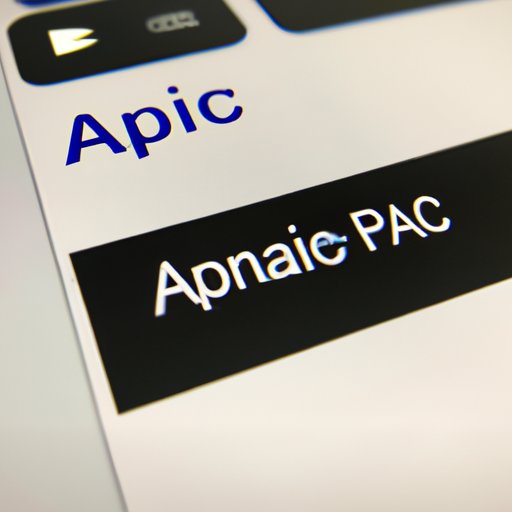
Introduction
Video cropping is the process of removing unwanted portions of a video, resulting in a smaller, more focused video. It’s a popular technique used in video editing to adjust the framing, aspect ratio, and composition of a video. By cropping, you can enhance the visual impact, emphasize particular elements, and improve the overall quality of your video.
Video cropping is essential, particularly in the social media era, where effective branding and marketing strategies require well-crafted videos. It’s a great way to highlight the best aspects of your content while excluding any unnecessary or distracting details.
Step-by-Step Guide on Cropping a Video
Here’s how to crop a video using three popular video editing suites:
Using Adobe Premiere
Adobe Premiere is a powerful video editing software used by many professionals. Follow these simple steps to crop a video:
- Open Adobe Premiere and create a new project.
- Import your video through the Media Browser panel.
- Drag and drop the video to the timeline.
- Select the video and click on the Effects Controls panel.
- Under the “Motion” section, look for the “Scale” option.
- Adjust the slider to increase or decrease the video size.
- Use the Crop effect to remove unwanted areas.
- Export the video in your desired format.
Using Final Cut Pro
Final Cut Pro is a popular video editing software used by Mac users. Here’s how to crop a video using Final Cut Pro:
- Open Final Cut Pro and create a new project.
- Import your video file
- Drag and drop the video to the timeline.
- Go to the “Effects” tab and select the “Crop” effect.
- Use the cropping tool to adjust the frame to your desired size.
- Change the aspect rate if necessary.
- Export the video.
Using iMovie
iMovie is a user-friendly video editing software available on macOS and iOS. Here’s how to crop a video using iMovie:
- Open iMovie and create a new project.
- Import your video file.
- Drag and drop the video to the timeline.
- Click on the Crop button located on the top left corner of the Viewer.
- Select the “Crop to fill” option and adjust the slider to your desired size.
- Export the video in your required format.
Tips and Tricks for Cropping a Video
Here are some of our tips and tricks for video cropping:
Recommended Aspect Ratios for Different Social Media Platforms
Always consider the aspect ratio of your video before cropping. Here are some recommended aspect ratios for various social media platforms:
- Facebook: 16:9
- Instagram: 1:1 or 4:5
- Twitter: 16:9
- YouTube: 16:9
How to Create the Perfect Social Media Post
Cropping is just one part of creating optimal social media posts. Here are some additional tips:
- Use a captivating thumbnail to draw attention to your video.
- Add subtitles to ensure your video can be understood without sound.
- Keep it short and concise – attention spans are short.
- Add a call-to-action to encourage engagement and interaction.
Examples of Effective Video Cropping
Have a look at these examples to see how video cropping can enhance a video:
- A closeup shot of a product in a video advertisement.
- A cropped panoramic view of a vast landscape.
- A cropped headshot of an interviewee in a documentary-style video.
Comparison of Different Video Cropping Techniques
There are various ways to crop a video. Here’s a comparison of three popular techniques:
Using a Crop Tool
Using a crop tool involves adjusting the size and aspect ratio of video frames through scaling. This technique is relatively simple and straightforward to use. However, it might limit the amount of detail or resolution in your video.
Applying a Crop Effect
Applying a crop effect involves using a specific tool, such as the crop or mask tool, provided by your editing software. This technique is useful in creating specific shapes and angles, and it gives more control over the final result.
Masking out Unwanted Areas
Masking out unwanted areas involves using the “masking” feature of your editing software to remove specific portions of your video. This technique is useful when working with a complex background, or unwanted portions are not easily removed with the crop tool.
The most appropriate technique will depend on the nature, goals and desired output of your project. Each technique has its advantages and limitations.
Practical Advice on When to Crop a Video and When Not To
- Enhancing the Final Result
- Examples of Effective Video Cropping
- A training video that focuses on the action rather than the surrounding scenery
- A marketing video for a product that emphasizes the product’s features and benefits
- A tutorial video that concentrates on demonstrating a skill or technique
- When Video Cropping May Detract from the Final Result
- If the additional portion of the frame adds important context to your video
- If someone’s hands or face get cut out of the frame, it can look like a mistake rather than an intentional edit.
Cropping is a great way to improve the quality of your video by getting rid of unwanted elements that might distract from your main message. Smaller, more focused videos tend to receive more attention than lengthy ones, so less is often more.
Most videos benefit from some degree of cropping. Here are some examples:
There are a few situations when cropping a video may detract from the final outcome:
Overview of How Video Cropping Can Be Used to Create Different Video Formats
Video cropping can be used to create videos in different formats, depending on where they’ll be viewed or shared. Here are some examples:
Vertical Videos for Mobile Devices
Vertical videos are excellent for mobile devices since people often watch videos on their mobile devices in an upright position. Cropping a wider video to a vertical format gives a more natural and immersive viewing experience.
Widescreen Videos for Cinema Screens
Widescreen videos are great for cinema screens, where the aspect ratio is typically 21:9, as it enhances the cinematic appeal of a video.
Benefits of Creating Different Video Formats
Creating different video formats ensures that your content is optimized for various devices, platforms, and audiences. Cropping is a quick and straightforward way to optimize your videos for different formats.
Conclusion
In conclusion, video cropping is a valuable technique in video editing that can enhance the visual impact, emphasize particular elements, and improve the overall quality of your video. Always consider the aspect ratio, the device, and the platform where your video will be viewed and shared when choosing your video cropping technique. With the right technique and approach, video cropping can help you create captivating content that engages and captivates your audience.





