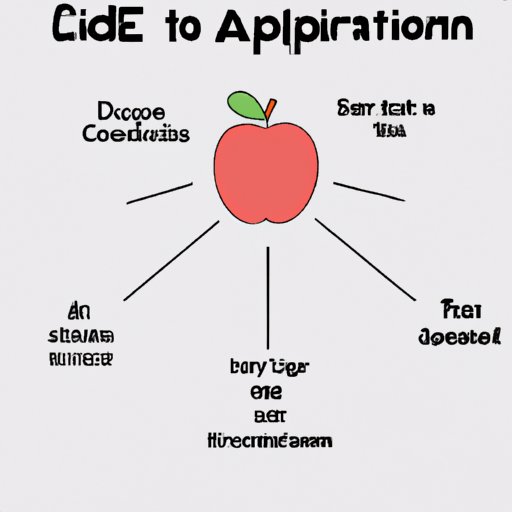
Introduction
If you own an Apple device, such as an iPhone, iPad, or MacBook, you need an Apple ID. An Apple ID is a unique identifier that allows you to access Apple services and apps, such as iTunes, App Store, iCloud, and iMessage. If you don’t have an Apple ID yet or you need to create a new one, this article is for you. In this guide, we’ll walk you through the steps of creating a new Apple ID, provide a video tutorial, offer a mind map, analyze pros and cons, and address specific concerns. Let’s get started!
Step-by-Step Guide
Creating a new Apple ID is a straightforward process, but it requires attention to detail. Here are the steps you should follow:
- Open the Settings app on your Apple device.
- Tap your name at the top of the screen.
- Select “iTunes & App Store.”
- Tap “Create New Apple ID.”
- Choose your country or region, and tap “Next.”
- Read and agree to the Terms and Conditions.
- Enter your email address and set a strong password.
- Choose security questions and provide answers that only you know.
- Add a trusted phone number to verify your identity and recover your account if necessary.
- Select your payment method and enter your payment information, or choose “None” if you don’t want to add a payment method right now.
- Enter your name and complete your profile.
- Verify your email address by following the instructions in the email you received from Apple. If you don’t see the email, check your spam folder.
- You’re done! Congratulations on creating your new Apple ID.
Keep in mind that some steps may vary depending on your device and operating system version. Also, note that Apple requires passwords to be at least eight characters long and contain a lowercase letter, an uppercase letter, and a number.
If you encounter any issues during the process, such as a password that doesn’t meet the requirements or an error message that pops up, don’t worry. Here are some tips for troubleshooting these common issues:
- If your password is too weak or common, try using a password manager to generate a secure one.
- If you can’t verify your payment information, make sure your card hasn’t expired, your billing address matches the one on file with your bank, and your card isn’t over the limit.
- If you haven’t received the verification email, try checking your other email accounts, such as Gmail or Yahoo.
- If you get stuck at any step, search for Apple’s support page or ask for help from a friend or family member who already has an Apple ID.
Video Tutorial
If you’re a visual learner or you prefer a multimedia approach, you can watch our video tutorial on how to create a new Apple ID:
In the video, you’ll see how the screens look like and how to fill out the forms correctly. You’ll also hear additional tips and tricks for creating a new Apple ID smoothly, such as how to prevent someone else from using your email address, how to select a good security question, or how to add multiple payment methods.
Mind Map
If you prefer a visual tool that summarizes the steps involved in creating a new Apple ID, you can check out our mind map:
In the mind map, you can see the most important steps and connections between them. You can also zoom in and out, move around, and click on each topic to see more details.
Pros and Cons
Before you decide to create a new Apple ID, you should weigh the pros and cons. Here are some of them:
Pros
- You can access Apple services and apps with one account.
- You can sync your data across multiple devices.
- You can download and install software updates.
- You can make purchases and subscriptions with ease.
- You can communicate with other Apple users via iMessage.
Cons
- You may have to re-download your apps and data.
- You may lose your purchase history and app rankings.
- You may have to update your payment information.
- You may get confused if you have multiple Apple IDs.
- You may expose your personal information if your account gets hacked.
If you already have an Apple ID and you’re not sure whether to create a new one, consider whether you need to separate your personal and professional accounts, whether you want to change your email address, or whether you want to use a different credit card. If you still need more than one Apple ID, make sure you remember the login credentials and know which one to use for which purpose. Alternatively, you can use Family Sharing to share purchases and subscriptions between multiple Apple IDs.
Address Specific Concerns
If you have specific concerns related to creating a new Apple ID, we’ve got you covered. Here are some of the most common questions and answers:
How to create a new Apple ID if you already have one?
If you already have an Apple ID and you want to create a new one, you can do it on the same device or on a different one. To create a new Apple ID on the same device, you need to sign out of the existing one first. To sign out, go to Settings > iTunes & App Store > Apple ID > Sign Out. Then, follow the same steps as above to create a new Apple ID. To create a new Apple ID on a different device, you don’t need to sign out of the existing one, but you need to make sure you use a different email address and credit card.
What information is required to create a new Apple ID?
To create a new Apple ID, you need to provide the following information:
- Email address
- Password
- Security questions and answers
- Trusted phone number (optional)
- Payment information (optional)
- Name and birthdate
You also need to agree to the Terms and Conditions and verify your email address.
How to reset your Apple ID password?
If you forget your Apple ID password or want to reset it for security reasons, you can do it by following these steps:
- Go to appleid.apple.com.
- Click “Forgot Apple ID or password?”
- Enter your email address and click “Continue.”
- Choose how to reset your password: via email or security questions.
- Follow the instructions in the email or answer the questions correctly.
- Set a new password and confirm it.
If you choose to reset your password via email, make sure you check your inbox and click on the link within one hour, or the link will expire.
Conclusion
Congratulations on creating your new Apple ID! Now you can access all the Apple services and apps with one account. Remember to keep your password secure, verify your email address, and update your payment information if necessary. If you need more help or information, don’t hesitate to consult Apple’s support page or contact their customer service. We hope this guide has been helpful and informative.





