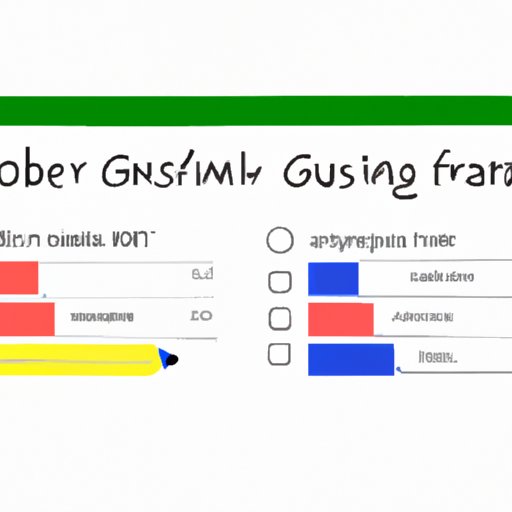
I. Introduction
Whether you are a business owner, educator, or simply looking to collect data through an online survey, creating a form is essential. However, with so many form-building tools available online, it can be challenging to know which one to choose. In this article, we will explore how to create an effective form using one of the most popular form-building tools available: Google Forms. Our target audience is anyone who wants to collect data efficiently and effectively.
Google Forms is a free form-building tool that allows individuals and organizations to collect information and data easily. With this tool, users can create a survey, quiz, or any form requiring data collection. It is a user-friendly tool that can be accessed from any device with an internet connection. There is no need to install any software and you can share forms quickly by simply sending a link. Whether you need to collect contact information, conduct a customer satisfaction survey, or even plan an event, Google Forms can help you accomplish your goals.
II. A step-by-step guide on creating a Google Form
A. Setting up a Google account
The first step in creating a Google Form is to set up a Google account. If you already have a Google account, you can skip this step. To set up a Google account:
- Go to https://www.google.com
- Click on the “Sign in” button in the top right corner of the screen
- Click the “Create account” button
- Follow the prompts to create a new Google account
B. Navigating to Google Forms
Once you have a Google account, navigate to Google Forms by following these steps:
- Go to https://docs.google.com/forms
- From here, you can create a new form, access existing forms, or begin editing a form in progress
C. Creating a new form
Now that you have accessed Google Forms, you can begin creating a new form. Here are the steps:
- Click on the “Blank” template to create a new form
- Enter a title and description for your form
- Now you are ready to start adding questions
D. Adding different types of questions
Google Forms allows users to add different types of questions to their forms. You can select the type of question you want to ask by clicking on the one you want from the options in the “Question Type” drop-down menu. Here are the different types of questions:
- Multiple choice
- Checkboxes
- Short answer
- Paragraph
- Dropdown
- Linear scale
- Multiple choice grid
- Checkbox grid
Once you have selected the type of question you want, you can customize it by adding options, required answers, and more. Repeat this process for each question you want to add to your form.
E. Customizing the design of your form
Google Forms allows users to customize the design of their form to match their needs. Users can change the background color, font style, and even add images or videos. To customize the design of your form follow these steps:
- Click on the “Theme” button at the top of the screen
- Select a pre-designed theme or choose your own colors
- Upload an image or video to personalize your form even further
F. Sharing your form and collecting responses
Once you have finished creating your form, it is time to share it and start collecting responses. Google Forms makes it easy to share your form with others. Here are some ways to share your form:
- Send the link to the form via email
- Post the link to social media
- Embed the form on your website
- Print a QR code for offline sharing
When someone submits a response to your form, it will be stored in a Google Sheet. You can access this Sheet by clicking on the “Responses” tab. Here, you can view and edit responses as well as download them to your computer.
G. Analyzing the data and results
Google Forms makes it easy to analyze the data and results collected. You can see a summary of your responses by clicking on the “Responses” tab and viewing the built-in analytics.
III. Tips and tricks for optimizing Google Forms
A. Designing effective forms
The key to designing an effective form is to create questions that are clear and concise. It is important to avoid any ambiguity or confusion that may lead to incorrect or incomplete responses. To design effective forms:
- Keep the questions brief
- Avoid using technical jargon or acronyms
- Use simple language and avoid overly complex structures
B. Customizing the look and feel of your form to match your needs
Customizing the look and feel of your form can help you achieve a more polished design to match your needs. To customize the look and feel of your form:
- Add branding elements such as logos or colors for a professional look
- Ensure that your form is visually appealing and easy to read
C. Optimizing the results and reports
To optimize the results and reports from your Google Form:
- Review the results regularly to identify trends and areas for improvement
- Use advanced features such as charts and graphs to help you analyze the data
D. Analyzing feedback
Feedback is essential to improving your form and your business, so it is essential to analyze feedback regularly. To analyze feedback:
- Read each response carefully and take note of any trends or commonalities
- Consider reaching out to respondents for additional feedback or clarification
IV. Case studies on successful Google Forms
A. A profile of some recent successful Google Forms
Google Forms has been used by many organizations to collect data effectively. Here are some examples of successful Google Forms:
- An organization used Google Forms to collect feedback from its customers on its products and services. By analyzing the results, the organization was able to identify areas for improvement and enhance customer satisfaction.
- An education institution used Google Forms to conduct a satisfaction survey regarding its online learning program. By analyzing the results, the institution was able to make necessary updates to the program and enhance the overall experience for its students.
B. Highlight of how they were created
The successful Google Forms were created by following best practices when it comes to form design. These included:
- Clear and concise questions
- A professional design that is easy to read
- An effective sharing strategy to reach their target audience
- A thorough analysis of the data and results collected
C. Tips and tricks that can be applied to other forms
Here are some tips and tricks to help you create successful Google Forms:
- Clearly define your goals before creating your form to help you design effective questions and analyze the results effectively
- Choose a design that is consistent with your brand and target audience
- Utilize built-in tools such as charts and graphs to help you analyze the data you collect
V. A comparison of Google Forms with other form-building tools
A. Advantages and disadvantages of utilizing Google Forms versus other popular form-building tools
While there are other form-building tools available online, Google Forms has some distinct advantages and disadvantages:
- Advantages of Google Forms include:
- Free to use
- User-friendly and accessible from any device with internet access
- Easy to customize and share
- Disadvantages of Google Forms include:
- Limitations in features and customization
- Data is stored on Google’s servers
B. Comparison of interface, design options, and pricing
When it comes to interface, design options, and pricing, Google Forms compares favorably to other form-building tools available online. While other tools may offer more advanced features, Google Forms is a great option for those just starting with form-building and may not have a large budget to invest in other tools.
VI. Common mistakes to avoid when creating a Google Form
A. Using too many questions
One of the most common mistakes made when creating a Google Form is using too many questions. This can lead to survey fatigue and may cause respondents to abandon the survey or submit incomplete or inaccurate responses. To avoid this mistake, prioritize your questions and only ask what is necessary.
B. Making the form too complex
Another common mistake is making the form too complex. This can cause confusion and frustration for respondents, leading them to abandon the form or submit inaccurate responses. To avoid this mistake, keep your questions simple and direct.
C. Tips for recognizing and fixing these issues
To recognize and fix these issues:
- Review your form regularly to ensure that the questions are necessary and clear
- Consider conducting a small beta test before launching your form to identify any potential issues
VII. Conclusion
In conclusion, creating effective forms is essential for many businesses, educators, and organizations. Google Forms is one of the most popular and user-friendly tools available online. By following the steps outlined in this article, you can create a successful form and start collecting valuable data. Keep in mind the tips and tricks for optimizing your Google Forms, and avoid common mistakes to ensure that your form is effective and efficient. Good luck!
Additional resources for further learning:





