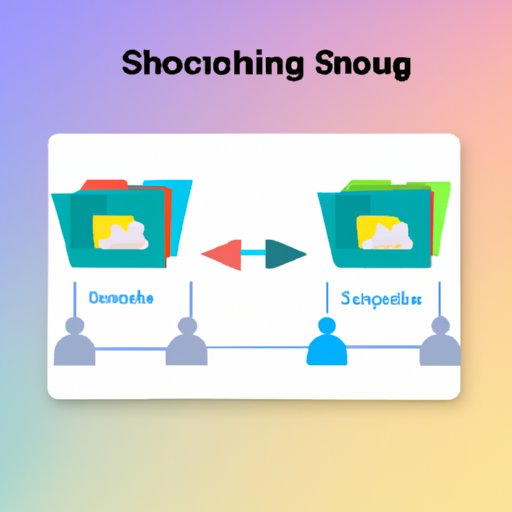
Introduction
A shared album is a collection of photos and videos that you can share with friends, family, or colleagues. It is an easy way to collaborate and share memories, especially when everyone is unable to be physically in the same place. In this article, we will guide you through the process of creating a shared album on three popular platforms: Google Photos, iCloud Photos, and Facebook. We will also provide tips and tricks for organizing photos, collaborating with others, and tagging users. Finally, we will compare the features of each platform and provide use cases for shared albums to help you choose the best option for your needs.
Step-by-Step Guide
Creating a shared album is a straightforward process on any platform. In this section, we will provide a step-by-step guide for each platform.
How to Create a Shared Album on Google Photos
1. Sign in to Google Photos.
2. Create a new album by clicking on the “+” icon and selecting “Album”.
3. Select the photos/videos you want to add to the album by clicking on them. You can also select all by clicking on the checkbox in the top left corner.
4. Invite people to contribute to the album by clicking on the “Share” button in the top right corner of the album. You can send a link via email or other messaging apps or invite people via their Google account.
5. Adjust album settings by clicking on the three dots in the top right corner and selecting “Options”. You can add a description, allow or disallow commenting, or change the visibility of the album.
How to Create a Shared Album on iCloud Photos
1. Sign in to iCloud Photos using your Apple ID.
2. Create a new shared album by clicking on the “+” icon and selecting “New Shared Album”.
3. Select the photos/videos you want to add to the album by clicking on them. You can also select all by clicking on the checkbox in the top right corner.
4. Invite people to contribute to the album by clicking on the “People” icon in the top right corner and selecting “Invite People”. You can send an email invite or invite people via iMessage.
5. Adjust album settings by clicking on the “People” icon in the top right corner and selecting “Options”. You can change the visibility of the album, who can add photos, and who can see the comments.
How to Create a Shared Album on Facebook
1. Sign in to Facebook.
2. Create a new album by clicking on the “+” icon and selecting “Create Album”.
3. Select the photos/videos you want to add to the album by clicking on them. You can also select all by clicking on the checkbox in the top right corner.
4. Adjust album settings by clicking on the gear icon in the top right corner. You can make the album public or private and choose who can see it.
5. Invite people to contribute to the album by clicking on the “Invite” button in the top right corner and selecting people from your friends list.
Tips and Tricks
In this section, we will provide some tips and tricks to help you organize photos, collaborate with others, and tag users in your shared album.
Organizing Photos in a Shared Album
1. Naming conventions: Use a consistent naming convention for your photos and albums. This will make it easier to find specific photos and organize them in the future.
2. Adding descriptions: Add descriptions to your photos to provide context and additional information. This will help others understand the story behind the photo and appreciate it more.
Collaborating with Others in a Shared Album
1. Commenting on photos/videos: Encourage others to comment on your photos and videos to provide feedback and share their thoughts. This can create a more engaging experience and help you see your photos from a different perspective.
2. Adding reactions to photos/videos: Adding reactions to photos and videos is a quick and easy way to show your appreciation and support. You can “like” or “love” a photo to show that you enjoyed it.
3. Collaborating on photo captions: Collaborating on photo captions can be a fun way to add a personal touch to your shared album. You can encourage everyone to contribute a caption, or have one person come up with a caption that reflects the theme or mood of the album.
Tagging Users in a Shared Album
1. Understanding how tagging works: Tagging someone in a photo or video will notify them that they have been tagged and allow them to view and like the content. It can also help you organize your photos and make it easier to find them in the future.
2. Best practices for tagging: Always ask for permission before tagging someone in a photo or video. Some people may prefer not to be tagged or have their privacy compromised.
3. Advantages of tagging users: Tagging users can create a more engaging experience and can help you keep in touch with friends and family who may be far away. It can also be a way to share memories and stay connected.
Comparison Article
In this section, we will compare the features of Google Photos, iCloud Photos, and Facebook Albums, and provide a side-by-side comparison to help you choose the best option for your needs.
Features of Each Platform
Google Photos: Unlimited storage for compressed photos and videos, advanced search features, automatic backup, and editing tools.
iCloud Photos: Integration with Apple devices, easy to use interface, automatic organization, and sharing with non-Apple users.
Facebook Albums: Easy to share with friends and family, extensive photo editing tools, and the option to make albums public or private.
Pros and Cons of Each Platform for Creating Shared Albums
Google Photos: Pros – Unlimited storage, advanced search features, and automatic backup. Cons – compressed photos and videos, limited editing tools.
iCloud Photos: Pros – Integration with Apple devices, easy to use interface, and automatic organization. Cons – limited storage, not accessible for non-Apple users.
Facebook Albums: Pros – Easy to share with friends and family, extensive photo editing tools. Cons – limited storage, potential privacy concerns.
Side-by-Side Comparison
| Platform | Pros | Cons |
|---|---|---|
| Google Photos | Unlimited storage, advanced search features, and automatic backup. | Compressed photos and videos, limited editing tools. |
| iCloud Photos | Integration with Apple devices, easy to use interface, and automatic organization. | Limited storage, not accessible for non-Apple users. |
| Facebook Albums | Easy to share with friends and family, extensive photo editing tools. | Limited storage, potential privacy concerns. |
Use Cases
In this section, we will provide use cases for shared albums to help you determine how to use them in your personal and professional life.
Family Vacation
Shared albums are perfect for documenting family vacations. You can use them to share photos and videos with family members who were unable to go on the trip or to reminisce about the memories you made together. You can also use them to plan your next trip and keep track of important details like flight information and hotel reservations.
Event Planning
Shared albums are a great tool for event planning. Whether you’re planning a wedding, a birthday party, or a corporate event, shared albums can help you keep track of important details and share information with vendors and attendees. You can also use them to document the event and share photos with those who were unable to attend.
Memory Keeping
Shared albums can be used for memory keeping purposes, such as creating a photo album for a loved one who has passed away or for saving and sharing baby photos. You can use them to create a timeline of important events in your life or to share memories with family and friends.
Real-Life Examples of Shared Albums for Each Use Case
Family Vacation: Create a shared album for a family vacation to Hawaii. Invite family members who were unable to attend and encourage everyone to contribute photos and videos of their favorite memories.
Event Planning: Create a shared album for a corporate event. Invite vendors and attendees and use it to share important information such as schedules and presentation materials.
Memory Keeping: Create a shared album for a grandmother’s 90th birthday party. Include photos of her throughout the years and encourage family members to write notes and memories in the comments.
Conclusion
Creating a shared album is a simple and effective way to share memories and collaborate with others. Whether you’re planning a family vacation, documenting an event, or keeping memories alive, shared albums are an easy and accessible tool for everyone. With our step-by-step guide, tips and tricks, and use cases, we hope you will be inspired to create your own shared album and share memories with those who matter the most.
Final Thoughts
Shared albums are a valuable tool for staying connected with friends, family, and colleagues. They allow us to share memories and collaborate with others, even when we’re unable to be together in person. By creating a shared album, we can keep memories alive, share experiences, and strengthen our relationships. We encourage you to try creating a shared album today and see the joy it can bring to your life.





