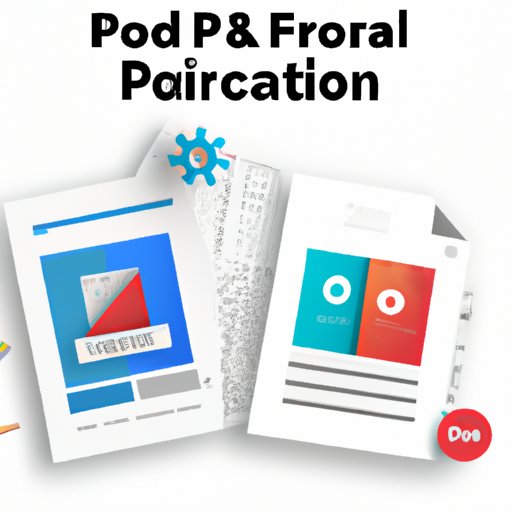
Introduction
In today’s digital age, the need for a portable and universal file format has become increasingly important. PDF (Portable Document Format) has emerged as the standard for creating documents that can be easily shared, printed and viewed on different devices without distortion. Whether you are a student, researcher, business person or professional, creating and sharing PDF documents has become an essential part of your daily routine. In this article, we will explore the steps involved in creating a PDF document, compare the popular PDF creation tools, and provide tips to create professional-quality PDFs.
Easy Steps to Create a PDF Document: A Beginner’s Guide
PDF creation process may seem daunting to beginners, but the process is actually relatively simple and can be done using many tools. Here we will provide you a step-by-step guide on how to create a PDF document using Adobe Acrobat, Microsoft Word, or Google Docs.
Using Adobe Acrobat
Adobe Acrobat is one of the most popular PDF creation tools. Here are the steps to create a PDF document using Adobe Acrobat.
Step 1: Open Adobe Acrobat, then select “Create PDF.”
Step 2: Choose the file type to create a PDF document, such as a Microsoft Word document, an image file, or a plain text file.
Step 3: Click on “Choose File” to select the file you want to convert to PDF.
Step 4: Click “Create” to convert the file to PDF format.
Using Microsoft Word
Microsoft Word has an inbuilt feature that allows you to save a document as a PDF file. Here are the steps to create a PDF document using Microsoft Word.
Step 1: Open the document you want to convert to PDF in Microsoft Word.
Step 2: Click on “File” and select “Save As.”
Step 3: Select “PDF” as the file type from the dropdown menu.
Step 4: Click “Save” to convert the document to PDF format.
Using Google Docs
Google Docs is an online tool that allows you to create and edit documents. Here are the steps to create a PDF document using Google Docs.
Step 1: Open the document you want to convert to PDF in Google Docs.
Step 2: Click on “File” and select “Download” from the dropdown menu.
Step 3: Select “PDF Document (.pdf)” as the file format.
Step 4: Click “Download” to download the document as a PDF file.
PDF Creation Programs Compared: How to Choose the Right Tool for You
There are many PDF creation tools available in the market, and choosing the right one can be a challenge. Here, we will compare some of the most popular PDF creation tools and help you decide which one is right for you.
Adobe Acrobat
Adobe Acrobat is the most popular PDF creation tool and has a range of design and formatting features. It also offers options for creating interactive forms and inserting multimedia files. However, it can be expensive and not suitable for beginners.
Microsoft Word
Microsoft Word has an inbuilt feature that allows you to save a document as a PDF file. It is easy to use, and most people are already familiar with it. However, it lacks advanced PDF formatting and design features.
Google Docs
Google Docs is a free, cloud-based tool that allows you to create and edit documents online. It is easy to use and collaborate with others in real-time. However, it lacks advanced formatting and design features.
Top Tips for Creating Professional-Quality PDF Documents
Creating professional-quality PDFs requires attention to design principles, layout, typography and color management. Here are some tips and tricks to help you create polished and professional-looking PDF documents.
Design Principles
Use a consistent style guide, including fonts, colors, and layouts.
Use white space and visual hierarchy to organize content and improve readability.
Use high-quality images and graphics to enhance visual appeal and reinforce messaging.
Layout
Choose an appropriate page size for your PDF document.
Use margins and columns to create a clear and attractive layout.
Use headers, footers, and page numbers to enhance navigation.
Typography
Choose appropriate fonts, including serif and sans-serif, for body text and headings.
Use a hierarchy of headings to organize content visually.
Use font size and line spacing to improve readability.
Color Management
Use a consistent color scheme that reflects your brand and messaging.
Use color sparingly to highlight important information.
Use high contrast colors to improve visibility.
Generating PDFs from Web Content: Tools and Techniques for Developers
Creating PDFs from web content can be a challenge, but there are several approaches and tools to help you.
Server-Side Libraries
PHP, Java, and Python offer libraries to generate PDFs from web pages.
Some of the popular libraries include FPDF, TCPDF, and Dompdf.
Browser Extensions
Browser extensions like Print to PDF and Save as PDF allow users to generate PDFs directly from the browser.
Code Examples and Best Practices
Use CSS media queries to format content for printing and PDF generation.
Use absolute URLs for images, stylesheets, and other assets.
Avoid using JavaScript or plugins that may not work in PDF generation.
How to Create Accessible PDF Documents: Guidelines and Examples
Creating accessible PDF documents is important to ensure that everyone has equal access to information. Here are some guidelines and tips for creating accessible PDFs.
Guidelines and Tips
Use meaningful headings, alternative text for images, and descriptive links.
Tag and format content using Adobe Acrobat or other PDF editing programs.
Use verifiable color contrast and avoid using color as the only means of conveying information.
Tools and Techniques
Adobe Acrobat offers accessibility checkers and guides to create accessible PDF documents.
Other tools include CommonLook PDF, Equidox, and PDF Accessibility Checker (PAC).
Examples of Accessible PDF Documents
The US government offers guidelines for creating accessible PDF documents, and their documents are good examples of accessible PDFs.
Conclusion
Creating a PDF document is essential in today’s digital age. By following the steps outlined in this article, comparing the popular PDF creation tools, and applying the tips for creating professional-quality and accessible PDF documents, you can create polished PDFs quickly and easily. Start exploring the PDF creation process today and improve your efficiency in sharing professional documents.





