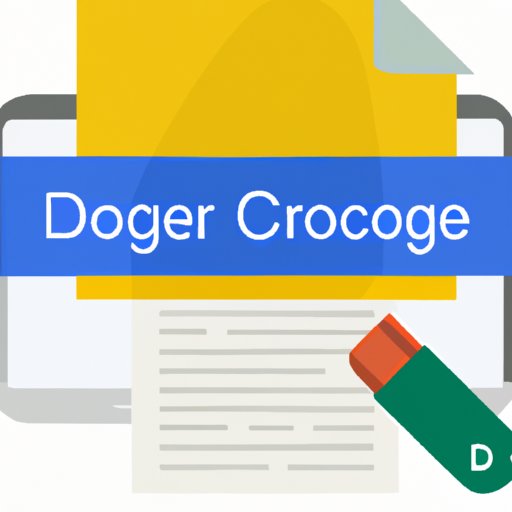
Introduction
Creating a Google Doc for the first time can be a daunting experience, especially if you’re used to more traditional word processors. However, with its variety of features and accessibility, Google Docs is a versatile word processor that offers a lot more than meets the eye. In this article, we will provide a comprehensive guide on creating a Google Doc, highlighting its benefits and features, and provide tips to personalize the document to suit your needs.
5 Simple Steps to Create a Google Doc
Creating a Google Doc is straightforward. Follow these simple steps to get started:
- Sign in to Google Drive: Open Google Drive and sign in using your Google account.
- Create a new document: Click on the “+ New” button on the upper left-hand corner and select “Google Docs” from the drop-down menu.
- Add text and formatting to the document: Write and format your document using the toolbar at the top of the screen, which includes options for text size, font, color, and more.
- Customize the document with images, charts, and tables: To add images, click on “Insert” on the toolbar and select “Image” from the drop-down menu. For charts and tables, click on “Insert” and select the respective options.
- Save and share the document with others: Click on “File” and click “Save” to save your document. To share it with others, click on the “Share” button on the upper-right hand corner and add email addresses, or share the link.
Why Google Docs Should be Your go-to Word Processor
Google Docs is much more than a simple word processor. Here are some reasons why it should be your go-to application for document creation:
- Accessibility: Google Docs is cloud-based, meaning you can access your documents from anywhere with an internet connection, and on any device.
- Collaboration: Multiple users can work on a document at the same time, and everyone can see changes made in real-time.
- Cloud Storage: With Google Drive, you have 15 GB of cloud storage, which means you can save all your documents without worrying about filling up your hard drive.
Now, let’s walk through creating a new document in Google Docs:
- Open Google Drive and sign in.
- Click on the “+ New” button on the upper-left corner.
- Select “Google Docs” from the drop-down menu.
- You’re ready to start working on your document!
Of course, there’s more to Google Docs than just creating basic documents. Here are some pros and cons of working with Google Docs:
Pros:
- Accessible anywhere
- Easy to collaborate
- Automatic saving
- Easy to publish and share Documents
Cons:
- Requires internet connection
- Can be slower to load
- Less features than some other word processors
Collaborating on a Document with Google Docs
One of the huge advantages of Google Docs is its collaboration features. Here’s how to collaborate with others on a document:
Using Commenting
To add a comment, highlight the word or phrase you want to add the comment to, and click on the “Comment” icon on the upper-right corner. You can also click on “Insert” on the toolbar and select “Comment”.
Using Suggestions
To suggest an edit to a document, go to “Editing” mode, highlight the text you wish to suggest changes for, and click on “Suggestion” mode at the top. This will allow you to edit the text without permanently altering it. This feature is particularly helpful when working with others.
Real-time editing
Multiple users can work on a single document at the same time, and everyone can see changes made in real-time.
Here are some tips for working with others on a shared document:
- Establish clear guidelines from the start
- Use commenting or suggesting for editing
- Ensure everyone has access to the document
- Share tools like Google Meet or Zoom for real-time communication during editing
Customizing Your Google Doc
A plain, uncustomized Google Doc can be quite uninspiring. However, customization is possible with the use of templates, color schemes, fonts, and headers/footers.
Using Templates
Templates allow you to start with a document that already has a layout and design in place. This can save time and provide a professional look for your document. To use templates, go to “File” and select “New” from template.
Using Color Schemes and Fonts
To select a color scheme or font, go to “File” and select “Page Setup” followed by “Header & Footer”. From there, you’ll be able to choose from various schemes and fonts.
Headers and Footers
Headers and footers are great for adding page numbers, your company’s logo, or other information that you want to appear on every page. It can be accessed under “Insert” or “Edit” on the toolbar.
To create a visually appealing document, remember to keep things consistent, choose complementary colors, and choose fonts that are easy on the eye.
Getting Started with Google Docs: A Beginner’s Guide
If you’re new to Google Docs and feel overwhelmed, don’t worry. Here’s a comprehensive guide to getting started:
Creating Your First Document
Open Google Drive and sign in. Click on the “+ New” button on the upper-left corner and select “Google Docs” from the drop-down menu. From here, you can start working on your document.
Collaboration
Google Docs is great for collaboration. To collaborate with others, go to “Share” on the top right-hand corner and add email addresses or share a link. From here, you can assign editing or commenting rights to specific people.
Organizing Documents
To organize documents, create folders and move documents into them. You can also use the search bar to find specific documents quickly.
Advanced Features
Google Docs also has advanced features like version control, document outlines, and add-ons.
Conclusion
Google Docs is one of the most versatile word processors due to its accessibility, collaboration, cloud storage, and ease of use. It is a great tool for creating simple documents, collaborating with others, and customizing your work. Whether you are using it to work on a group project or to create a professional document, Google Docs has a lot to offer. We hope this guide has helped you get started and inspired you to start creating some amazing documents with Google Docs.





