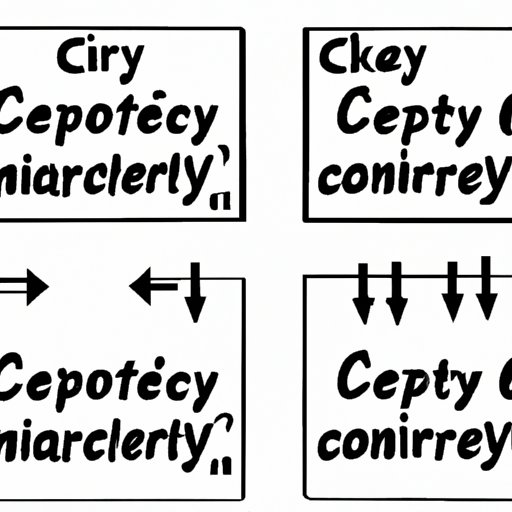
Introduction
Have you ever tried to copy and paste text from one document to another, only to have it come out jumbled and incoherent? Or maybe you’ve accidentally pasted the wrong thing into an important email, causing confusion and embarrassment. These are just a few examples of the difficulties many people face when it comes to copying and pasting.
However, mastering this skill can be a game-changer for increased productivity and efficiency. Whether you’re a student, writer, or office worker, knowing how to copy and paste like a pro can save you time and make your work easier. In this article, we will provide you with tips, tricks, and hacks for copying that will take your skills to the next level.
5 Simple Steps for Copying and Pasting Like a Pro
The first step to mastering the art of copying is to learn the basics. Here are five simple steps for copying and pasting like a pro:
- Highlight the text or image you want to copy using your mouse or cursor.
- Right-click on the highlighted text or image and select “copy.”
- Navigate to the document or application where you want to paste the text or image.
- Right-click again and select “paste.”
- Review your work to ensure that the text or image has copied correctly.
Although this may seem straightforward, it is important to follow these steps carefully to avoid mistakes and confusion. To help you visualize the process, here is a screenshot of a text being copied and pasted from one document to another:

Mastering the Art of Copying: Tips and Tricks for Efficiency
Now that you know the basics of copying and pasting, it’s time to up your game by becoming more efficient. One of the best ways to do this is by using keyboard shortcuts. Here are some of the most useful keyboard shortcuts for copying:
- Ctrl + C: Copy selected text or image
- Ctrl + X: Cut selected text or image
- Ctrl + V: Paste copied or cut text or image
- Ctrl + A: Select all text or image in your current document or window
These shortcuts may seem small, but they can save you significant time and effort. For example, by using Ctrl + A to select all of the text in a document, you can quickly copy and paste large amounts of information without having to click and drag your mouse.
Copycat Chronicles: How to Duplicate Text and Images with Ease
Another valuable copying skill is duplicating text and images. This technique is especially useful when you need to repeat the same text or image in multiple locations. Here’s how to duplicate text and images:
- Highlight the text or image you want to duplicate.
- Hold down the “Alt” key on your keyboard.
- Drag the text or image to the location where you want to duplicate it.
- Release the mouse button and the “Alt” key.
Duplicating text and images can save you time and effort and can be especially helpful for repetitive tasks. Additionally, duplicating retains the formatting of the original text or image, which can be an advantage over copying and pasting.
The Ultimate Guide to Copying: From Basic to Advanced Techniques
Now that you’ve learned some valuable copying techniques, let’s take it up a notch with some advanced techniques. Here are some other ways to copy text and images that you may not have thought of:
- Copy from a webpage without formatting: To copy text from a webpage without carrying over the formatting and links, use Ctrl + Shift + V instead of Ctrl + V to paste.
- Copy a screenshot: Press the “Print Screen” button on your keyboard to take a screenshot of your current screen. You can then paste the screenshot into another document or application.
- Copy a hyperlink: Instead of copying and pasting a long hyperlink, highlight the text that you want to link and press Ctrl + K. This will turn the text into a hyperlink automatically.
By trying out different techniques and learning how to use them in various scenarios, you can become a copy-paste pro in no time.
Unleashing Your Copying Potential: Strategies to Streamline Your Workflow
Now that you have the technical skills down, it’s time to talk about how to streamline your workflow to make copying and pasting even easier. Here are some strategies to help you become more efficient:
- Organize your files: Keep your files organized and labeled so that you can find them quickly when you need them.
- Use templates: If you frequently use the same text or image, create a template document so that you can quickly copy and paste the information you need.
- Explore different programs: Different programs have different copy-paste functions, so it’s worth taking the time to explore and discover new ways to copy and paste.
By optimizing your workflow and using the different techniques we’ve discussed in this article, you can become a copy-paste master in no time.
Copy-paste Hacks: Saving Time and Energy with Quick Keyboard Shortcuts
Finally, let’s delve into some copy-paste hacks that can help you save even more time and energy. Here are some keyboard shortcuts that can be especially helpful:
- Ctrl + Shift + C: Copy the formatting of the selected text or image
- Ctrl + Alt + V: Paste special
- Ctrl + Z: Undo the last action
- Ctrl + Y: Redo the last action
By using these shortcuts, you can cut down on the time it takes to perform common copy-paste tasks and increase your productivity in the process.
Conclusion
As we’ve seen in this article, copying and pasting is not just a basic computer skill, but an essential tool for increased efficiency and productivity. By using the tips, tricks, and hacks we’ve discussed, you can take your skills to the next level and streamline your workflow like a pro.





