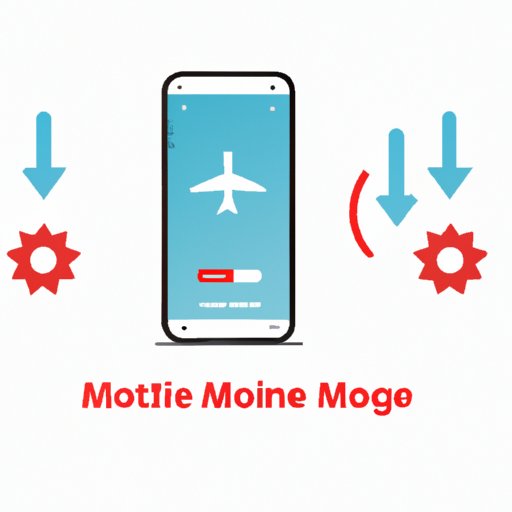
Introduction
Have you ever received that dreaded warning message on your phone that it’s overheating and needs to cool down before you can use it? It can be frustrating and worrisome to constantly deal with a hot phone, but luckily there are several solutions to help cool it down and prevent overheating in the first place. In this article, we will explore various tips, tricks, and apps to help you keep your phone cool and avoid any long-term damage.
Close Unused Apps
One of the most common reasons for a hot phone is because of the number of apps running in the background. When too many apps are open, your phone’s processor has to work harder, producing more heat. To cool down your phone, start by closing any unused or unnecessary apps. The best way to do this varies by device, but generally, you can swipe up from the bottom of the screen to see all open apps and then swipe them away to close them. Apple users can also double-tap the Home button to access open apps and swipe them up to close.
Another helpful tip for preventing overheating due to apps is to manage them properly. Avoid downloading too many apps or games that require a lot of processing power. And for those apps that you do use regularly, periodically clear the cache to reduce their impact on your phone’s temperature.
Remove The Protective Cover
Many people use phone covers to protect their devices from scratches or damage. Unfortunately, some phone cases can actually contribute to overheating by trapping heat inside. If your phone feels hot to the touch, remove the protective cover to see if that helps it cool down.
If you’re not comfortable going without a phone cover, consider using a thinner or more breathable material. There are several phone cases designed specifically to help cool down your phone by providing better ventilation. Alternatively, you could try using a clear phone case, which can still offer protection while allowing your phone to dissipate heat more effectively.
Turn Off Location and Wi-Fi
Location services and Wi-Fi are two features that can quickly drain your phone’s battery and also lead to overheating. These features use a lot of power to function, and if left on for extended periods, can generate a lot of heat. To cool down your phone, try turning off both location and Wi-Fi when you’re not using them.
To disable location services, go to your phone’s settings and look for the “Location” or “Privacy” option. From there, you can toggle off location permissions for individual apps or turn off the feature altogether. To turn off Wi-Fi, simply swipe down from the top of your screen to access the quick settings menu and tap on the Wi-Fi icon to turn it off.
When you need to use either feature again, simply turn them back on. If you’re worried about forgetting to turn them off, consider setting up a schedule or automation to manage these settings for you.
Reduce Screen Brightness
Your phone’s screen is already a significant source of lighting, but turning up the brightness can add even more heat. To cool your phone down, try reducing the screen brightness to the lowest level comfortable for you.
The process for adjusting screen brightness differs by device, but generally, you can swipe down on your screen to access the quick settings menu and adjust the brightness from there. Or, you can go to your phone’s settings and find the “Display” or “Brightness” options. Additionally, you can enable “auto-brightness” settings so that your phone adjusts the brightness based on the light sensor. This ensures that your phone stays at an appropriate brightness level without wasting battery life or heating up.
Disable Background App Refresh
Background app refresh is a feature that allows apps to update themselves even when you’re not using your phone. While this is convenient, it can also use a lot of processing power and contribute to overheating. To help cool down your phone, turn off background app refresh so that only the apps you’re actively using are updating.
To turn off this feature on an iPhone, go to your phone’s settings, then “General,” then “Background App Refresh.” From there, you can toggle the feature off altogether or disable it for specific apps. Similarly, on Android devices, go to your phone’s settings and look for “Apps & Notifications,” then “App Info.” From there, select an app and toggle off the “Background data” option.
Switch To Airplane Mode
When you’re in an area with poor reception, your phone uses more power to search for a signal and stay connected to various networks. This is another common cause of overheating. To cool down your phone and extend battery life, switch to airplane mode when you’re in an area with poor signal or if you’re not using your phone for an extended period.
To turn on airplane mode, look for the airplane icon in your phone’s quick settings menu or go to your phone’s settings and find the “Network & Internet” or “Wireless & Networks” options. From there, you can toggle airplane mode on or off as needed.
Use A Cooling App
Finally, there are several apps available to help cool down your phone. These apps typically work by detecting which apps or features are generating the most heat and helping to manage them. Some popular cooling apps include Cooler Master, CPU Cooler, and Temperature Guard.
To use one of these apps, simply search for it in your app store and download it onto your device. Most of these apps will give you an overview of your phone’s temperature and provide tips and advice for keeping it cool. Some apps may also offer additional features such as battery optimization, performance boosting, or virus protection.
Conclusion
Overheating can not only be uncomfortable but can also cause damage to your phone over time. By following these tips, you can help prevent your phone from overheating and keep it at a comfortable temperature. Remember to close unused apps, remove the protective cover, turn off location and Wi-Fi, reduce screen brightness, disable background app refresh, switch to airplane mode, and use a cooling app if needed. By properly managing your phone’s settings and usage, you can prolong its lifespan and keep it running smoothly for years to come.





