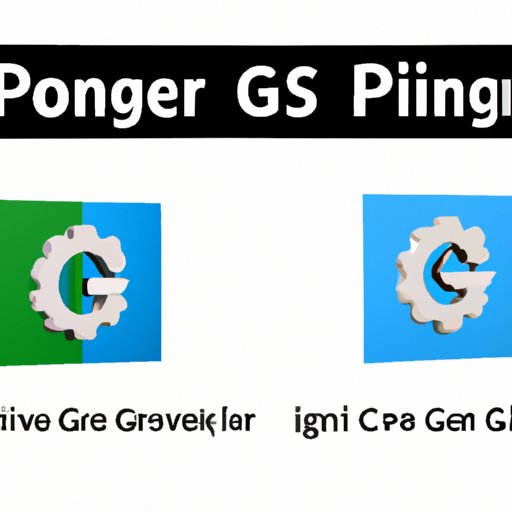
Introduction
Have you ever tried to upload a PNG file to a website but found that it took too long to load or the website could not accept the format? This is a common issue faced by many individuals who work with digital images. PNG and JPG are two popular image file formats, with PNG being preferred when the image requires transparency, and JPG being preferred for its smaller file size. It is important to know how to convert PNG to JPG to ensure compatibility with websites and other software. This article will provide a step-by-step guide, a comparison of different software, benefits of conversion, an automation approach, and industry news.
Step-by-Step Tutorial
The first step in converting PNG to JPG is to find a software that can perform the conversion. One such software is Adobe Photoshop. Here is a step-by-step tutorial on how to convert PNG to JPG using Adobe Photoshop:
A. Introduction to the software to be used for the conversion process
Adobe Photoshop is a popular software used for image manipulation and editing. It has a variety of tools and features that enable users to create, edit, and enhance images. It is available for both Windows and Mac operating systems.
B. Step-by-step tutorial with screenshots and explanations
1. Open the software and import the PNG file
Open Adobe Photoshop and select “File” from the menu bar. Click on “Open” and select the PNG file you want to convert. The image will appear in the workspace.

2. Select the “Convert to JPG” option
Click on “File” from the menu bar and select “Export” and then “Save for Web (Legacy).” This will open the Save for Web window.

In the Save for Web window, select “JPEG” from the format drop-down menu.

3. Adjust settings if necessary
You can change the image quality and size settings under the “Preset” drop-down menu. A lower quality and smaller size will result in a smaller file size, but it may affect the image quality.

4. Save the file as a JPG
Click on “Save” and choose the location where you want to save the file. Make sure to change the file extension to “.jpg” and click “Save.”
C. Additional tips to make the process easier
There are other software options available for converting PNG to JPG, including free online converters and dedicated conversion software. It is important to choose a software that suits your needs and budget. In addition, make sure to create a backup of the original PNG file before making any changes.
Comparison Guide
There are several software options available for converting PNG to JPG, including Adobe Photoshop, Pixlr X, and GIMP. Here is a comparison of their features and benefits:
A. Overview of different tools and software available
Adobe Photoshop: A popular professional software used for image editing and manipulation. It has a wide range of tools and features for advanced users.
Pixlr X: A free online photo editor that is user-friendly and easy to navigate. Provides a wide range of basic editing tools.
GIMP: A free open-source image manipulation software with features similar to Adobe Photoshop.
EZGif: A simple online converter that also offers other image editing tools.
Online Convert: A powerful online converter that can also convert other file types.
B. Comparison of their features and benefits
Price: Adobe Photoshop and GIMP are software options that require a purchase or subscription. Pixlr X, EZGif, and Online Convert are free options.
User-friendliness: Pixlr X and Online Convert are user-friendly and easy to use. Adobe Photoshop and GIMP require some technical knowledge.
Speed and Efficiency: Online Convert is generally fast and efficient, while Adobe Photoshop and GIMP can be slower due to their extensive features and functions.
Quality of Output: Adobe Photoshop and GIMP generally produce high-quality output. Online Convert and EZGif may result in lower quality output due to their compression techniques.
C. Recommendation based on user’s needs
Ultimately, the software or conversion tool chosen will depend on the user’s needs and preferences. For those who require advanced features and have the budget, Adobe Photoshop or GIMP may be a suitable choice. For those who require basic editing tools and prefer free options, Pixlr X, EZGif, and Online Convert are viable options.
Benefits of Conversion
There are several benefits to converting PNG to JPG:
A. Explanation of the benefits of converting PNG to JPG
1. Improved image quality
Converting PNG to JPG can result in improved image quality, especially if the original PNG file is large. JPG uses a compression method that can reduce the file size without significantly affecting the image quality.
2. Ability to easily edit images
JPG files are generally smaller in size than PNG files, making it easier to edit and transfer them. They also allow for faster loading times on websites and other software.
3. Smaller file size
JPG files have a smaller file size compared to PNG files, which can result in better storage efficiency and improved website performance.
B. Examples of when it would be beneficial to convert PNG to JPG
It would be beneficial to convert PNG to JPG when uploading images to a website or social media platform, sending images via email or messaging apps, or when dealing with a large number of images that require storage efficiency.
Automation Approach
Automated tools are available for converting PNG to JPG, including IrfanView, XnConvert, and FileZigZag. Here are some advantages of using automated tools:
A. Explanation of automated tools available for converting PNG to JPG
IrfanView: A free software that can convert images in bulk and with speed.
XnConvert: A versatile software that can process several images at once and convert them to different file formats.
FileZigZag: A web-based service that can convert files in different formats, including images.
B. Advantages of using automated tools
1. Save time and resources
Automated tools can process multiple images at once, saving time and effort. This is especially beneficial for individuals who work with large numbers of images.
2. Consistency in output
Automated tools can ensure consistent output, reducing errors and manual effort. This is also beneficial for businesses and organizations that require standardized image output.
3. Reduce errors and manual effort
Automated tools can help reduce errors that may occur during manual conversion. This is especially useful for individuals who are not familiar with the conversion process.
C. Examples of automated tools and software
IrfanView: A free software that can convert images in bulk and with speed.
XnConvert: A versatile software that can process several images at once and convert them to different file formats.
FileZigZag: A web-based service that can convert files in different formats, including images.
Industry News
There are several recent trends and developments in image conversion:
A. Overview of recent trends and developments in image conversion
One trend is the integration of AI and machine learning into image conversion software, which can improve the process and output quality. Another trend is the increasing use of cloud-based conversion services, which can offer faster and more efficient conversion.
B. New tools and software releases
Several new software releases have been introduced, including Aiseesoft Image Converter, a software with advanced editing and conversion features, and LightMV, a video and photo maker that includes an image conversion tool.
C. Expert insights and predictions for the future
Experts predict that image conversion will continue to evolve with the integration of AI and cloud-based services. They also predict an increase in demand for image conversion services due to the growing number of digital platforms and technologies.
Conclusion
In conclusion, converting PNG to JPG is a necessary process for individuals who work with digital images. There are several software options available, with Adobe Photoshop, Pixlr X, and GIMP being popular choices. Automated tools can also be used for efficiency and consistency. Converting PNG to JPG offers several benefits, including improved image quality, increased editing and storage efficiency, and faster loading times. Keeping up with industry news and developments is important to stay updated on the latest trends and tools available.





