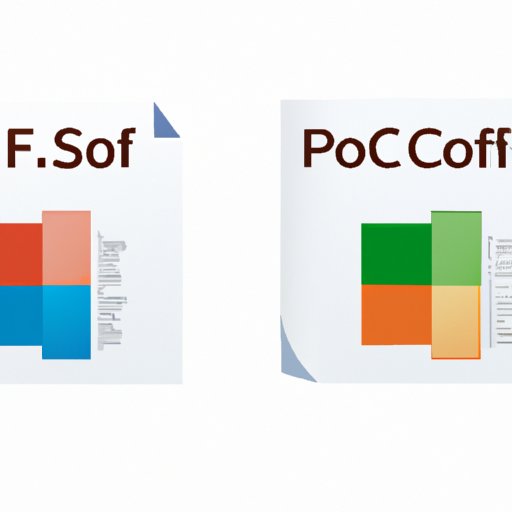
I. Introduction
PDF is one of the most popular file formats due to its versatility and compatibility. However, extracting data from a PDF file to an Excel sheet can be a challenging task, especially when you have to perform manual data entry. Luckily, there are free PDF to Excel conversion tools available that make the process easier and seamless.
In this article, we’ll provide a step-by-step guide on the most effective ways to convert PDF to Excel. We’ll also explain the advantages and disadvantages of each approach, list the best free PDF to Excel conversion software, and provide real-world use cases for professionals in different industries.
II. Step-By-Step Guide
Before we dive into the different approaches for converting PDF to Excel, it’s important to know that not all PDF files are compatible with Excel. In some cases, the conversion might not be 100% accurate, and you may have to perform some manual adjustments. With that said, let’s discuss the different approaches to convert PDFs to Excel for free:
1. Using Online Conversion Tools
Online PDF to Excel conversion tools are convenient and accessible, as they allow you to convert your PDF to Excel from any device. All you need is an internet connection and a compatible browser.
Step 1: Choose your preferred online conversion tool. Some of the most popular options are Small PDF, Online-Convert, and Nitro PDF.
Step 2: Select the PDF file that you want to convert to Excel and upload it onto the platform.
Step 3: The online tool will scan the PDF and extract the data, and then convert it to an Excel file. This process may take a few minutes, depending on the size of your PDF.
Step 4: Download the Excel file to your device and review it to ensure that the conversion was accurate.
2. Using Adobe DC
Adobe DC is a PDF editing software that comes with a range of features, including the ability to convert PDF to Excel. Here’s how to convert PDF to Excel using Adobe DC:
Step 1: Open the PDF file that you want to convert in Adobe DC.
Step 2: Click on “Export PDF” on the right-hand side of the screen.
Step 3: Select “Spreadsheet” as the export format, and then choose “Microsoft Excel Workbook” from the dropdown menu.
Step 4: Click “Export” and choose the location on your device where you want to save the Excel file.
3. Using Microsoft Word
Microsoft Word is primarily a word processing software, but it also comes with the ability to convert PDF files to Excel sheets. Here’s how to do it:
Step 1: Open Microsoft Word and click on “File” in the top-left corner of the screen.
Step 2: Select “Open” and choose the PDF file that you want to convert.
Step 3: A pop-up message will appear at the bottom of the screen asking if you want to open the file as a PDF or as an editable document. Choose “OK” to open the PDF as an editable document.
Step 4: Once the PDF is open, go to “File” in the top-left corner of the screen and select “Save As”.
Step 5: Choose “Microsoft Excel” as the file type from the dropdown menu and save the file to your device.
4. Using Google Sheets
If you’re working on a Google Drive project, you can easily convert your PDF to Excel using Google Sheets. Here’s how:
Step 1: Log in to your Google Drive account and upload the PDF file that you want to convert to Excel.
Step 2: Right-click on the PDF file and select “Open with” and then “Google Sheets”.
Step 3: Google Sheets will automatically convert the PDF file to an editable spreadsheet.
Step 4: Review the spreadsheet to ensure that the conversion was accurate, and then download it to your device.
III. Best Tools
Now that we’ve gone through the best approaches for converting PDF to Excel, let’s discuss the best free PDF to Excel conversion software on the market:
1. Small PDF
Small PDF is a popular online conversion tool that offers a simple and fast PDF to Excel conversion process. You can also use it to edit, compress, and sign PDF files. It’s free to use, but some features require a subscription.
2. Online-Convert
Online-Convert is a powerful online conversion tool that supports various file formats, including PDF to Excel. It offers a simple and straightforward conversion process and allows you to customize your output file. It’s free to use, but some features require a subscription.
3. Nitro PDF
Nitro PDF is a comprehensive PDF editing and conversion software that offers a range of features, including PDF to Excel. It offers high accuracy and customization options, making it an ideal tool for professionals. It’s free to use, but some features require a subscription.
4. Wondershare PDF Element
Wondershare PDF Element is an all-in-one PDF editing software that also offers PDF to Excel conversion. It has a user-friendly interface and offers a high degree of customization. It’s free to use, but some features require a subscription.
5. UniPDF
UniPDF is a free PDF to Excel conversion tool that offers a simple and effective conversion process. It supports batch processing and offers high accuracy, making it ideal for large-scale projects.
IV. Pros & Cons
Each approach and software has its advantages and disadvantages when it comes to converting PDF to Excel. Let’s discuss some useful insights into the pros and cons of each one:
1. Using Online Conversion Tools
Pros:
- Accessible from any device with an internet connection
- Easy to use
- Fast conversion process
- Customizable output file options
Cons:
- Limited free features
- May not be 100% accurate
- Relies on a stable internet connection
2. Using Adobe DC
Pros:
- Caters to professionals with its range of features
- High accuracy in conversion
- Customizable output file options
- Can edit PDF files before conversion
Cons:
- Expensive subscription options
- Requires installation on your device
3. Using Microsoft Word
Pros:
- Accessible on most devices that already have Microsoft Office installed
- Simple and straightforward process
- Allows for editing of PDF files before conversion
Cons:
- May not be 100% accurate
- Conversion process may take longer than online tools
- Does not offer customization options
4. Using Google Sheets
Pros:
- Accessible from any device with an internet connection
- Easy to use
- Fast conversion process
- Customizable output file options
Cons:
- May not be 100% accurate
- Conversion process may take longer than online tools
- Does not offer as many features as other software options
V. Use Cases
Converting PDF files to Excel sheets is a time-saving process that can benefit businesses and individuals in various industries. Here are some real-world use cases:
1. Finance
Finance professionals often use spreadsheets to manage financial data, and PDF to Excel conversion can be a lifesaver for them. They can quickly extract data from their financial reports and convert them into Excel sheets, making data analysis and calculations more efficient.
2. Data Analysis
Data analysts often have to work with data in various formats, and PDF to Excel conversion can make the process seamless. By converting PDF files to Excel sheets, they can easily manipulate data, create graphs and charts, and perform complex calculations.
3. Sales
Sales professionals often have to deal with large volumes of customer data, and PDF to Excel conversion can help them streamline their processes. By converting PDF sales reports or customer databases to Excel sheets, they can easily manipulate and analyze the data to make informed sales decisions.
VI. Video Tutorials
If you’re a visual learner, video tutorials can make the PDF to Excel conversion process even easier. Here are some helpful tutorials:
- PDF to Excel Conversion – Online Using Small PDF Tutorial
- Convert PDF To Excel – Using Adobe Acrobat DC
- How to Convert PDF to Excel – Microsoft Word Tutorial
- How to Convert PDF to Google Sheets
VII. Comparison Table
Here’s a side-by-side comparison of the different features of free PDF to Excel conversion software:
| Software/Tool | Speed | Accuracy | Customization Options | Batch Processing |
|---|---|---|---|---|
| Small PDF | Fast | Good | Limited | No |
| Online-Convert | Fast | Good | High | No |
| Nitro PDF | Fast | High | High | No |
| Wondershare PDF Element | Fast | Good | High | No |
| UniPDF | Fast | Good | No | Yes |
VIII. Conclusion
Converting PDF to Excel is a valuable process that can save you time and streamline your workflows. By following the step-by-step guide in this article, you can easily convert your PDF files to Excel sheets for free. We also listed the best free PDF to Excel conversion software, along with their pros and cons. Use the comparison table to make an informed decision about which tool to use.
If you have any questions or feedback, feel free to leave a comment below.





