
Introduction
If you’ve ever been in a situation where you need to share or use a video file but your device does not support the MOV format, you know how frustrating this can be. MOV is a common video file format, but it is not necessarily compatible with all devices. Converting MOV to MP4 format is a solution that can make your videos easier to share and use. This article will provide a step-by-step guide to converting MOV to MP4 using free online tools, tips for ensuring video quality during the conversion process, a comparison of offline and online MOV to MP4 converters, advantages of using MP4 over MOV, and legal and ethical considerations when converting copyrighted videos.
Step-by-Step Guide to Converting MOV to MP4 Using Free Online Tools
There are many free online converters available that can help you quickly and easily convert your MOV files to MP4. Here are a few recommended tools:
- Online Convert
- Zamzar
- Convertio
To use these tools, simply follow these steps:
- Select the MOV file you’d like to convert by clicking “Choose File” or dragging and dropping the file into the website’s conversion tool
- Select “MP4” as your output format
- Adjust any settings as needed (more on this in section VII)
- Click “Convert” and wait for the file to finish processing
- Download the converted file
Tips for Ensuring Video Quality During the Conversion Process
It is important to consider video quality when converting MOV to MP4, as the conversion process can in some cases result in a loss of quality. To maintain video quality during the conversion process, try these tips:
- Adjust conversion settings: Some converters allow you to adjust settings such as resolution, bit rate, and encoding. Experimenting with these settings can help you find the right balance between file size and video quality.
- Convert in small batches: Converting large files or batches of files can be taxing on your computer and result in lower quality video. Instead, try converting a few files at a time.
- Use a high-quality converter: Some free online converters may be limited in their capabilities. Consider investing in a high-quality converter if video quality is a top priority.
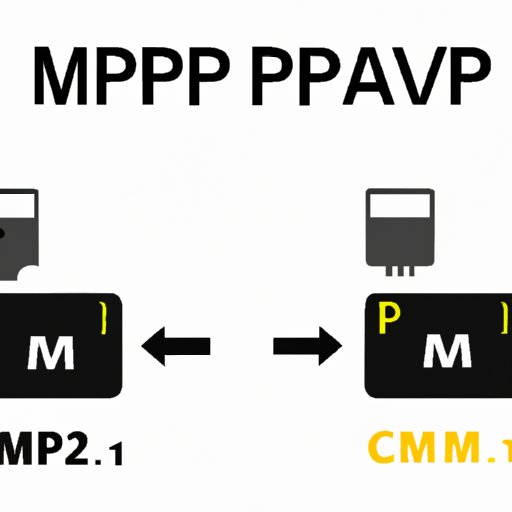
Comparison of Offline and Online MOV to MP4 Converters
Both offline and online MOV to MP4 converters come with unique benefits and drawbacks. Offline converters require software installation and may cost money, but they can often produce higher quality results. Online converters are often free and more convenient, but some may have limitations in terms of file size or quality.
Popular offline converters include:
- Handbrake
- WinX Video Converter
- Filmora Video Converter
Popular online converters have been listed in section II.
When choosing between offline and online tools, consider factors such as your budget, the size and quality of your files, and how often you need to convert videos.
Advantages of Converting MOV to MP4 for Better Compatibility
MP4 is a more compatible format than MOV, meaning it can be used across a wider range of devices and platforms. Some benefits of converting MOV to MP4 include:
- Greater device compatibility: MP4 files can be played on a wider range of devices, including smartphones, tablets, laptops, and desktop computers.
- Easier to share: Converting a file to MP4 format makes it easier to share via email or file-sharing services.
- Smaller file sizes: MP4 files may be smaller in size than MOV files, making them easier to work with and store.
Common Errors During Conversion and How to Solve Them
Even with the best tools and settings, errors can still occur during the conversion process. Here are a few common errors and how to solve them:
- Error message indicating that the file cannot be uploaded: This can occur if the file is too large. Try compressing the file before uploading.
- Error message indicating that the conversion failed: This can occur for a variety of reasons, such as incompatible settings or software issues. Try adjusting settings or restarting the program, or consider trying a different converter.
- Video quality is lower than expected: This can be caused by the compression used during the conversion process. Try adjusting settings such as resolution and bit rate to achieve the desired quality.
Suggested Video Settings for Maximum Compatibility and Quality
The right video settings can ensure that your converted MP4 files are of the highest quality and compatible across a wide range of devices. Here are a few recommended settings:
- Resolution: Aim for 1920×1080 (1080p) or higher for optimal clarity
- Bit rate: A bit rate of 10-12 Mbps is recommended for high-quality video
- Encoding: H.264 is a widely compatible encoding method that produces high-quality video
Legal and Ethical Considerations When Converting Copyrighted Videos
It’s important to consider the legal and ethical implications of converting copyrighted videos. In general, it is illegal to download or convert copyrighted content without permission from the content owner. However, there are some exceptions to this rule. For example, converting a DVD that you own for personal use may be considered fair use in some cases. It is important to research the laws and regulations in your region and consult with a legal professional if needed.
Conclusion
Converting MOV to MP4 can be a simple solution for making video files more compatible across devices and easier to share. By following the steps and tips outlined in this article, you can ensure that your video files are of the highest quality and shareable across a wide range of devices.
Remember to consider factors such as your budget, file size and quality, and legal and ethical considerations when choosing the method that works best for you. Always prioritize video quality and ensure that you have the necessary permissions before converting copyrighted content.





