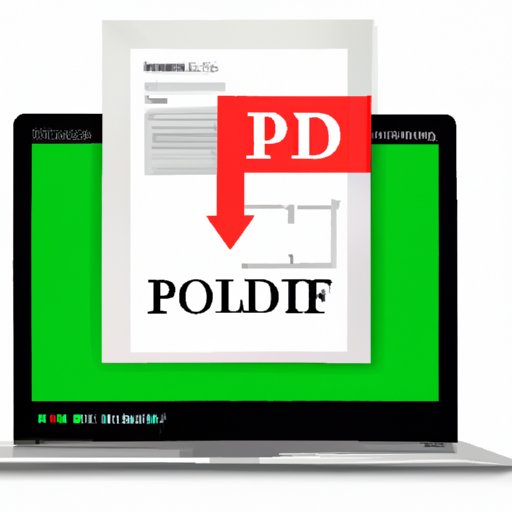
I. Introduction
Converting PDF to JPG has become increasingly popular in recent years, allowing users to reduce file sizes, enable image manipulation, and make files more portable. In this comprehensive guide, we’ll explore the various methods for converting PDF to JPG format and explain why this conversion is essential.
II. Step-by-Step Guide to Converting PDF to JPG using Free Online Tools
There are various free online tools for converting PDF to JPG, each with its own set of strengths and limitations. Here is a step-by-step guide outlining the most common method:
1. Select a free online tool for PDF to JPG conversion.
2. Upload your PDF file to the selected tool.
3. Choose the output format as JPG.
4. Specify the desired resolution and color space preferences.
5. Click the conversion button, and download the resulting JPG file.
Some popular free online tools include Smallpdf, Zamzar, and HiPDF. Keep in mind that these tools may have limitations on the number of conversions per day or file size.
III. Comparison of Best PDF to JPG Converters
If you’re looking for the best PDF to JPG converter, it’s essential to compare the various features, functionality, and pricing of each option. Here are a few popular converters to consider:
1. Adobe Acrobat Pro DC: This premium converter offers various advanced features, such as real-time editing and optical character recognition (OCR), making it an excellent choice for professionals. The pricing starts at $14.99/month.
2. Nuance Power PDF: This converter is ideal for small to mid-sized businesses and offers various advanced features such as improved security and collaboration. Pricing starts at $69.99.
3. Nitro Pro: Nitro Pro offers a range of features, including high-resolution file exports and text redaction, making it a reliable choice for businesses of all sizes. Pricing starts at $159.76.
4. Foxit PhantomPDF: This is a cost-effective option for individuals and businesses looking for lower-priced alternatives. It offers features such as PDF editing, OCR, and digital signatures. Pricing starts at $7.99/month.
Ultimately, the best converter depends on your budget and specific needs.
IV. Video Tutorial for Converting PDF to JPG using Popular Photo Editing Software
If you already have photo editing software such as Adobe Photoshop or GIMP, you can use these tools to convert PDF files to JPG format. Here is a quick tutorial outlining the necessary steps:
1. Open your PDF file in the photo editing software.
2. Select Export or Save As and choose the file type as JPG.
3. Specify the required resolution and other preferences.
4. Save the resulting JPG file.
This method offers more flexibility and advanced features for image manipulation and editing.
V. Benefits of Converting PDF to JPG Format
Converting PDF to JPG format has numerous benefits, including:
1. Reduced file size: JPG files are often smaller and more manageable than PDF files, making them ideal for sharing and storage.
2. Enabling image manipulation: convert your PDF to JPG to enable image manipulation, such as cropping, resizing, and editing.
3. Portability: JPG files are more portable, allowing users to display or print files without the original software.
For example, suppose you have a PDF file with many images that you want to share with others. In that case, converting it to JPG makes it easier to share through email or social media.
VI. Listicle-Style Article on Shortcuts and Quick Tips for Converting PDF to JPG
Here are a few quick tips and shortcuts for converting PDF files to JPG format:
1. Use a free online tool to save time and effort.
2. Choose the output resolution based on your preferences.
3. Batch convert large numbers of PDF files to JPG using software applications.
4. Check the output quality to ensure the resulting JPG meets your requirements.
5. Consider using software with advanced features for high-quality image manipulation and editing.
VII. Technical Aspects of the Conversion Process
Understanding the technical aspects of the conversion process can help you troubleshoot issues and optimize the output quality. Key aspects to consider include:
1. File format: PDF and JPG files use different formats that may result in variations in image quality and file size.
2. Resolution: Higher resolutions tend to produce higher-quality images but result in larger file sizes.
3. Color space: The color space of the output file may vary based on the software used for conversion.
VIII. Conclusion
Converting PDF to JPG format has numerous benefits, from reducing file size to enabling image manipulation. In this comprehensive guide, we explored various methods for conversion, from step-by-step online tools to advanced software applications. Understanding the technical aspects of the conversion process can help you troubleshoot issues and optimize the output quality. Whether you’re working on a personal project or for a business, converting PDF to JPG can streamline your workflow and make file management more manageable.





