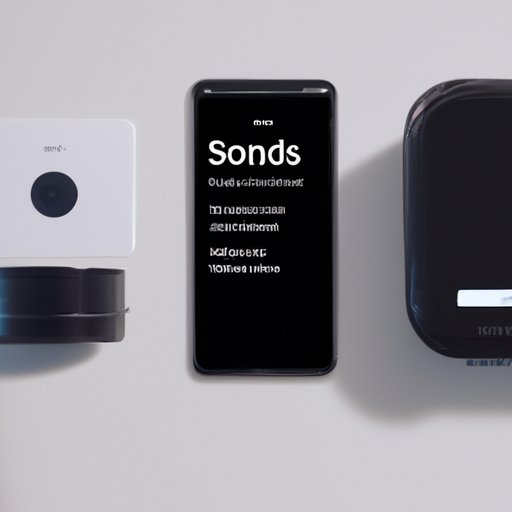
I. Introduction
Are you having difficulty connecting to your Sonos speaker? It can be frustrating to spend money on a high-quality speaker only to find difficulties when setting it up. This article aims to provide step-by-step guidance for connecting to a Sonos speaker. This guide will be helpful for people who have encountered this problem at any point.
II. Start with the basics
The first step to connecting your Sonos speaker is to ensure that both the speaker and device are connected to the same Wi-Fi network. To accomplish this, the following steps could be taken. Firstly, ensure that the speaker is plugged in and powered on. Secondly, connect both the speaker and the device connecting via Wi-Fi to the same Wi-Fi network. Finally, open the Sonos app or any other compatible app on your device and follow the prompts to complete set-up.
If you encounter any issues during this process, refer to the troubleshooting tips provided within the app.
III. Utilize the Sonos mobile app
The Sonos mobile app is an integral part of connecting your Sonos speaker, and it is necessary to have the latest version of the app installed. After installation, the following steps are recommended. Firstly, open the Sonos app on your device. Secondly, tap ‘Set Up New System’ and select the appropriate product from the list. Finally, follow the prompts to complete the set-up process.
The Sonos mobile app is packed with features, and it is essential to explore and utilize its full potential.
IV. Explore wired options
There are alternative ways to connect to your Sonos speaker if Wi-Fi is not an option. Connecting using Ethernet cables or HDMI can be a reliable way to enjoy high-quality audio. To connect to your Sonos speaker via ethernet, first connect the speaker to power, then connect an ethernet cord to your speaker and to an open port on your Wi-Fi router. Finally, use the Sonos app to ensure that the speaker is connected. Similarly to connect via HDMI, connect the HDMI cord to the device and speaker and use the Sonos app to ensure that the speaker is connected.
With wired connections, it is essential to address any potential issues related to wiring and connectivity.
V. Highlight voice control features
Some Sonos speakers come with voice control features, which can be activated with Amazon Alexa or Google Assistant. To set up voice control, first, ensure that your speaker is configured to use the appropriate voice control service. Afterward, speak commands to your Sonos speaker which the speaker will respond to. To control your speaker using voice control, refer to the documentation provided with your voice control service provider.
VI. Discuss commonly used music services
The vast majority of Sonos owners use their speakers to stream music from their devices. The Sonos speaker has a broad compatibility spectrum, and it’s easy to connect popular music services such as Spotify, Apple Music, and Amazon Music. To connect services, open the music service’s app and follow the prompts for connecting them to the Sonos speaker. If there is difficulty streaming music from a particular service, refer to the documentation provided with the application for troubleshooting tips.
VII. Give examples of Sonos setup ideas
After connecting their Sonos speakers, many people are unsure of how to position and use them effectively. Here are few recommendations. Firstly, set up multi-room audio, which can improve the audio quality and create a surround sound experience. Secondly, position outdoor Sonos speakers for garden and patio areas, providing superior outdoor entertainment for guests. Finally, to improve the utility of your speakers, consider placing them in areas where people spend most of their time, such as near the TV or bedroom.
VIII. Conclusion
Connecting to your Sonos speaker should be a straightforward process, regardless of the method you use. This guide has offered step-by-step instructions, troubleshooting tips, and innovative ideas for setting up your Sonos speaker. So, if you encounter any difficulties during set-up, remember these pointers and enjoy the full range of audio functionality that your speaker offers.





