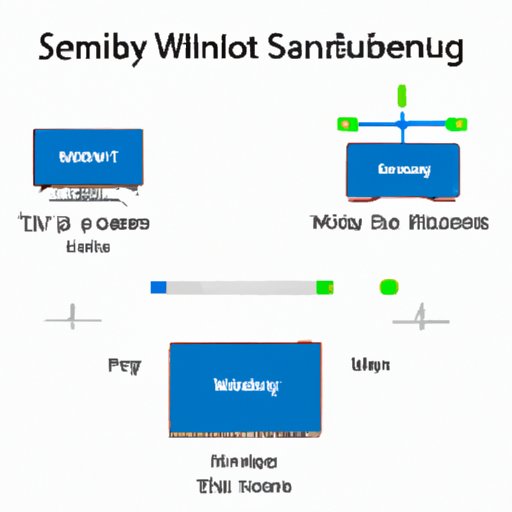
Introduction
As the world enters the digital age, connecting your Samsung TV to WiFi is not a luxury but a necessity. Streaming your favorite shows, browsing the internet, and using smart features are all dependent on a stable and secure internet connection. This article is aimed at Samsung TV owners who wish to connect their TV to WiFi. In this article, we’ll provide a step-by-step guide on how to connect your Samsung TV to WiFi, troubleshoot common issues, provide FAQs and product comparison, and explore the best practices and networking basics.
Step-by-step guide on how to connect a Samsung TV to WiFi
Connecting your Samsung TV to WiFi is a simple process, and below we have provided a comprehensive step-by-step guide to help you connect your TV to WiFi. Before attempting to connect your TV, ensure the following:
- Your TV is powered on
- You have a stable and secure network connection
- You have your WiFi password handy
Once you’ve ensured the above, follow the steps below:
- Press the “Menu” button on the remote control and select “Network.”
- Select “Wireless” to initiate a wireless network connection.
- Select your desired WiFi network from the list and enter your password. If your WiFi network is hidden, select “Add Network” and manually enter the network name and password.
- Select “Next” to complete the setup process and connect to WiFi.
Video tutorial
While the above step-by-step guide should suffice, we understand that some people prefer more visual aids. A video tutorial is essential in providing a better understanding of the connection process. So, we have created an interactive video tutorial that showcases the connection process from start to end. Some tips to keep in mind while watching the video tutorial are:
- Ensure the video quality is at least 1080p for better clarity
- Pause the video if necessary to keep up with the steps mentioned in the guide
- Ensure that all inputs are connected, and necessary settings are adjusted before beginning the connection process
Troubleshooting Guide
Connecting to WiFi isn’t always smooth as glitches and technical issues might arise. An important aspect of this article is to provide a troubleshooting guide to resolve issues when they arise. The following are common WiFi connection issues with Samsung TVs:
- Weak WiFi signal
- Authentication failure
- “Connected but no internet access”
- Inconsistent connection
To troubleshoot the above issues, try the following:
- Reset your router and TV
- Maintain a distance of 10-15 feet between your router and TV
- Ensure your WiFi password is correct
- Use a WiFi extender or change to a more powerful router
FAQs
Some of the frequently asked questions about connecting Samsung TV to WiFi include:
- What if I can’t see my WiFi network?
- What if my TV cannot connect to the internet?
- Do I need to input my network password every time I reconnect my TV?
- What is the difference between 2.4 GHz and 5GHz bands?
- Should I leave my TV connected to WiFi all the time?
Answers to these questions can be found in our comprehensive FAQ section, which provides clear and concise answers to all your queries.
Product Comparison Guide
How well your Samsung TV connects to WiFi depends on the features of the TV. Some of the features that impact connectivity include:
- Wireless protocol
- Frequency band (2.4GHz or 5GHz)
- Speed
In our Product Comparison Guide, we explore various Samsung TV models and the WiFi connectivity features they offer. This guide helps you choose the best Samsung TV model for your WiFi needs.
Best Practices
Using WiFi without considering some essential best practices is like driving without a seat belt. Below are some tips you can use to ensure a stable and robust WiFi connection:
- Place your TV and router in an open space with maximum ventilation
- Reduce congestion on your network by limiting the number of devices that connect to your network
- Use network extenders to amplify signal strength when necessary
- Avoid interference from microwaves and other household appliances by placing them away from your WiFi router
Networking and Connectivity Education
Understanding networking and connectivity basics is necessary to connect your Samsung TV to WiFi seamlessly. In this section, we explore technical terms and concepts involved in network connectivity such as:
- Bandwidth
- Range
- Power
We also explain the impact of network-related factors on WiFi connectivity.
Conclusion
Connecting your Samsung TV to WiFi is a simple process that can enhance your TV viewing experience tremendously. This article has provided a comprehensive guide to connect your TV to WiFi in a few simple steps. It has also offered tips on best practices, troubleshooting tips, and FAQs to ensure a stable and fast WiFi connection.





