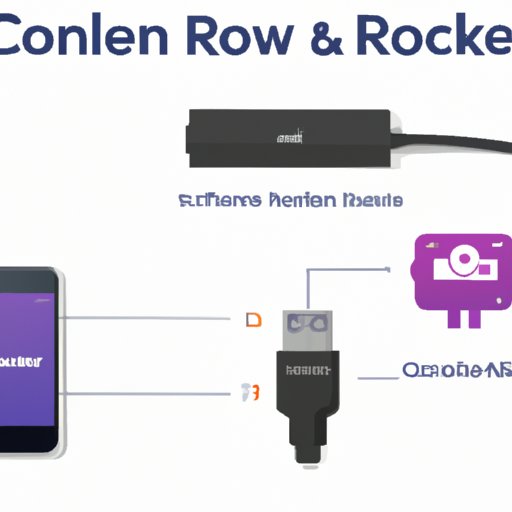
I. Introduction
Connecting a phone to a Roku TV can be a frustrating experience for many people. They may not know how to do it or they might encounter problems during the process. However, the ability to connect your phone to your Roku TV has become an increasingly important part of streaming entertainment and even productivity in today’s mobile world. In this article, we’ll take a detailed look at how to connect your phone to a Roku TV, and we’ll provide you with troubleshooting tips, a list of compatible apps, a comparison guide of different methods and a review of third-party products that can enhance your viewing experience.
II. Step-by-Step Guide
The following steps will guide you through the process of connecting your phone to a Roku TV:
- Make sure your phone and Roku TV are on the same Wi-Fi network.
- From your phone, go to the App Store or Google Play Store, and download the Roku app.
- Open the Roku app and select ‘Devices’ at the bottom of the screen.
- Select your Roku TV from the list of available devices.
- Enter the code displayed on your Roku TV screen into the Roku app on your phone.
- Follow the remaining setup prompts, which may include allowing access to your phone’s media and music library, and signing in to streaming services like Netflix and Hulu.
- Once all setup prompts are completed, your phone should now be connected to your Roku TV.
Note that the Roku app may look slightly different depending on whether you’re using an iOS or Android device and the version of the Roku app you have installed.
III. Troubleshooting Guide
If you encounter any problems while trying to connect your phone to your Roku TV, try these solutions:
- Make sure both the TV and phone are on the same Wi-Fi network.
- Try resetting your phone’s Wi-Fi connection or restart both your phone and Roku TV.
- Verify that you have entered the correct activation code displayed on your Roku TV screen, as it may have expired after 15 minutes.
- Ensure that network settings on your Roku TV is configured to accept mobile connections.
- Consider clearing the cache of the Roku app on your phone if the app unexpectedly crashes.
By following the above steps, you should be able to connect your phone to your Roku TV and avoid common problems that many experience.
IV. List of Compatible Apps
The following apps are compatible with Roku TVs and can be accessed through the Roku app on your phone:
- Netflix – dedicated application for streaming movies and TV shows on demand
- Hulu – subscription-based streaming service for live and on-demand TV shows and movies
- YouTube – video-sharing platform for user-generated content and music videos
- Sling TV – subscription-based cable alternative for live TV streaming of sporting events and news.
- Amazon Prime Video – another popular subscription-based service for streaming movies and TV shows.
Each application offers their own unique features and benefits, so it’s important to explore each app and determine which ones are best suited for your needs.
V. Comparison Guide
There are different ways to connect your phone to your Roku TV, and each method has its own pros and cons:
- Wi-Fi Connection – Wireless connections are often more convenient, or if you want to be more specific a direct wireless connection called “Screen Mirroring”. Both allow you to connect your phone to your Roku TV at a satisfactory streaming quality.
- Cables & Adapters – Cables and adapters such as “HDMI cable” are often more stable with higher quality than Wi-Fi connections, but they require physically connecting the phone to the TV.
The choice depends on the user’s preference, though for most people, a Wi-Fi connection would suffice as it provides portability and convenience. On the other hand, those who want better quality often go for cables and adapters, especially for longer viewing sessions.
VI. Review of Third-Party Products
Quiet a number of third-party products can be used to enhance your phone-to-TV connectivity. Here is a brief overview:
- HDMI Cable – As most users are aware, HDMI cables offer a stable and reliable means of connecting just about any device to Roku. This option is suitable for those who desire high-quality connectivity but do not mind a few cords hanging around.
- Wireless Transmitter – Unlike Cables, wireless transmitters make use of Wi-Fi network for transmission, promising greater flexibility for mobile devices and user out-of-home network transmission. They come in handy when other family members want to join a movie-watching session, and their phones can be connected without too much hassle.
When choosing a product to buy, it’s important to consider the user scenarios involved and the user’s budget for the purchase, and look out for genuine products to avoid fake ones.
VII. Conclusion
Connecting your phone to your Roku TV can be a seamless experience if done properly, offering a seamless viewing experience and easier access to a range of services. You can refer to the various sections outlined in this article – step-by-step guide, troubleshooting guide, list of compatible apps, comparison guide and review of third-party products, to make the process as smooth as possible. We hope this article has been helpful.





