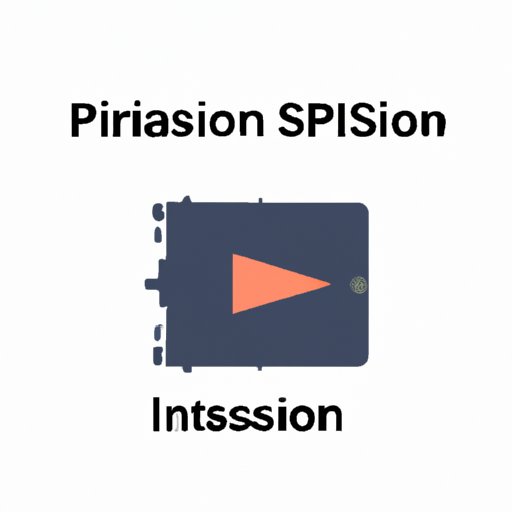
Introduction
If you’re like most iPhone users, you probably have a lot of videos on your device. Whether it’s home videos, footage from a vacation, or just random clips, video files can quickly add up and take up a lot of space on your iPhone. And as anyone who’s tried it knows, deleting videos can be a painful process. But there’s another solution: compressing your videos. Compressing your videos can not only save you lots of space on your iPhone, but it can also improve performance and make it easier to share your videos with others.
5 Easy Steps to Compress a Video on Your iPhone and Save Space
The first step to compressing a video on your iPhone is to use the built-in video compression tool. Here’s how:
- Open the Photos app on your iPhone.
- Select the video you want to compress.
- Tap the share icon (the square with an upward arrow).
- Select “Mail” from the list of sharing options.
- Choose the “Medium” size option, which will compress the video to a smaller size.
When you select the “Medium” size option, your iPhone will compress the video to a smaller size without affecting the quality too much. You can also choose the “Small” size option, which will compress the video even more, but the quality may suffer.
You can also adjust the quality and size of your compressed videos. To do this, go to “Settings” > “Photos” > “Transfer to Mac or PC” and select “Automatic” or “Keep Originals”. This will allow you to adjust the size and quality of your compressed videos depending on your needs.
Before you compress your videos, it can be helpful to know how much space you’ll save. Here are some examples of before-and-after file sizes:
- A 1-minute video at 1080p resolution: before compression, it might be around 100-150MB; after compression, it could be around 20-30MB.
- A 30-second video at 720p resolution: before compression, it might be around 30-40MB; after compression, it could be around 5-6MB.
Maximizing Storage: How to Shrink Large iPhone Videos with Compression
So how does video compression work? When you compress a video, the file size is reduced by removing some of the data that’s not essential to the video’s quality. This can include things like color detail, frame rate, and resolution. The goal is to reduce the file size as much as possible without affecting the video quality too much.
To maximize storage with video compression, here are some tips:
- Choose the right compression tool for your needs.
- Adjust the compression settings to find the right balance between size and quality.
- Organize your compressed videos into folders to make them easier to find and manage.
- Delete videos that you no longer need or want.
By following these tips, you can make the most of your iPhone’s storage capacity and keep your videos organized and easy to find.
The Ultimate Guide to Compressing iPhone Videos for Sharing and Storage
If you’re looking for more advanced video compression tools, there are a variety of apps and software options available for the iPhone. Here’s a comprehensive guide:
- iMovie: Apple’s own video editing software includes a variety of compression options, including the ability to customize the resolution and frame rate of your videos.
- VidCompact: This app allows you to compress videos without losing too much quality, and also includes a variety of editing features.
- Video Compressor: This app specializes in compressing videos for sharing on social media, and includes a variety of optimized output options.
- Handbrake: This software is available on your Mac or PC and is great for compressing high-quality videos for storage or sharing.
- Cloud storage: You can also use cloud storage services like iCloud or Dropbox to store your videos and free up space on your iPhone.
Before using any of these tools, make sure to read reviews and compare features to find the one that’s right for you. Keep in mind that the more advanced the tool, the more time and effort it may take to use.
Compressing Videos on iPhone: Tips and Tricks for Improving Storage and Performance
While compressing your videos can go a long way towards improving storage and performance, there are some other techniques you can use to optimize video storage and performance:
- Use cloud storage to store videos, which can also make them easier to share with others.
- Reduce video recording quality to prevent large file sizes in the first place.
- Regularly delete videos that you no longer need or want.
By incorporating these techniques into your video management routine, you can ensure that your iPhone is running smoothly and that you always have plenty of space for new videos.

Save Hours of Time and Gigabytes of Space on Your iPhone with Video Compression
So how much space can you save with video compression? It depends on a variety of factors, including the length and quality of your videos. But in general, compressing your videos can save you anywhere from 50-80% of the original file size. That means you could save gigabytes of space on your iPhone!
Not only can you save space with video compression, but you can also save time and improve efficiency. Compressed videos are easier to share with others, and they’ll load faster when you’re viewing them on your iPhone. Plus, with more storage space available, you’ll be able to take more videos and photos without worrying about running out of space.
The Fast and Simple Way to Compress iPhone Videos and Share Them Anywhere
If you’re looking for the quickest and simplest video compression tools, there are a few options available:
- QuickTime Player: This software is available on your Mac and allows you to quickly compress videos for storage or sharing.
- Online video compressors: There are a variety of free online tools available that allow you to quickly compress videos without downloading any software.
- iOS apps: Many of the compression apps we mentioned earlier also include quick and easy compression options.
When sharing your compressed videos, it’s important to maintain as much quality as possible. To do this, try to use the original file format whenever possible, and avoid sharing videos through messaging apps, which can further compress the video and reduce quality.
Conclusion
Video compression is an essential tool for anyone who takes a lot of videos on their iPhone. By compressing your videos, you can save space, improve performance, and make it easier to share your videos with others. So don’t be afraid to take the plunge and compress your videos! You’ll be amazed at how much space you’ll save and how much easier it is to manage your videos on your iPhone.
Remember, with the right tools and techniques, you can easily optimize your video storage and performance.





