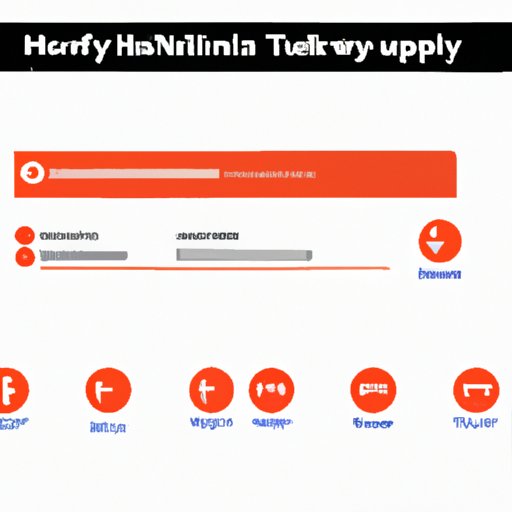
Introduction
YouTube is a popular platform that offers endless videos on music, entertainment, education, and much more. As users watch videos on YouTube, the platform tracks their viewing history to offer personalized recommendations and search results based on past activity. However, users may want to delete their YouTube history periodically to increase their privacy or clean up their viewing experience.
If you’re wondering how to clear your YouTube history, this article provides a step-by-step guide, FAQs, video tutorial, benefits of clearing history, alternatives, and troubleshooting tips.
Step-by-Step Guide
Before starting the step-by-step guide, note that you must be signed in to your Google account to clear your YouTube history.
Step 1: Navigate to Your YouTube History
To access your YouTube history, follow these steps:
- Open YouTube on your internet browser or mobile app.
- Click on the three horizontal lines located in the top-left corner of the screen. This opens the “Library” tab with several options.
- Click on the “History” option. This takes you to your YouTube watch history showing all the videos watched on YouTube while logged in to that account.
Step 2: Select All the Items You Want to Delete
Once you access your YouTube watch history, you can delete individual videos or clear the entire history. To delete individual videos, follow these steps:
- Click on the three vertical dots to the right of the video you want to delete. This opens a drop-down menu.
- Click “Remove from Watch History.” This action removes the video from your watch history.
If you want to delete multiple videos at once, follow these steps:
- Scroll down your watch history to find videos you want to delete.
- Hover over the video thumbnail, and a box will appear on the right with a checkmark.
- Click on each video thumbnail to select multiple items.
- Once you have selected all the videos you intend to delete, click on the three vertical dots on the top-right corner of the screen. This opens a drop-down menu.
- Click “Remove from Watch History.” This action deletes all the selected videos from your watch history.
Step 3: Clear Your YouTube History
If you want to delete all of the videos in your YouTube history, click on the three vertical dots at the top-right corner of the watch history page.
Select “History Controls” from the drop-down menu that appears.
On the next screen, you will see a button marked “Clear watch history.” Click this button, and YouTube will delete all the videos from your watch history.
Video Tutorial
If you prefer video tutorials, YouTube has helpful instructional videos that show how to clear your YouTube history.
Detailed Explanation of the Video Tutorial and How it will be Helpful for Users
The video tutorial provides audio and visual instructions on how to clear YouTube history. This can be particularly helpful for people who prefer visual aids or learn better through watching. By following the video tutorial, users can clear their YouTube history without difficulty and with ease.
Embedded Video Tutorial
Watch this video for a detailed tutorial on how to clear your YouTube history.
FAQs
Here are answers to some of the frequently asked questions about clearing YouTube history.
List of Frequently Asked Questions About Clearing YouTube History
- Why should I clear my YouTube history?
- Will clearing my YouTube history prevent the site from recommending videos I might like?
- Can I delete my YouTube history on different devices if I’m signed in on each of them?
- Will deleting my watch history affect my channel or subscribers?
- What if I accidentally delete something I wanted to keep in my watch history?
Detailed Answers to Each Question
1. Why should I clear my YouTube history?
Clearing your YouTube history can increase your privacy by removing your activity information from the platform. Additionally, clearing your history can give you a cleaner viewing experience.
2. Will clearing my YouTube history prevent the site from recommending videos I might like?
No, clearing your YouTube history erases your watch history but not your search or watch preferences. YouTube will still offer personalized recommendations and search results based on your search activity.
3. Can I delete my YouTube history on different devices if I’m signed in on each of them?
Yes, YouTube links your watch history to your Google account, so clearing your history on one device clears it on all other devices you are logged in on.
4. Will deleting my watch history affect my channel or subscribers?
No, deleting your watch history has no effect on your channel or subscribers.
5. What if I accidentally delete something I wanted to keep in my watch history?
If you accidentally delete an item you want to keep in your watch history, navigate to your watch history and find that item. Once you find it, click the three vertical dots and select “Add to Watch History.” This action will return the deleted item to your watch history.
Benefits of Clearing YouTube History
Clearing your YouTube history offers several benefits, such as increased privacy and a cleaner viewing experience.
Increased Privacy
Clearing your YouTube history erases your viewing activity from YouTube’s records, increasing your privacy. It eliminates your search activity, video viewings, and other data that YouTube tracks to personalize your recommendations and search results.
A Cleaner Viewing Experience
Clearing your YouTube history can give you a cleaner, more streamlined viewing experience. It removes the clutter of past suggested videos and search data unrelated to your current interests from the platform’s system, making it easier to navigate YouTube’s content.
Alternatives to Clearing YouTube History
If you don’t want to delete all your viewing history on YouTube, there are alternative ways of managing your watching habits without deleting history.
Explanation of Alternative Ways of Managing Watching Habits without Deleting History
YouTube offers several tools and controls to manage your recommendations and search results without deleting your history. For example, you can pause your history, clear your search history, or remove individual videos. You can also adjust the settings to limit the recommendations and search results based on your watch history.
To pause your history, click “Pause history” on the History page. To clear your search history, click on “Clear all search history” on the search page. To remove individual videos from your history, follow the steps mentioned in Step 2 .
Extensions to Make Clearing History Easier
If you want an extension to make clearing your YouTube history easier, consider using browser extensions and add-ons.
Listicle of Browser Extensions and Add-Ons that Make Clearing Your YouTube History Easy
- History AutoDelete: This extension automatically deletes your YouTube search history, cookies, and local storage.
- Clear Browsing Data: This extension offers a quick and easy way to delete browsing data, including your YouTube history and cache.
- Click&Clean: This extension removes browsing history, cookies, and cache, including your YouTube history, with a single click.
- Simple History Cleaner: This extension clears your browsing history and YouTube history with one click.
- YouTube Watch History Remover: This extension specifically deletes games, watched, and suggestions videos from your YouTube history in one click.
Short Explanations for Each Extension
History AutoDelete clears your YouTube history, cache, and cookies automatically. Clear Browsing Data cleans your browsing data, including your YouTube history and cache, quickly and easily. Click&Clean removes your browsing history, cookies, cache, and YouTube history with one click. Simple History Cleaner is a one-click solution to delete your browsing history and YouTube history. And YouTube Watch History Remover is specifically designed to delete games, watched, and suggestions videos from your YouTube history.
Troubleshooting Guide
Occasionally, you may run into issues while clearing your YouTube history. Follow these troubleshooting tips to resolve common issues:
Step-by-Step Guide for Troubleshooting Common Issues that Arise During History Deletion
- YouTube History is Not Updating: If your history is not updating, make sure you are connected to the internet, and your browser is updated. If this doesn’t work, try logging out and logging back into your Google account.
- YouTube History is Stuck: If your history is stuck, try clearing your browser’s cache and Cookies. If this doesn’t work, try using a different browser.
- YouTube History is Not Being Deleted: If your history is not being deleted, make sure you are signed in to the correct Google account. Double-check your browser settings to ensure that browsing history is enabled. If all else fails, try deleting history from a different device.
Conclusion
Clearing your YouTube history offers many benefits, such as increased privacy and a cleaner viewing experience. This article provided a step-by-step guide, video tutorial, FAQs, and alternative ways of managing your YouTube watching habits. Additionally, it offered some extensions to make clearing your YouTube history easier and included troubleshooting tips for common issues. By following these tips, you can effectively manage your viewing habits on YouTube and enjoy a more personalized experience.
So, don’t hesitate.





