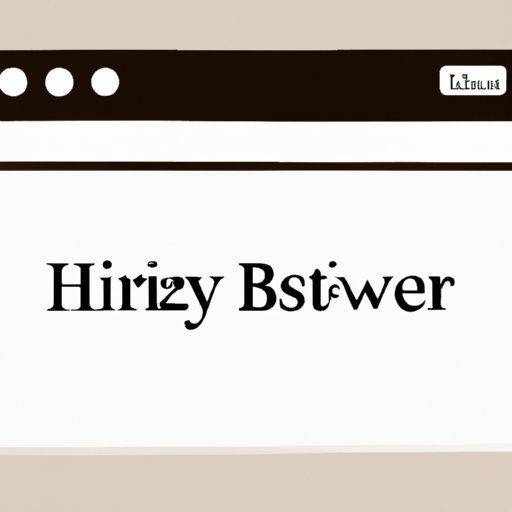
Introduction
Safari is a popular web browser that offers many features and tools to enhance the browsing experience. One of those features is the ability to clear browsing history. While browsing history can be useful for recalling sites you’ve visited, it can also expose your online activity. That’s why it’s important to know how to clear your browsing history on Safari.
Start with the basics: How to clear browsing history on Safari
Clearing your browsing history on Safari is a simple process that can be completed in a few steps:
- Open Safari and click on the “Safari” menu at the top of the screen.
- Select “Clear History” from the drop-down menu.
- Choose to clear your entire history or select a specific time range.
- Click “Clear History” to confirm your selection.
In addition to clearing your entire browsing history, Safari also offers options to clear your history from the last hour, today, today and yesterday, or all history. You can also customize your settings to automatically clear your history after a certain amount of time has passed or when you close the browser.
If you’re using Safari on a mobile device, such as an iPhone or iPad, the process is slightly different. To clear browsing history on Safari mobile devices, follow these steps:
- Open Safari and tap the book icon at the bottom of the screen.
- Tap the clock icon to open your browsing history.
- Tap “Clear” to delete all browsing history or select a specific time range.
- Tap “Clear History” to confirm your selection.
The benefits of clearing browsing history
Clearing your browsing history offers several benefits that extend beyond protecting your privacy. These benefits include:
Improved privacy by preventing unwanted data collection
Clearing your browsing history prevents websites and advertisers from collecting data on your browsing habits. This includes browsing history, cookies, cache, and autofill entries. Clearing your browsing history ensures that your online activity remains private and secure.
Improved browser performance and faster loading times
Over time, browsing history can accumulate and slow down your browser. Clearing your browsing history can free up space and improve browser performance, resulting in faster loading times.
Discussion on how stored data like cookies, cache, and autofill entries can be a potential threat to online privacy
Stored data such as cookies, cache, and autofill entries can lead to tracking and profiling, which can compromise your online privacy. Clearing your browsing history regularly ensures that this data is not stored on your device, reducing the risk of exposure.
Why it is important to clear browsing history on public devices
When using public devices, it is important to clear your browsing history to prevent unwanted access to your personal information. Here are some risks of leaving your personal information on shared devices:
Risks involved in leaving personal information on shared devices
Using a public device can put your personal information at risk. If you forget to log out of your accounts, your browsing history, passwords, and other details can be accessed by the person who uses the device after you. Clearing your browsing history eliminates this risk.
Discussion of the importance of privacy on public devices
Privacy is especially important when using public devices because you don’t have control over who has access to the device. Clearing your browsing history ensures that your personal and private data are not accessible to others.
Tips on how to stay safe while browsing the internet on public devices
To stay safe while browsing on public devices, avoid entering sensitive information such as passwords or account numbers, log out of all accounts, and clear your browsing history after each session.
Tips and tricks for a more effective browsing history clear-out
Clearing your browsing history is a good first step, but there are other actions you can take to ensure your online privacy and security. Here are some tips and tricks for a more effective browsing history clear-out:
Deleting individual website data
You don’t have to clear your entire browsing history if you only want to delete information from specific websites. Deleting website data for individual sites is easy and can be done by selecting “Show All History” from the History menu and searching for the site you want to delete. Once you find it, select it and click “Remove”.
Clearing cache and offline data
Clearing your cache and offline data can help improve browser performance and reduce privacy risks. To do this, select “Preferences” from the Safari menu, and choose “Privacy”. From there, you can click on “Manage Website Data” to view all the stored data that Safari has accumulated. You can choose to delete specific data related to individual websites or clear all data.
Disabling autofill
Autofill is a convenient tool that saves time by automatically filling in forms with your personal information, but it can also pose a privacy risk. Disabling autofill can be done by selecting “Preferences” from the Safari menu and clicking on “Autofill”. From there, you can deselect all the boxes to stop Safari from auto-filling information for you.
Discussing the impact of these actions on privacy
It’s important to note that clearing website data, cache, offline data, and disabling autofill can all have an impact on your browsing experience and privacy. Clearing website data and offline data can log you out of websites and erase preferences, while disabling autofill can make it harder to fill out online forms. However, these actions also help protect your privacy and security.
Tips on how to avoid excessive data accumulation
To reduce the amount of data that Safari accumulates, consider adjusting your settings. For example, you can set Safari to automatically clear your browsing history after a certain amount of time, or when you close the browser. You can also manually delete your browsing history periodically to stay on top of your data accumulation.
Third-party tools and browser extensions
If you’re looking for an easier way to clear your browsing history and maintain your privacy, there are several third-party tools and browser extensions available:
Popular third-party tools and browser extensions like CleanMyMac X, CCleaner, and Safari History Manager
CleanMyMac X and CCleaner are two popular third-party tools that can help you clear browsing history, cache, and other forms of stored data. Safari History Manager is a browser extension that provides more control over your browsing history, allowing you to selectively delete data for individual websites.
Benefits of using a third-party browser extension
Using a third-party browser extension can make the clear-out process quicker and more efficient. Extensions often provide additional features and tools that are not available with Safari’s built-in settings.
Discussion of how third-party tools and extensions differ from Safari’s settings
While third-party tools and extensions can be a helpful addition to your browsing routine, it’s important to understand the risks. Some extensions may collect data on your browsing activity or compromise your security. It’s critical to research any tool or extension before downloading or using it.
Comparing Safari to other popular web browsers
While Safari offers many features to enhance your browsing experience, it is not the only browser available. Other popular web browsers include:
- Google Chrome
- Firefox
- Opera
- Microsoft Edge
Discussing the process of clearing browsing history in Google Chrome, Firefox, Opera, and Microsoft Edge
The process of clearing browsing history in these browsers is similar to Safari’s process. To clear browsing history on Google Chrome or Firefox, for example, you can select “Clear browsing data” from the Settings menu.
Highlighting the similarities and differences between these browsers
While all browsers offer similar features to enhance your browsing experience, they also have unique functions and tools. For example, Google Chrome boasts a vast selection of extensions and Opera includes built-in tools such as a VPN.
Unique tips for each browser on how to keep browsing history clear
Each browser also has its own unique tips and tricks for keeping browsing history clear. For example, Firefox allows you to set a custom time range for your clear-out or to clear individual cookies. Microsoft Edge includes a tracking prevention feature that can enhance your privacy.
Conclusion: Keeping your browsing history clear and secure
Clearing your browsing history is an important step to ensure your online privacy and security on Safari. By following the steps outlined in this article, you can maintain a clear-out routine and stay safe while browsing online. Remember, your privacy is important and taking steps to protect it is an ongoing responsibility. Stay vigilant and informed, and enjoy your browsing experience.





