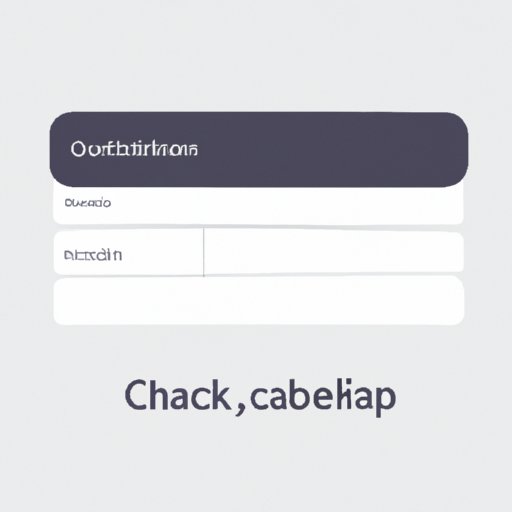
Introduction
Do you find yourself constantly frustrated with the slow loading times on your Facebook app? If so, the culprit may be the buildup of cache. In this article, we will provide you with a complete guide to clearing your Facebook cache to boost your browsing experience.
The Complete Guide to Clearing Your Facebook Cache
A. What is cache and how does it affect your Facebook app?
Cache is a temporary storage that your Facebook app uses to load content quickly. While cache makes loading times faster, it can also take up valuable storage space on your device if not cleared regularly.
B. Why should you clear your Facebook cache?
Clearing your Facebook cache can improve the performance of your app by freeing up storage space and reducing the risk of crashes or glitches.
C. Different types of cache that Facebook stores and how to clear them:
1. Browser cache
Clearing your browser cache involves clearing the temporary data stored in your web browser, such as Google Chrome or Safari. To clear browser cache on your desktop computer, simply press “Ctrl + Shift + Delete” on your keyboard and select the time range you want to clear. On a mobile device, you can clear browser cache in the browser settings.
2. App cache
Clearing your Facebook app cache involves deleting temporary files stored on your device. This can improve the overall performance of the app.
3. System cache
System cache is the cached data used by your device’s operating system. Clearing system cache can free up storage space and speed up your device. This can be done through your device’s settings.
Say Goodbye to Slow Facebook Loading Times: A Step-by-Step Guide to Clearing Your Cache
A. Step 1: Accessing your Facebook settings
To access your Facebook settings, open the app and click on the three horizontal lines in the top right-hand corner. Scroll down and click on “Settings & Privacy.”
B. Step 2: Finding the App Settings
Under the “Settings & Privacy” section, click on “Settings.” Scroll down and click on “Storage.”
C. Step 3: Clearing the Facebook Cache
Click on “Clear Storage” and a dialog box will appear. Select the data type(s) you want to clear and confirm your selection.
The Top 3 Methods for Clearing Your Facebook Cache and Boosting Your Browsing Experience
A. Method 1: Clearing cache using the Facebook app’s built-in settings
As outlined in section II above, you can clear your Facebook cache using the app’s built-in settings by navigating through the application to the “Storage” section and selecting “Clear Storage.”
B. Method 2: Clearing cache through your smartphone’s settings
You can also clear your Facebook cache by going through your smartphone’s settings. Access your phone’s settings, locate Facebook, tap on it, and then select “Storage.”
C. Method 3: Clearing cache using a third-party app
There are various third-party apps available that can help clear cache on your device, including the popular app, CCleaner. Download a reputable app and follow their instructions to clear your Facebook cache.
How to Keep Your Facebook App Running Smoothly: Clear Your Cache in 5 Simple Steps
A. Step 1: Check your Facebook cache regularly
Regularly checking your Facebook cache will help identify buildup that may be slowing down your app’s performance.
B. Step 2: Clear your Facebook cache regularly
You can clear your Facebook app cache on a daily or weekly basis to maintain optimal performance.
C. Step 3: Update your Facebook app regularly
Updating your Facebook app regularly ensures that you are using the latest version with the latest bug fixes and feature improvements.
D. Step 4: Manage your Facebook app’s storage
If your device has low storage space, consider managing your Facebook app’s storage by deleting unnecessary content or disabling auto-play for videos.
E. Step 5: Uninstall and reinstall your Facebook app (if necessary)
If you have tried all of the above steps and your app still experiences slow loading times, consider uninstalling and reinstalling your Facebook app. This will clear all data associated with the app, including cache buildup.
Quick and Easy Tips to Clear Your Facebook Cache on Android and iOS Devices
A. Android Devices:
1. Clearing cache through Facebook settings
Follow the instructions provided in section II for clearing your cache using the Facebook app’s built-in settings.
2. Clearing cache through device settings
To clear cache through your Android device’s settings, go to “Settings,” select “Apps,” locate Facebook, and select “Storage.” From here, click on “Clear Cache.”
3. Using third-party apps to clear cache
As outlined in section IV above, download a reputable third-party app to clear your Facebook cache.
B. iOS Devices:
1. Clearing cache through Facebook settings
Follow the instructions provided in section II for clearing your cache using the Facebook app’s built-in settings.
2. Clearing cache through device settings
To clear cache through your iOS device’s settings, go to “Settings,” select “General,” and then select “iPhone Storage.” Scroll down and locate Facebook, and then click on “Offload App” to clear your cache.
3. Using third-party apps to clear cache
As outlined in section IV above, download a reputable third-party app to clear your Facebook cache.
Conclusion
Clearing your Facebook cache is essential for maintaining a smooth browsing experience on the app. By following the steps outlined in this guide, you can easily clear your Facebook cache and optimize the performance of your app. Remember to regularly check and clear your cache, update your app, manage your storage, and consider uninstalling and reinstalling the app if needed to ensure optimal performance.





