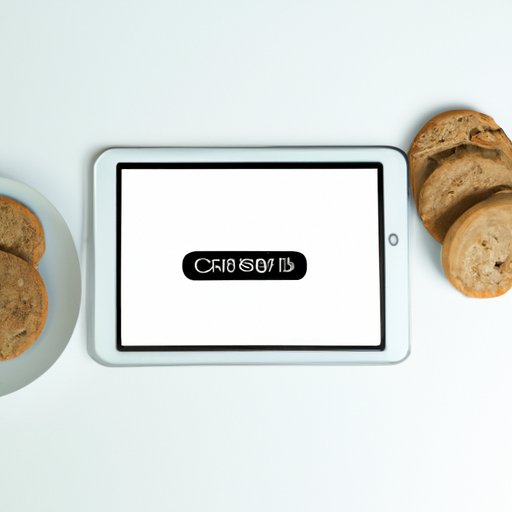
How to Clear Cookies on iPad: A Step-by-Step Guide
When it comes to the internet, cookies are small data files used by websites to remember your preferences and keep you logged in. However, clearing cookies regularly is essential for maintaining privacy and security online. In this article, we’ll show you how to clear cookies on an iPad in simple, easy-to-follow steps.
Step-by-Step Guide
To clear cookies on an iPad, follow these steps:
- Open the “Settings” app on your iPad home screen.
- Scroll down and tap on “Safari” in the left-hand column.
- Under the “Privacy & Security” section, select “Clear History and Website Data”.
- A pop-up will appear asking you to confirm the action. Tap “Clear History and Data”.
Note that this will also clear your browsing history, so make sure you’re okay with that before proceeding.
If you only want to clear cookies but keep your browsing history, do the following:
- Open the “Settings” app and go to “Safari”.
- Scroll down and tap on “Advanced”.
- Select “Website Data”.
- Tap “Remove All Website Data”.
- Confirm by tapping “Remove Now”.
It’s that simple! Be sure to follow each step carefully to avoid accidentally removing data you want to keep.
Video Tutorial
If you prefer a visual guide, check out this video tutorial that walks you through the same steps:
This tutorial covers the same steps as the written guide, but seeing someone else do it might help you better understand the process.
Benefits of Clearing Cookies
There are several benefits of clearing cookies regularly. For one, it can help speed up your device. Websites with a lot of cookies can slow down your iPad’s performance. By clearing them, you’re freeing up space and making it easier for your iPad to run smoothly. Additionally, clearing cookies can enhance your privacy and security. Some cookies can track your online activity, so removing them can reduce your exposure to potential theft or data breaches.
To ensure that cookies are cleared on a regular basis, consider adjusting your device’s settings. For example, enable the “Block All Cookies” option under Safari’s “Privacy & Security” settings to prevent websites from leaving cookies on your device altogether.
Alternatives to Clearing Cookies
If you’re hesitant to clear cookies altogether, there are alternative methods for managing them. One option is to use private browsing mode, which disables cookies and prevents your browsing history from being saved. Additionally, you can opt to use a different browser altogether, like Firefox or Chrome. However, keep in mind that this could still transfer data to third-party sites, so it’s not a foolproof solution.
Comparison with Other Devices
Clearing cookies on an iPad is relatively straightforward, but it may differ from other devices. For example, Android devices offer a similar process through their browser settings, but may require additional steps depending on the device and browser used. Regardless of the device, it’s important to regularly clear cookies to maintain optimal performance and privacy.
Conclusion
Clearing cookies on an iPad is easy to do and can help improve device performance and keep you more secure online. Whether you choose to do it manually or use a built-in option, be sure to do it regularly to keep your device running smoothly.





