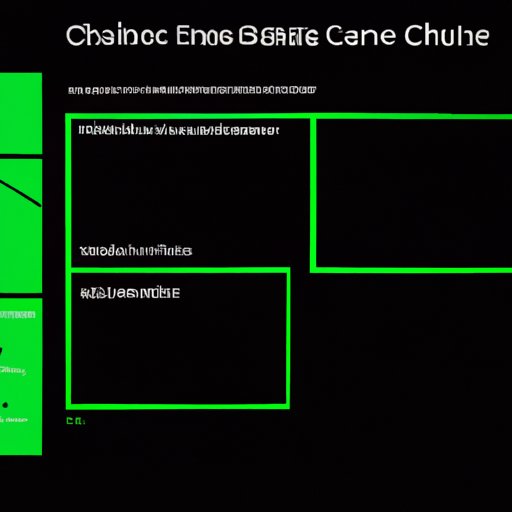
Introduction
If you’re an avid gamer, then you know the importance of maintaining your Xbox One console’s performance. One simple way to do this is by clearing the cache. Cache is a collection of temporary files that allow games and apps to load faster the next time you use them. However, over time, a build-up of cache can start to slow down your console and affect its stability. In this article, we’ll walk you through the steps to clear cache on your Xbox One and explain why it’s so important.

Understanding why clearing cache on Xbox One is important
Cache build-up on your Xbox One can lead to outright performances issues, including slower loading times and increased likelihood of system crashes. Clearing the cache not only speeds up loading times and improves performance but also reduces the likelihood of system crashes. This is why it’s important to clear the cache regularly, particularly if you use your console frequently.
How to clear cache on Xbox One
There are different ways you can clear cache on your Xbox One, each with its own particular advantages. We’ll explore these methods to enable you to choose the one that works best for you.
Step by Step Guide
Step 1: Turn on your Xbox One console.
Step 2: Press the Xbox button on your controller.
Step 3: Navigate to the ‘Settings’ option.
Step 4: Select the ‘System’ option and click on ‘Storage.’
Step 5: Highlight the storage device you want to clear the cache for.
Step 6: Press and hold the ‘LT,’ ‘RT,’ and ‘X’ buttons simultaneously.
Step 7: Once you see the message ‘Would you like to clear the local Xbox 360 storage?’, click ‘Yes.’
Other Ways to Clear Cache
Besides using the Xbox One settings menu, other ways to clear cache include power cycling, and offline updates. The older versions may also work with different methods, e.g. deleting browsing history in the Edge app.
Troubleshooting Xbox One performance issues by clearing cache
Clearing cache can help resolve a range of Xbox One performance issues including slow loading times, lagging gameplay, or system crashes. If you’re still experiencing performance issues after clearing cache, check if there are any corrupted game saves, faulty hardware such as your controller, or a degraded network connection from your service provider. If these issues persist, try running a network test or contact Microsoft’s customer support team.
How often to clear cache on Xbox One
The frequency of clearing cache on your Xbox One depends on the frequency of console usage and the number of games and applications on your device. Typically, clearing the cache once a month is sufficient for optimal performance.
Using Xbox One settings to clear cache
Clearing cache through the Xbox One settings menu is simple, easy, and highly effective. To clear the cache through the settings menu, navigate to the ‘Storage’ option and select the storage device you want to clear the cache for. Browse the options and click ‘Clear local saved games.’
Clearing cache on Xbox One for specific games
Clearing cache for an individual game can sometimes solve specific performance issues. This may differ from clearing cache system-wide with titles. First, navigate to the ‘My games & apps’ option in the ‘Settings’ menu. Select the application your problem is associated with, then choose ‘Manage game & add-ons.’ Click on the ‘Saved data’ option and select ‘Clear reserved space’ to clear cached game data.
Conclusion
Clearing the cache on your Xbox One is crucial to maintain optimal performance and prevent needless frustration when gaming. Whether you’re noticing performance issues or just feel that your console needs a tune-up, clearing cache is definitely the way to go. By following our step-by-step guide, you can quickly and easily clear your Xbox One cache and get back to gaming with the best performance possible.





