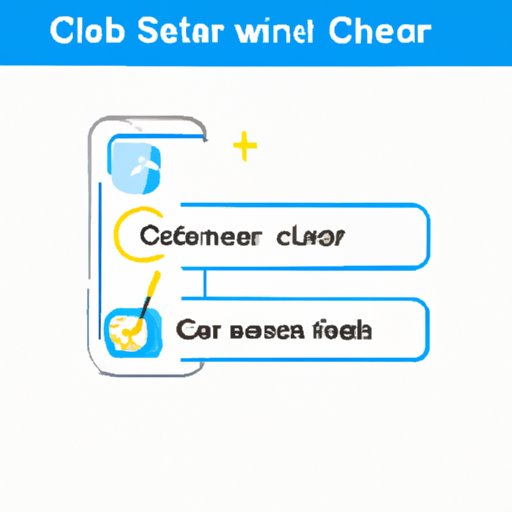
Introduction
If you are a Samsung phone user, you might have come across the term “cache” while trying to free up some storage space or improve the device’s performance. Cache is a temporary storage space that stores files, images, and other data to improve the app’s performance the next time you use it. Clearing cache regularly is essential to maintain optimum usage of your Samsung phone.
Clearing cache on Samsung phone is an easy yet confusing process for beginners, and this article aims to provide a comprehensive guide on how to clear cache on Samsung phones, including a video tutorial, app-specific guides, benefits of clearing cache, and troubleshooting tips when clearing cache doesn’t improve your device performance.
Step-by-Step Guide to Clear Cache on Samsung Phones
Clearing cache on Samsung phone is a simple process that requires only a few easy steps to follow. Below are the steps to follow:
- Go to your phone’s “Settings” and select “Apps.”
- Find the app you want to clear cache for and tap on it.
- Tap on “Storage.”
- Tap on “Clear Cache.”
If you want to clear cache for all apps simultaneously, you can follow the steps below:
- Go to your phone’s “Settings” and select “Storage.”
- Tap on “Cached Data.”
- Tap “OK” to confirm that you want to clear all app caches.
Note: Clearing cache does not delete any saved passwords or login credentials.
Below is a screenshot illustration of the process:

Video Tutorial for Clearing Cache on Samsung Phones
For better understanding and to eliminate the confusion that comes with reading the step-by-step approach, here is a video tutorial that shows the process in real-time:
The video is shareable across different platforms and also plays a critical role in helping beginners better understand the process.
App-Specific Guide to Clearing Cache on Samsung Phones
Clearing cache for specific apps on Samsung phones is similar to the process explained in the previous section. Below are app-specific guides for popular Samsung phone apps:
Facebook:
- Open your Facebook app and select the three horizontal lines in the top-right corner.
- Scroll down and select “Settings & Privacy.”
- Find and select “Storage.”
- Select “Clear Cache.”
Instagram:
- Open your Instagram app and select the three horizontal lines in the top-right corner.
- Go to “Settings.”
- Select “Account.”
- Select “Clear Search History.”
Google Chrome:
- Launch your Chrome app and select the three vertical dots in the top-right corner.
- Select “History.”
- Select “Clear browsing data.”
- Select “Cached images and files.”
- Tap on “Clear data.”
Benefits of Clearing Cache on Samsung Phones
Clearing cache on Samsung phone helps free up storage space, improve device performance, and resolve app glitches. Below are the specific benefits of clearing cache:
More space availability:
Apps store cache files that accumulate over time, taking up significant storage space and slowing down your device’s performance. Clearing cache regularly frees up storage space, creates more room for files, and ensures efficient device performance.
Improved device performance:
Clearing cache regularly helps manage app data and ensures fast and optimal performance of apps on your device. With regular cache clearing, your device will run smoothly with optimal performance every time.
Detailed accounts of the benefits:
To get a better understanding of the benefits of clearing cache, here is an account from a Samsung user who cleared their cache:
“Before clearing my cache, I experienced constant glitches and slow performance on my Samsung phone, which not only affected my daily activities but also my work productivity. After clearing cache, my phone performed optimally, and I haven’t experienced any glitches or lagging since. It’s amazing how something so simple could have a significant impact on my device’s performance. I’d recommend clearing cache to anyone experiencing similar issues on their Samsung phones.”
-John, Marketing Executive
Troubleshooting Guide When Clearing Cache Does Not Improve Device Performance
Clearing cache on Samsung phones does not always improve device performance. Below are a few additional steps to take when clearing cache doesn’t improve your device performance:
Restart your device:
After clearing cache, restarting your device helps to initiate new processes that might have been stalled before.
Uninstall apps:
If you’re having performance issues with specific apps, consider uninstalling them and installing a different version or an alternative app.
Update your phone:
Regular updates for Samsung phones include performance enhancements, security fixes, and software features that might solve performance issues on your device. Ensure to check for software updates and install them when available.
Comparing Cache Clearing Options
Clearing cache on Samsung phones can be done manually, through third-party apps, or using automatic cleaning tools. Below is a comparison of the different cache clearing options:
| Manual | Third-party apps | Automatic cleaning tools | |
|---|---|---|---|
| Efficiency | Effective | Efficient | Automatic |
| Control | Full control over the process | Minimal control | Limited control |
| Security | Safe and secure | Depends on the app | Depends on the tool |
| Usability | Simple and easy to do | Varies from app to app | Varies from tool to tool |
Conclusion
Clearing cache regularly is an essential process for Samsung phone users to maintain optimal device performance. This article provided a comprehensive guide on how to clear cache on Samsung phones, including a step-by-step guide, app-specific guides, a video tutorial, benefits of clearing cache, and troubleshooting tips when clearing cache doesn’t improve device performance.
We hope you found this information beneficial, and we encourage you to follow the step-by-step guides to improve your device performance. In the comments section, let us know your experience with clearing cache and how it has helped improve your device performance.





