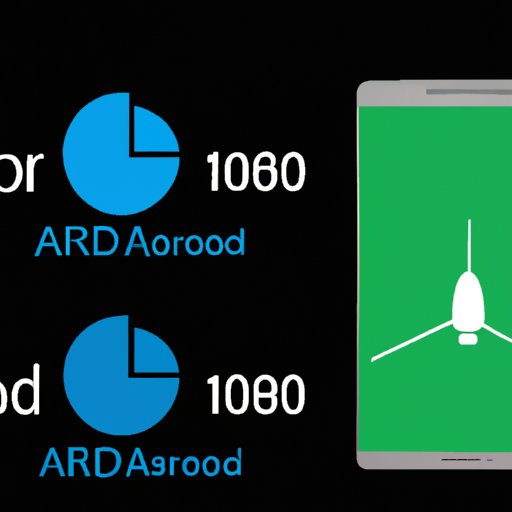
Introduction
Have you noticed that your Android phone has been running slower lately? Or maybe you’ve been running short on storage space? One of the most common causes of both of these problems is the accumulation of cache on your phone. But don’t worry – clearing cache is a quick and easy solution that you can do yourself. In this article, we’ll walk you through how to clear cache on your Android phone.
Step-by-Step Guide
First things first, let’s talk about why it’s important to clear cache. When you use apps, they often store data or images in temporary files called cache to speed up the app’s performance. However, over time, this cache can accumulate and take up too much storage space, causing your phone to slow down and performance to suffer.
To clear your cache, follow these simple steps:
- Go to your phone’s Settings

- Scroll down and select Storage or Storage and USB

- Select Cached data
- Tap OK when prompted to confirm you want to clear cached data.
Note that the exact process may vary slightly depending on your Android phone’s model and operating system version. But overall, these steps should guide you in the right direction.
You may be wondering how often you should clear your cache. There’s no hard and fast rule, but as a general guideline, we recommend clearing cache every few months or as soon as you notice that your phone’s performance is slowing down. Additionally, it’s a good idea to clear cache after updating your apps or operating system.
Benefits of Clearing Cache
Now that you know how to clear cache, you may be wondering what the benefits are. Clearing cache frees up storage space on your phone, which can help you avoid running out of space for new apps, photos, or other files. Additionally, when you clear cache, you can also boost your phone’s performance by removing the temporary files that may be causing it to slow down or perform poorly.
To maximize the benefits of clearing cache, you can also consider deleting unused apps, uninstalling unnecessary updates or data, or moving files to a cloud storage service like Google Drive or Dropbox.
Video Tutorial
For those who prefer video tutorials, we’ve created a helpful video that you can watch below:
This video will walk you through each step of the process and offer helpful tips to ensure your cache clearing is as effective as possible.
Comparison Guide
If you’re curious about different methods to clear cache on different Android phones, we’ve put together a detailed comparison guide below:
| Phone model | Method 1 | Method 2 | Tips |
|---|---|---|---|
| Samsung Galaxy S10 | Settings > Storage > Cached data | Settings > Device care > Storage > Clear cache | Clearing cache may help with battery life |
| Google Pixel 3 | Settings > Storage > Cached data | Settings > Apps & notifications > See all X apps > Storage & cache > Clear cache | Clearing cache may help with app stability |
Keep in mind that your phone model or operating system version may have different options for clearing cache. We recommend consulting your phone’s manual or performing a Google search to find instructions specific to your device.
Frequently Asked Questions (FAQs)
Below, we’ve answered some common questions about clearing cache on Android phones:
- How does clearing cache work? When you clear cache, you’re essentially deleting temporary files that have been stored on your phone. This frees up space and can help your phone run more smoothly.
- Is it necessary to clear cache regularly? While there’s no need to clear cache every day, it’s a good idea to do it every few months or as soon as you notice that your phone’s performance is suffering.
- What happens if you clear cache on various apps? When you clear app cache, any data or images that were stored may be deleted. However, clearing app cache shouldn’t affect your app settings or login information, so you shouldn’t need to re-enter any passwords or usernames after clearing cache.
Conclusion
Clearing cache on your Android phone is a quick and easy way to free up storage space and boost performance. With our step-by-step guide, video tutorial, and comparison guide, you should have all the tools you need to clear cache effectively and efficiently. Just remember to clear cache every few months or as necessary to ensure your phone runs smoothly.





