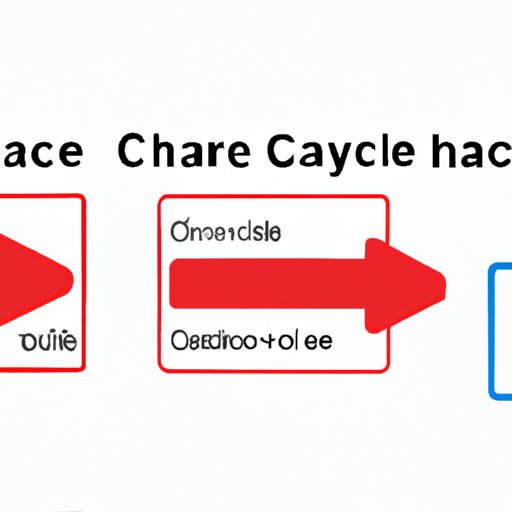
Introduction
Do you ever experience lagging or freezing when watching videos on YouTube? This is a common problem that can be frustrating and disruptive to the viewing experience.
One common solution to this problem is clearing your cache. Cache is a temporary storage area for frequently used data, including login details, images, and videos. When cache builds up over time, it can slow down your browser or app, and even cause errors or crashes. Clearing cache regularly can improve the performance of your app and prevent problems like lagging and freezing.
In this article, we’ll provide a step-by-step guide for clearing cache in YouTube, as well as alternative solutions for optimizing your viewing experience.
Step-by-step guide for clearing cache in YouTube
Clearing cache in YouTube can vary depending on your browser or device. In order to improve your YouTube experience, follow the instructions below:
Google Chrome
1. Open Google Chrome and click on the three vertical dots in the top-right corner of the window.
2. Click on More Tools, then Clear browsing data.
3. Select the time range for which you want to clear browsing data and make sure the Cache checkbox is selected.
4. Click Clear data and wait for Chrome to clear your cache.
Mozilla Firefox
1. Open Mozilla Firefox and click on the three horizontal lines in the top-right corner of the window.
2. Click on Options, then Privacy & Security.
3. Scroll down to Cookies and Site Data and click on Clear Data.
4. Make sure the Cached Web Content checkbox is selected, then click Clear.
Internet Explorer
1. Open Internet Explorer and click on the gear icon in the top-right corner of the window.
2. Click on Internet options, then the General tab.
3. Under Browsing history, click Delete.
4. Make sure the Temporary Internet files and website files checkbox is selected, then click Delete to clear the cache.
Video tutorial on clearing cache in YouTube
If you are a visual learner, we have created a video tutorial to guide you through the process of clearing cache in YouTube.
Watch the tutorial below for a step-by-step guide with visual aids and annotations:
Clearing cache on mobile devices
Clearing cache on mobile devices can also vary depending on your specific device and operating system. Below are instructions for clearing cache in the YouTube app on iOS and Android devices:
iOS Devices
1. Open the Settings app on your iOS device.
2. Scroll down and tap on General, then iPhone Storage or iPad Storage.
3. Scroll down to the YouTube app and tap on it.
4. Tap on Offload App to clear the cache and free up storage space.
Android Devices
1. Open the Settings app on your Android device and tap on Apps & notifications.
2. Tap on YouTube, then Storage, then Clear cache to clear the cache.
Importance of clearing cache
Clearing cache regularly is important for the overall performance of your device or browser, not just for optimized video playback on YouTube.
Clearing cache can also improve browsing speed, free up storage space, and prevent security breaches. However, clearing cache specifically in YouTube can also prevent frustrating video playback issues such as lagging or freezing.
Clearing cache can also help to prevent YouTube from over-consuming data and storage space.
Alternative solutions
While clearing cache is a helpful solution for improving a range of technical issues, there are other options for optimizing your YouTube experience. One alternative solution is disabling the app, which can help to resolve temporary issues. Another solution is uninstalling and reinstalling the app, which can help to resolve persistent issues.
These solutions can complement clearing cache and help to maximize your YouTube viewing experience.
Conclusion
Clearing your cache in YouTube is an important step in optimizing your viewing experience and preventing frustrating technical issues such as lagging or freezing. With our step-by-step guide, video tutorial, and alternative solutions, you can better manage your cache and make the most out of your YouTube experience. Try clearing cache today and enjoy faster video playback and improved performance.





