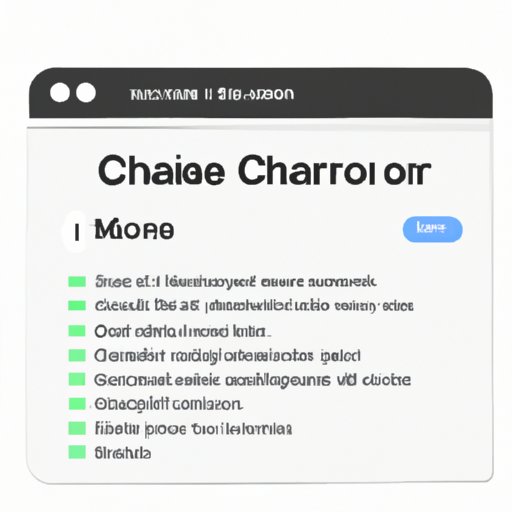
I. Introduction
When you browse the internet, your browser stores data from the websites you visit so that they can load faster the next time you access them. This data is known as cache, and while it can improve your browsing experience, it can also take up a lot of space on your device and impact your privacy. Clearing cache in Safari is essential to ensure that your browser runs smoothly and to protect your personal information.
In this article, we’ll guide you through the process of clearing cache in Safari on both Mac and iOS devices. We’ll also discuss the benefits of clearing cache, common problems caused by not doing so, and offer some tips and tricks to make the process more effective.
II. Step-by-Step Guide on How to Clear Cache in Safari on Mac and iOS
If you’re using a Mac, follow these steps:
- Open Safari and click on the “Safari” menu.
- Select “Preferences” and click on the “Privacy” tab.
- Click on “Manage Website Data”.
- Select the data you want to clear and click “Remove” to delete it.
- Confirm that you want to delete the selected data by clicking “Remove Now”.
If you’re using an iOS device, follow these steps:
- Go to the “Settings” app on your device.
- Scroll down and select “Safari”.
- Select “Clear History and Website Data” and confirm that you want to clear it.
It’s important to note that clearing your cache will also remove your browser history and login credentials (except for Safari keychain information). Make sure to save any important data before clearing your cache.
Here are some screenshots to help you through the process:


III. Video Tutorial
If you prefer a visual guide, check out our video tutorial on how to clear cache in Safari:
In this video, we’ll demonstrate the steps covered in the previous section and offer some additional tips and tricks to optimize your browser’s performance.
IV. Benefits of Regularly Clearing Cache in Safari
Clearing your cache regularly offers many benefits, including:
- Improved browsing speed: Clearing your cache frees up storage space, which can speed up your browser’s loading times.
- Better privacy: Your cache stores data from the websites you visit, including personal information. Clearing it regularly can help protect your privacy.
- Optimized browser performance: Clearing your cache can help prevent glitches and other issues that can impact your browser’s performance.
V. Common Problems Caused by Not Clearing Cache in Safari
If you don’t clear your cache regularly, you may experience the following problems:
- Slower browsing speeds: As your cache accumulates, it can slow down your browser’s loading times.
- Website glitches: Your browser may not display website content properly if the cache has become corrupt or outdated.
- Security risks: If your cache stores personal information, it could be at risk of being accessed by unauthorized users.
VI. Tools and Browser Extensions to Make Clearing Cache Easier
Clearing cache can be a time-consuming process, especially if you have a lot of data to delete. Fortunately, there are many tools and browser extensions available that can make the process faster and more convenient. Here are some of the most effective ones:
- CCleaner: This tool is available for both Mac and Windows and offers various features to clean up your device, including clearing Safari cache.
- Safari Cleaner: This tool is designed specifically to clean up Safari cache and other browsing data. It’s available for both Mac and iOS devices.
- Click&Clean: This browser extension is available for Safari, Chrome, and Firefox and offers a variety of features to optimize your browsing experience, including clearing cache.
Each of these tools and extensions has its own unique features and benefits. Be sure to read reviews and do some research before choosing one that’s right for you.
VII. FAQs
Here are some frequently asked questions about clearing cache in Safari:
- What is cache? Cache is data that your browser stores from the websites you visit. It’s used to speed up loading times and improve your browsing experience.
- How often should I clear my cache? It’s recommended to clear it every few weeks or whenever you notice that your browser’s performance has slowed down.
- Will clearing my cache delete my bookmarks? No, clearing your cache won’t delete your bookmarks. However, it will delete your search history and login credentials (except for Safari keychain information).
VIII. Best Practices for Clearing Cache in Safari
Follow these tips to get the most out of clearing cache in Safari:
- Clear your cache regularly to ensure optimal browser performance.
- Backup any important data before clearing your cache to avoid losing it.
- Use tools and browser extensions to make the process faster and more convenient.
IX. Conclusion
Clearing cache regularly is an essential step in keeping your Safari browser running smoothly and protecting your privacy. By following the steps and tips outlined in this article, you can ensure that your browsing experience is optimized and free of glitches. Remember to clear your cache every few weeks and to use tools and extensions to make the process faster and more convenient.





