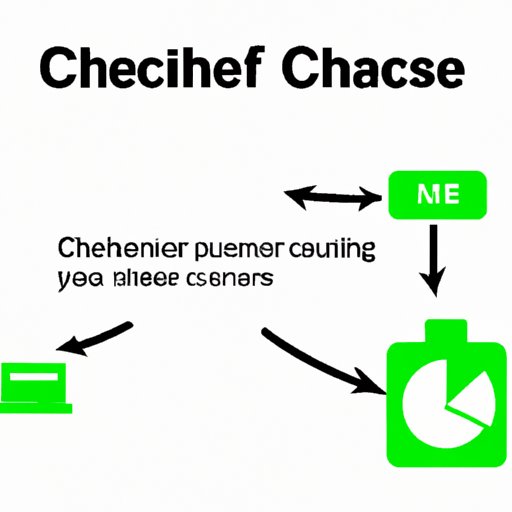
Introduction
If you’re like most people, you probably use your phone or computer on a daily basis. From checking social media to sending emails, your device is an essential part of your life. However, after a while, you may notice that your device starts to slow down. The culprit? Cache files.
Cache is a type of temporary storage that holds data from websites, apps, and other sources. While the purpose of cache is to speed up load times and enhance performance, it can have the opposite effect when it builds up over time. That’s why it’s important to clean cache regularly and keep your device running smoothly.
In this guide, we’ll explore how to clean cache and all the benefits it can bring. Whether you’re a tech expert or a novice user, you’ll learn how to improve your device’s performance and keep it running smoothly for years to come. Let’s get started!
Benefits of Cleaning Cache
Before we dive into the nitty-gritty of clearing cache, let’s talk about the benefits it offers. Here are some reasons why you should clean your cache:
- Better performance: Cache files can slow down your device and cause apps to crash or freeze. Clearing cache can speed up load times and improve overall performance.
- More storage space: Cache files can take up precious storage space on your device. By cleaning them out, you’ll free up more storage for the things you care about.
- Increased privacy: Many apps and websites store personal data in cache files. By clearing cache, you can protect your privacy and prevent others from accessing your information.
While cache can be helpful in some cases, there are also situations where it can do more harm than good. For example, if you’re using a website or app that hasn’t been updated in a while, its cache files may be outdated and cause errors. Similarly, if you’re using a new device or app, cache files from your old device or app may interfere with the new ones and cause crashes or other issues.
Common Cache-Related Problems
Now that you understand the benefits of cleaning cache, let’s talk about some common problems that cache can cause:
- Slow load times: When cache files build up, it takes longer to load websites and apps.
- App crashes: If an app’s cache files become corrupted, it can cause the app to crash or freeze.
- Low storage space: Cache files can take up a lot of storage space on your device, leaving less room for your photos, music, and other files.
- Privacy concerns: Some apps and websites store personal information in cache files, which can be accessed by others if your device is lost or stolen.
To avoid these problems, it’s important to clean your device’s cache on a regular basis. Here are some helpful tips:
- Clear cache frequently: Try to clear your cache monthly or whenever you notice a significant slowdown in performance.
- Use a cache cleaner: There are many cache cleaner apps available that can make the process of clearing cache faster and easier.
- Clear app cache individually: If you don’t want to clear all your cache files, you can clear cache for individual apps by going to Settings > Apps > [App Name] > Storage > Clear cache.
- Be selective about which apps you use: Some apps are notorious for using a lot of cache files. If you notice that a particular app is causing problems, consider uninstalling it or using an alternative.
Best Cache Cleaners
Now that you understand the importance of cleaning cache and how to avoid the common problems it can cause, let’s talk about the best cache cleaners on the market today. Here are three popular options:
- CCleaner: CCleaner is a free cache cleaner for Windows and Android devices. It’s easy to use and can clear junk files, temporary files, and cache files with just one click.
- CleanMyMac: If you’re using a Mac, CleanMyMac is a great cache cleaner to consider. It can clear cache files, as well as old downloads, system files, and more.
- SD Maid: SD Maid is a popular cache cleaner for Android devices that can clear cache files, as well as system logs, crash reports, and other temporary files.
All of these cache cleaners offer free versions, as well as paid premium versions with additional features. Depending on your device and your needs, one of these options may be the best choice for you.
To use a cache cleaner, simply download it from the app store, install it on your device, and follow the instructions to clear your cache files. Most cache cleaners will allow you to choose which files you want to clear, so you can be selective and avoid deleting anything important.
Technical Explanation of Cache
So far, we’ve talked about the benefits of cleaning cache and some common problems that can arise if it’s not managed properly. Now, let’s dive into a technical explanation of how cache works and how it can impact your device’s performance.
Cache is a type of temporary storage that holds data from apps, websites, and other sources. When you access a website or open an app, data is stored in cache files on your device so that it can be accessed more quickly in the future. This is because retrieving data from cache is faster than retrieving it from the Internet or from local storage.
However, when cache files build up over time, they can cause problems such as slow load times, crashes, and low storage space. That’s why it’s important to clear cache regularly and keep your device running smoothly.
There are several types of cache that you may encounter on your device:
- Web cache: This type of cache is stored by your web browser and contains data from websites that you’ve visited.
- App cache: This type of cache is created by apps and contains data that’s frequently accessed, such as images, videos, and other files.
- System cache: This type of cache is created by your device’s operating system and contains data that’s used to speed up operations.
- Database cache: This type of cache is created by database applications and can contain data from multiple sources.
To clear cache on your device, the process will vary depending on your device and the type of cache you want to clear. Here are some general steps to follow:
- Android: Go to Settings > Storage > Cached data > Clear cache.
- Windows: Open the Start menu and type “Disk Cleanup” in the search bar. Select “Disk Cleanup” from the results and follow the prompts to clear your cache.
- MacOS: Open the Finder and select “Go” from the menu bar. Select “Go to Folder” and type “/Library/Caches” in the search bar. From here, you can select the files you want to delete and drag them to the trash.
Conclusion
Cleaning cache may not be the most exciting task, but it’s an essential part of keeping your device running smoothly. By regularly clearing out your cache files, you can improve performance, increase storage space, and protect your privacy.
Remember to choose a cache cleaner that works for your device and be selective about which apps you use. By following these tips and staying on top of your cache management, you’ll be able to enjoy a faster, more efficient device for years to come.





