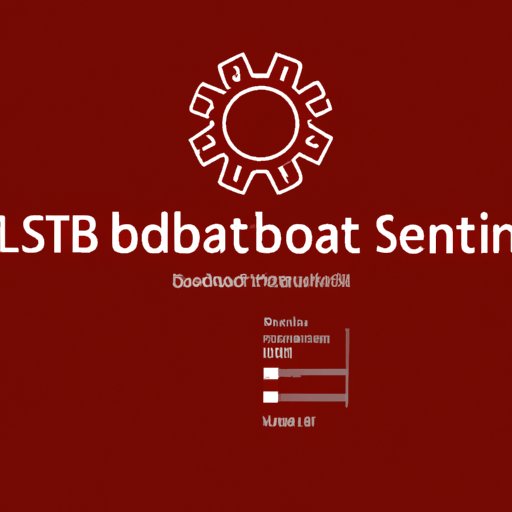
I. Introduction
Ubuntu is a popular and widely used Linux-based operating system. However, sometimes it can be confusing to know which version of Ubuntu you are running. In this article, we will provide you with multiple ways to check the version of Ubuntu.
II. Using the lsb_release command in the terminal
The lsb_release command is a command-line tool that provides information about the Linux Standard Base (LSB) and the distribution you are running. Follow these steps to check the version of Ubuntu using this command:
- Open the terminal by pressing Ctrl+Alt+T.
- Type “lsb_release -a” and press Enter.
The output will show you the version of Ubuntu along with other details such as the codename, release date, and more.
III. Going to System Settings and clicking on Details
You can also check the version of Ubuntu by going to System Settings:
- Click on the Gear icon on the upper-right corner of your screen.
- Select “System Settings”.
- Under the “System” section, click on “Details”.
You will see your system specifications including the version of Ubuntu.
IV. Checking the version file
The version file contains information about the version and release code of your Ubuntu installation. Follow these steps to access the version file:
- Open the terminal by pressing Ctrl+Alt+T.
- Type “cat /etc/os-release” and press Enter.
- You will see the version of Ubuntu and other information such as the code name, ID, and more.
V. Running the command “cat /proc/version”
The command “cat /proc/version” can also be used to check the version of Ubuntu. Follow these steps to use this command:
- Open the terminal by pressing Ctrl+Alt+T.
- Type “cat /proc/version” and press Enter.
The output will show you the version of Ubuntu along with other details.
VI. Using the command “lsb_release -a”
The command “lsb_release -a” can also be used with options to display more details about the version of Ubuntu. Follow these steps:
- Open the terminal by pressing Ctrl+Alt+T.
- Type “lsb_release -a -u” and press Enter.
The output will show you the version of Ubuntu along with other details such as the short description, release date, and more.
VII. Conclusion
Now that you know multiple ways to check the version of Ubuntu, you can easily find out which version you are running. Understanding the importance of knowing the version of Ubuntu allows you to take advantage of the latest features, understand system requirements, and troubleshoot potential issues. We encourage you to become familiar with each method and try them out for yourself.





