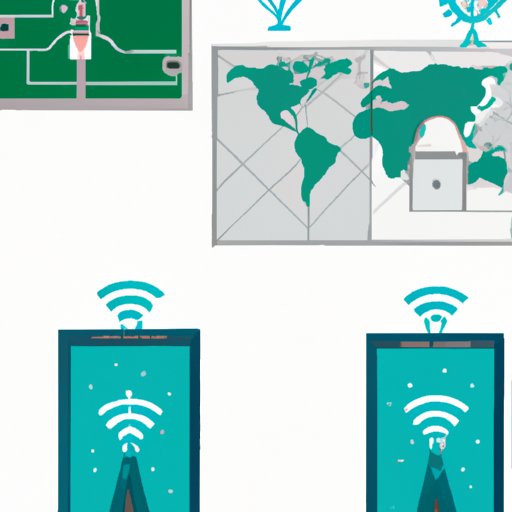
Introduction
Checking your IP address is an essential step in maximizing your network security and troubleshooting various issues. Your IP (Internet Protocol) address is a unique number that identifies your device and location on the internet, enabling data exchange and communication. As such, understanding how to check your IP address can help you stay safe online and resolve various connectivity issues.
In this article, we’ll take you through the ultimate guide on how to check your IP address, starting with a step-by-step process for desktop computers. We’ll also cover various methods to check your IP address, from search engine queries to checking the router settings. Finally, we’ll discuss tips and tricks for checking IP addresses on different devices and explain the importance of regular IP address checks for maximum network security.
Your Ultimate Guide to Checking Your IP Address: Step-by-Step Process Included
The easiest way to check your IP address on a desktop computer is to use your web browser to connect with a web-based IP lookup tool. There are various websites offering IP address lookup tools, such as WhatIsMyIP.com, WhatIsMyIPAddress.com, and IPChicken.com.
To check your IP address using WhatIsMyIP.com, for instance, simply follow these steps:
- Open your web browser and go to WhatIsMyIP.com.
- Your IP address and other relevant details, such as your internet service provider (ISP) and geographic location, will be displayed on the page.
How to Check Your IP Address: A Beginner’s Guide
For beginners, checking your IP address might seem complicated. However, there are various other methods to check your IP address without using any tools or software. Here are some simple ways to check your IP address:
- Checking your router settings: Your router settings page contains all the information about your network settings, including your IP address.
- Using search engines: Simply type “What is my IP” into your search engine, and the results will display your IP address.
- Checking your network settings: Your device’s network settings contain information about your IP address.
Discovering Your IP Address: Tips and Tricks for Every Device
Discovering your IP address can be more complex when it comes to different devices, ranging from smartphones and tablets to gaming consoles and smart TVs. Here are some tips and tricks to help you find your IP address on different platforms:
- For smartphones and tablets running on iOS or Android, simply go to the settings and look for the “About Phone” or “About Tablet” option. Then, select “Status” to find the IP address.
- For gaming consoles like Xbox One and PlayStation 4, go to settings and choose “Network.” Then, select “View Connection Status” to find your IP address.
- For smart TVs, look for the network settings which should contain the IP address.
It’s important to note that the steps might vary depending on the device and operating system, so it’s important to check the device user manual for specific instructions.
Why Checking Your IP Address is Important: An All-Inclusive Guide
Checking your IP address is crucial for network security and troubleshooting various issues. Here are some reasons why you should regularly check your IP address:
- Preventing hacking: By regularly checking your IP address, you can ensure that your device is not vulnerable to hacking attempts.
- Geolocation tracking: Your IP address can reveal your geographic location, and checking it can help safeguard your privacy and security.
- Resolving connectivity issues: Checking your IP address can help resolve connectivity issues by identifying any conflicts in your network settings.
Expert Guide: How to Find Your IP Address on All Major Operating Systems and Devices
Finding your IP address can be more complicated when it comes to the different operating systems and devices. Here is a summary of the steps for finding your IP address on all major systems and devices:
- Windows: Go to the “Command Prompt” and enter “ipconfig” to display your IP address.
- Mac: Go to “System Preferences,” select “Network,” then choose the active internet connection to view your IP address.
- iOS: Go to “Settings,” select “Wi-Fi,” then choose the active network to view your IP address.
- Android: Go to “Settings,” select “Wi-Fi,” then choose the active network. Your IP address will be displayed under “IP address.”
- Linux: Open the terminal and enter “ifconfig” or “ip addr” to display your IP address.
It’s important to note that the steps might vary depending on the specific device and operating system version.
Maximizing Your Security: Regularly Checking Your IP Address and Here’s How
By regularly checking your IP address, you can maximize your network security and prevent various hacking attempts. Here are some practical tips on how to regularly check your IP address:
- Set up automatic IP address checks: Use software to automatically check your IP address and alert you in case of any changes.
- Check your IP address manually: Regularly check your IP address manually using the above-mentioned methods.
- Secure your router settings: Ensure that your router settings are secure and updated regularly to prevent hacking attempts.
Conclusion
Checking your IP address is vital for network security and troubleshooting various connectivity issues. By following the steps outlined in this article, you can easily check your IP address on different devices and operating systems. Remember to regularly check your IP address to stay secure online and prevent various hacking attempts.





