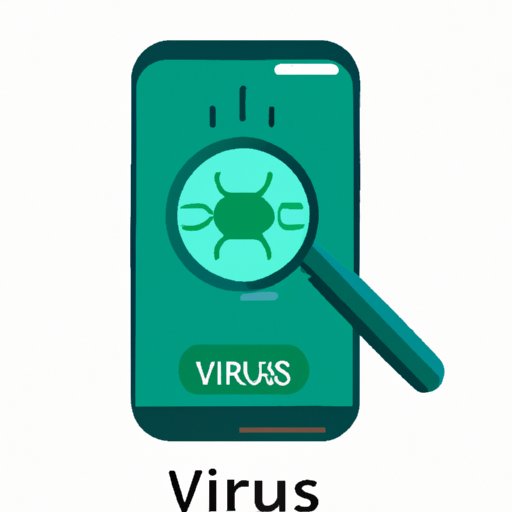
Introduction
When it comes to viruses, iPhones are generally considered to be safer compared to other devices. However, that doesn’t mean that iPhones can’t get infected with a virus or malware. As an iPhone user, it’s important to be vigilant about viruses and know how to check for them. In this article, we’ll explore everything you need to know to keep your iPhone virus-free.
5 Easy Steps to Check for Viruses on Your iPhone
If you suspect that your iPhone may be infected with a virus, the first thing you need to do is carry out a quick check to confirm if your fears are justified. Here are some easy steps you can take:
Step 1: Update your iPhone software
One of the simplest ways to avoid a virus infection is to keep your iPhone’s software up-to-date. Apple regularly releases security patches to eliminate vulnerabilities, so it’s essential to download and install these updates as soon as they become available.
Step 2: Look out for unusual app behavior
Viruses can affect the performance of your iPhone’s apps or cause them to behave unusually. If you notice that your apps are crashing, freezing, or behaving erratically, this could be a sign of a virus infection. Be on the lookout for unusual lock screen prompts, pop-ups, or ads that appear out of nowhere or refuse to go away.
Step 3: Check your iPhone for unusual heat
If your iPhone feels unusually hot to the touch, this could be a sign of a virus infection. Malware can cause your iPhone’s processor to work overtime, which generates more heat than when you’re using it normally. If you notice your iPhone heating up even when you’re not using any apps, it’s worth investigating this further.
Step 4: Monitor your iPhone’s battery life
Viruses can cause your iPhone’s battery to drain much faster than usual. If you notice your battery level dropping faster than it used to, particularly when you’re not using any energy-intensive apps, there might be a virus lurking in the background.
Step 5: Try a malware scanner app
If you want a more accurate and comprehensive check for viruses, you can download a specialized malware scanner app from the App Store. These apps detect a variety of malware types, including viruses, Trojans, and phishing attempts. Some famous names include Malwarebytes, Norton Mobile Security, and Avast Mobile Security.
Is Your iPhone Infected? Here’s How to Find Out
If you suspect that your iPhone may have been infected with a virus, here are some pointers to help you perform a manual check for viruses:
- Back up your iPhone: Before you go any further, it’s crucial to back up your data since the next step might involve wiping your iPhone clean.
- Delete unrecognized apps: Check for any apps that you don’t recognize or have installed without your consent. Delete any such apps immediately.
- Restore your iPhone: If all else fails, you can restore your iPhone to its factory settings. This will erase all your data, including any viruses.
The Complete Guide to Detecting Viruses on Your iPhone
Viruses can infect iPhones in various ways. Some of the common ways include:
- Downloading apps from unknown sources.
- Using unsecured Wi-Fi networks.
- Clicking on suspicious links or pop-ups.
- Responding to phishing emails or texts.
To detect different types of viruses, you need to be aware of the common signs of an infection. Here are some of the most common symptoms you should look out for:
- Unusual app behavior such as freezing, crashing, or redirecting to different apps or pages.
- Pop-up ads that won’t go away or come back even after you close them.
- Unusual heat or battery drain: Malware can cause your iPhone to overheat and your battery to drain much faster than normal.
- Unfamiliar apps: Check for any apps you don’t recognize or download without your consent.
- Unfamiliar contacts: Malware can add new contacts to your phone book without your knowledge.
- Slow or sluggish performance: This could be caused by the virus taking up too much of your iPhone’s resources.
How to Run a Comprehensive Virus Scan on Your iPhone
To perform a comprehensive virus scan on your iPhone:
- Download a reputable antivirus app from the App Store.
- Launch the app and follow the instructions to complete the setup process.
- Initiate a full virus scan of your iPhone.
- If the app detects any viruses, follow the instructions to remove them.
Some reputable antivirus apps that you can try include Norton Mobile Security, Avast Mobile Security, and Malwarebytes.
The Top Tools to Check for Viruses on Your iPhone
If you’re looking for top-notch antivirus apps to help you check for and eliminate viruses, here are some options to consider:
- Norton Mobile Security: This app offers excellent malware detection and protection, automatic Wi-Fi security checks, and anti-phishing capabilities.
- Avast Mobile Security: Avast Mobile Security provides advanced malware detection and removal, anti-phishing, and advanced app permissions insight. Additionally, advanced features include the VPN, Privacy Report, and more.
- Malwarebytes: Malwarebytes is a popular cross-platform anti-malware tool. You can use it to scan for malware, adware, and other potentially unwanted items. It also offers 14-day trial protection.
Why iPhone Users Need to Also Be Vigilant About Viruses: A Guide to Prevention and Detection
While iPhones have a reputation for being safer compared to other devices, virus infections can still occur. To prevent infections, you should take the following precautions:
- Only download apps from the App Store.
- Avoid clicking on suspicious links or pop-ups.
- Avoid using unsecured Wi-Fi networks.
- Be wary of phishing emails or texts.
- Keep your iPhone’s software up-to-date.
It’s also crucial to maintain a healthy level of vigilance and regularly check your iPhone for any signs of a virus infection. By doing this, you can nip any infection in the bud before it causes severe damage to your device or compromises your personal security.
Conclusion
In this article, we’ve explored various ways to check for viruses on your iPhone, such as updating your software, observing unusual app behavior, monitoring for unusual heat or rapid battery drain, and running a comprehensive virus scan via antivirus apps. We’ve also highlighted some red flags that indicate a potential virus infection, explored in-depth information on virus types, detection methods, and prevention, and provided a list of the top antivirus apps you should consider downloading for optimal protection.
Remember to stay vigilant and prioritize prevention. By taking the necessary steps to keep your iPhone virus-free, you’re doing your part to ensure that you enjoy a secure and hassle-free mobile experience.





