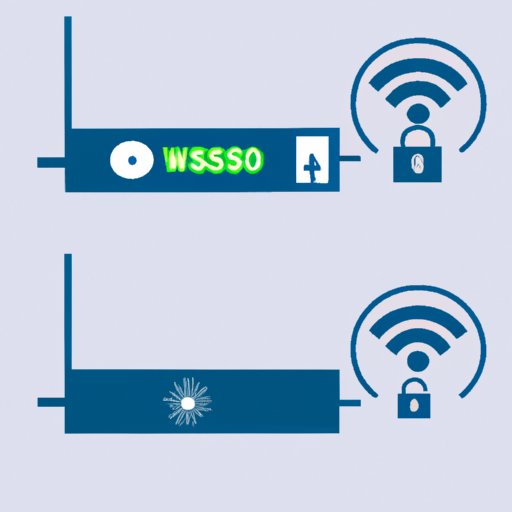
How to Change Your WiFi Password: A Step-by-Step Guide
Welcome to the world of WiFi, where everything is connected and accessible. With the surge in technology and an increased reliance on WiFi for personal and professional use, securing your wireless network is more important than ever. One of the most basic security measures you can take is to change your WiFi password. In this article, we will guide you through the step-by-step process of changing your WiFi password and explore the reasons why you should.
A Step-by-Step Guide to Changing Your WiFi Password
Changing your WiFi password may seem daunting, but the process is straightforward. Firstly, you need to connect to your WiFi network. You can do this by typing your router’s IP address in your web browser, typically found on the back of your router or in the documentation that came with it. Once you’re in, here’s what you need to do:
- Log in to your router
- Locate the wireless settings
- Select the security type
- Change the password
- Confirm the password change
It’s important to note that the above steps may vary depending on your router’s manufacturer, model, and firmware version.
Common Reasons Why You Should Change Your WiFi Password
The most common reason for changing your WiFi password is to enhance your network’s security. A secure WiFi network ensures that only authorized users can access it, and it reduces the risk of hacking attempts and unauthorized access to your network. Additionally, if you notice a sudden slowdown in your network performance, it could be because someone is using it without your knowledge. Changing the password regularly is one way of keeping your network secure.
How to Create a Strong WiFi Password
A strong WiFi password is essential as it reduces the chances of unauthorized access. Make sure your password fulfills the following:
- Contains a mix of uppercase and lowercase letters
- Includes numbers and symbols
- Is at least eight characters long
- Avoids using common dictionary words or phrases
You should create a unique and secure password that is not used for any other online accounts. Avoid sharing your password on Social Media or leaving it where it can be easily accessed by strangers.
The Impact of Weak WiFi Passwords on Network Security
A weak password is the most common reason for network security breaches. Hackers often employ brute-force or dictionary attacks to penetrate WiFi passwords. Once in, they could steal sensitive personal or professional information, inject malware, or intercept communication. Real-world examples include the “WPA2 KRACK” attack, affecting most WiFi routers, or the Mirai botnet, which exploited hundreds of thousands of vulnerable IoT devices.
How to Set Up an Automatic WiFi Password Change
While changing the password manually is essential, you can automate the process by using password managers or generators. Password managers will create a strong and unique password for you and store it securely. Password generators can create strong passwords that meet specific requirements that you set. Automating the password change process takes the burden off you and ensures you won’t forget to change the password.
Troubleshooting Issues When Changing Your WiFi Password
If you experience any issues while changing your password, follow these troubleshooting tips:
- Ensure you are using the correct IP address to log in to the router
- Check that you have the correct login credentials
- Ensure your router firmware is up to date
- If all else fails, seek professional assistance.
Conclusion
WiFi security is more critical now than ever. Changing your WiFi password regularly is one way to keep your network secure. A strong WiFi password, automated password changing, and troubleshooting issues if they arise are all key factors in maintaining security. By implementing these practices, you can ensure that your WiFi network, personal and professional data, are all secure from security breaches.





