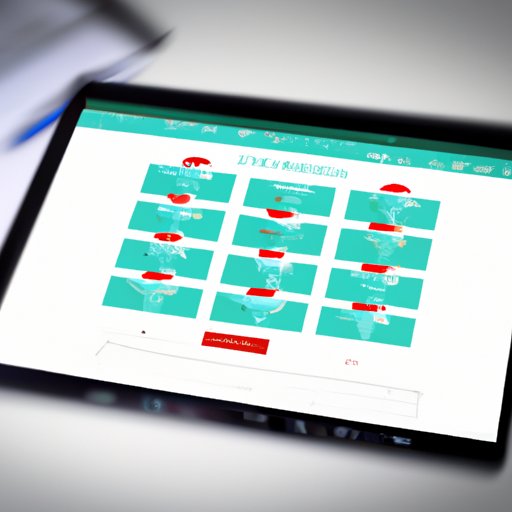
Introduction
Due to the rise of remote work and social distancing, video conferencing has become a crucial aspect of daily communication. One such platform that has seen an immense increase in users is Zoom. However, with so many users, it’s easy for generic usernames or incorrect names to appear, causing confusion and hindering effective communication. Fortunately, changing your name on Zoom is a simple and straightforward process that can improve communication during virtual meetings. In this article, we’ll guide you through the steps of changing your name on Zoom and offer tips and tricks for naming yourself professionally on the platform.
Step-by-Step Guide: How to Change Your Name on Zoom
Changing your name on Zoom is a quick process and can be done either before or during a call. Here’s how:
- Open Zoom on your computer or mobile device and sign in to your account.
- Click on the profile picture located at the top-right corner of the screen.
- Select “Profile” from the dropdown menu to redirect to your Zoom’s account settings.
- Click on the “Edit” button beside your name.
- Enter your new name in the given “Display name” field.
- Click “Save Changes”.
Changing your name during a meeting follows a similar process:
- Click on the three dots located at the bottom-right corner of the screen.
- Select “Rename”
- Enter your new name in the given “Display name” field.
- Click “OK” to finalize the name change.
Remember to click on “Save Changes” if changing your name from the account settings before joining a meeting.
Why You Should Change Your Name on Zoom and How to Do It
It’s essential to have the correct name displayed during a Zoom meeting. The idea may seem trivial, but the consequences of neglecting this are cumbersome and potentially harmful to your professional reputation. Here are a few reasons why you should change your name and how to do it:
Consequences of Incorrect Name Display
When you join a Zoom meeting, you have control over what name displays. Neglecting to change your username or checking that it’s correct can result in:
- Reduction of credibility: Having an incorrect name can make you seem unprofessional or not paying attention to detail.
- Confusion for other attendees.
- Lack of personalization.
Instructions on Changing Your Name on Zoom
Fortunately, changing your name on Zoom is an easy process. Here are the steps you’ll need to take:
- Log in to your Zoom account.
- Click on your profile picture located in the top-right corner of the screen.
- Select “Profile” from the dropdown menu.
- Click on the “Edit” button beside your name.
- Enter your new name in the given “Display name” field.
- Click “Save Changes” to apply the new name.
The Dos and Don’ts of Changing Your Name on Zoom
Changing your name on Zoom can be tricky, especially when attempting to balance creativity with professionalism. Below are a few dos and don’ts to help you navigate adopting a more professional name:
Proper Naming Conventions
It’s essential to name yourself professionally during virtual meetings. Follow these guidelines when structuring your name:
- Use your full name instead of a nickname or username; this makes it easy for participants to identify you.
- If you have a common name, consider using your name and surname initials.
- Include your title if attending a professional or formal meeting.
- Ensure the name is easy to gender-identify; this helps promote inclusive culture for all attendees.
Common Mistakes to Avoid
When it comes to naming yourself on Zoom, some common mistakes are better avoided. Steer clear of:
- Using profane or inappropriate language to name yourself.
- Using someone else’s name or identity.
- Leaving your username as it was set by default.
- Using titles loosely without proper verification or consent.
Examples of Best Practices in Naming Yourself on Zoom
Naming yourself on Zoom is crucial for creating a professional and personalized virtual meeting. Here are some examples of how to enhance the process:
- Use your full name with your professional title.
- Add your company name or group project name to enhance personalization.
- Incorporate an emoji or nickname for personalization but ensure it does not detract from your professionalism.
- Ensure your name appears clear, simple, and professional; attendees can easily read and understand without causing confusion.
Zoom Etiquette 101: How to Change Your Name Professionally
When it comes to naming yourself on Zoom, always remember to strive for professionalism. Ensuring your name is accurate and easy-to-read during meetings is a crucial aspect of Zoom’s video conferencing etiquette. Below are a few things to keep in mind when naming yourself on Zoom:
Customizing Your Name in a Professional Setting
Customizing your name to suit a particular event or meeting can show consideration and thoughtfulness towards other attendees. Here are some ways to personalize your name professionally:
- Add your department name or company name if attending a professional or company meeting.
- Incorporate your professional designation if attending a meeting that requires specific skill sets.
- Consider using your preferred name if your legal name is not something you feel comfortable sharing.
- Incorporate appropriate titles, such as Mr, Mrs, or Ms, to show respect and professionalism.
Appropriate Titles to Use
Choosing an appropriate title is a crucial aspect of naming yourself professionally on Zoom. Use these suggested titles to elevate your professional image:
- Mr., Mrs., or Ms. for formal addressing.
- Dr., Professor or other designations for those in academic and professional fields.
- Chairman, CEO, or other higher-up positions for those occupying top leadership positions.
- If there’s no professional title, stick with the first name and last name.
How to Make Your Name Stand Out on Zoom
While professionalism should always be a priority, there’s no harm in adding a bit of creativity and personalization to your name. Here are some creative ways to make your name stand out:
Add Flair to Your Name Using Emojis
Adding emojis to your Zoom name is an excellent way to showcase your personality while staying professional. Choose an emoji that suits your name or your liking and enhances the theme of your virtual meeting.
Personalizing Your Name with Nicknames
If you have a nickname that you prefer to go by, consider using it when naming yourself on Zoom. Remember to keep it professional and avoid offensive or mocking nicknames.
Balance Creativity with Professionalism
While we encourage personalization and creativity, it’s crucial to ensure that your virtual name remains professional. Keep creative elements to a minimum, and avoid using complex fonts, funky stylization or obscure naming conventions that may detract from your professionalism.
Conclusion
Naming yourself accurately and professionally during virtual meetings can boost your credibility and improve communication during Zoom calls. By following the simple steps outlined in this article, you can customize your name to suit a variety of situations and enhance virtual meetings. Remember to keep creativity to a minimum, use professional naming conventions, and strive for personalization and customization to suit your virtual meeting’s theme and mood. By adopting proper Zoom etiquette, you can enhance your overall virtual experience and create an environment that promotes professionalism and collaboration.





