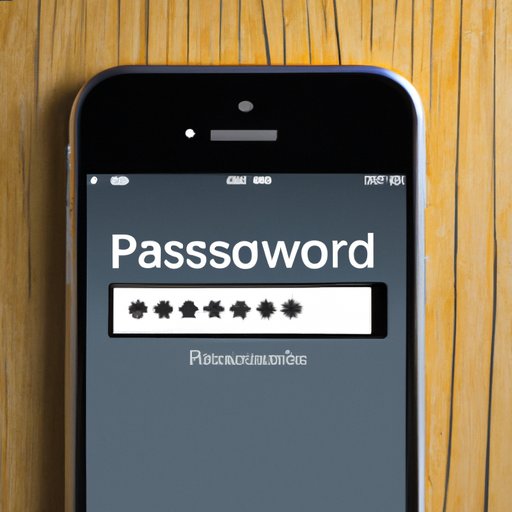
Introduction
Your iPhone password provides additional security for your device. A password protects your iPhone from unwanted access and ensures that your personal data is safe. Changing your iPhone password regularly is an essential step to keep your device secure, and in this article, we will discuss how to change your iPhone password, from start to finish.
Step-by-Step Guide
Changing your iPhone password is a straightforward process. Follow these steps:
- Open the Settings app on your iPhone.
- Tap on your name or Apple ID banner at the top of the screen. If you’re using iOS 10.2 or earlier, scroll down and tap on iCloud instead.
- Select Password & Security. You may need to enter your current password at this point.
- Tap Change Password.
- Enter your current password after you see the option to change the password.
- Then enter your new password and confirm it, followed by pressing the Change or Done button.
In addition, you can also choose to add a password hint, which will help you remember your new password if you forget it in the future. You can also enable two-factor authentication for added security, but this step is optional.
Changing an iPhone password is simple and easy, and these steps should help you accomplish it without any difficulty. The following screenshots demonstrate how to change your iPhone password, step-by-step.
Video Tutorial
If you’re more of a visual learner, a video tutorial can be a great way to help understand how to change your iPhone password. Videos demonstrate a hands-on approach to tutorials, which can be easier to follow for some people. Check out the video tutorial below:
Pros and Cons of Changing Your Password
Here are a few reasons why it might be a good idea to change your iPhone password:
- Protect your data from unauthorized parties.
- Prevent hackers from accessing your iCloud account and stealing your personal information.
- Prevent unauthorized purchases from being made with your account.
However, there are a few downsides to changing your iPhone password as well:
- Changing your password may cause certain applications like email and calendars to get unsynced from your iPhone.
- If your password is too complex, you may struggle to remember it.
Tips and Tricks for Choosing A Strong Password
When creating a new password, keep the following tips in mind:
- Use a complex combination of characters, including uppercase and lowercase letters, numbers, and symbols. Avoid using easily guessable words like “password” or “123456”.
- Use a unique password that can’t be easily guessed.
- Use a password manager app to generate complex and unique passwords. There are numerous password manager apps available, such as LastPass and 1Password, that can keep track of passwords and generate new ones automatically.
Troubleshooting Common Problems
Although changing an iPhone password is easy, sometimes problems arise. Here are some common problems and their solutions:
- If you’re not able to change your password, it may be due to a sync issue. In this case, wait for a while, and it should automatically correct itself.
- If you forget your password, you can recover it on iCloud using your Apple ID account. If you have two-factor authentication enabled, setting a new password will require the code received on your trusted device.
FAQs
Here are a few frequently asked questions related to changing iPhone passwords:
- How should I choose my password?
- How often should I change my password?
- Do I need to use a third-party password manager app?
We suggest creating a complex combination of characters, including uppercase and lowercase letters, numbers, and symbols. Avoid using easily guessable words like “password” or “123456”.
We recommend changing your password every six months to ensure maximum security.
No, a third-party password manager app is optional. However, password manager apps generate strong, unique passwords that are more difficult to guess than using simple words or numbers.
Conclusion
In today’s digital world, protecting your personal data is a must. Changing your iPhone password regularly is an essential step in ensuring that your personal information is safe and secure. This article provides a simple step-by-step guide to change your iPhone password effectively. By following the steps in this article, you can keep your iPhone and personal data secure from unwanted access, and avoid any issues that may arise due to a weak password.
Make sure to follow the steps carefully, choose a complex and unique password, and use a password manager to make the process easier.





