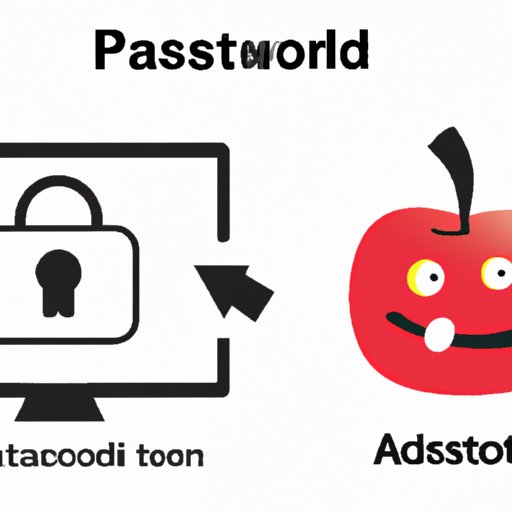
I. Introduction
Apple ID is a crucial part of your Apple device, as it gives you access to the App Store, Apple Music, iCloud, and other Apple services. To keep your Apple account secure, it’s essential to have a strong and unique password that you change regularly.
In this article, we’ll provide a complete guide on how to change your Apple ID password, including step-by-step instructions, video tutorial, FAQ, and troubleshooting tips.
II. Step-by-Step Guide
Changing your Apple ID password is a straightforward process. Follow the steps below:
- Go to appleid.apple.com
- Click on “Manage your Apple ID.”
- Log in with your Apple ID and password.
- Click on “Password & Security.”
- Click on “Change Password.”
- Enter your current password and then enter a new password.
- Click on “Change Password” again.
- Make sure you see a message that says “Your password was changed.”
Note: If you’re using two-factor authentication, you may need to enter a verification code sent to your trusted device or phone number.
It’s important to choose a strong password that is easy for you to remember but difficult for others to guess. Try to use a combination of uppercase and lowercase letters, numbers, and symbols. Avoid using common words, personal information, or sequential numbers like “1234.”
III. Video Tutorial
If you prefer a visual guide, here’s a video tutorial on how to change your Apple ID password:
IV. Simple Language Article
If you are not tech-savvy and find the above steps confusing, don’t worry. Here’s a simplified version:
- Go to appleid.apple.com
- Log in with your Apple ID and password.
- Click on “Password & Security.”
- Click on “Change Password.”
- Enter your current password and then enter a new password.
- Click on “Change Password” again.
- You’re done! Your password has been updated.
V. FAQs
Here are some common questions users ask when changing their Apple ID passwords:
Q: Do I need to change my Apple ID password regularly?
A: While it’s not necessary to change it every month, it’s a good practice to update your password at least once a year or if you suspect any security breach.
Q: What if I forgot my Apple ID password?
A: If you forget your password, you can reset it using your recovery email or phone number associated with your account.
Q: Can I reuse my previous Apple ID password?
A: No, Apple does not allow you to use the same password again. You need to create a new, unique password that hasn’t been used before.
Q: How can I check if my new password is strong enough?
A: Apple provides a password strength meter that evaluates the quality of your password. Make sure you have a strong password before changing it.
VI. Troubleshooting Article
If you’re having trouble changing your Apple ID password, here are some tips:
1. Verify your identity.
Make sure you’re providing the correct Apple ID and password. If you’re using two-factor authentication, you may need to enter a verification code sent to your trusted device or phone number.
2. Check your network connection.
Ensure you have a stable internet connection to access the Apple ID server. If you’re on a public network, such as in a coffee shop or library, consider using a VPN to protect your privacy.
3. Try using a different browser.
If you’re having trouble accessing Apple ID on your usual browser, try using a different one like Chrome, Firefox, or Safari.
4. Update your device software.
If you’re using an older version of MacOS, iOS, or iPadOS, you may encounter problems when changing your Apple ID password. Check for any software updates and install them if available.
5. Contact Apple Support.
If none of the above solutions work, don’t hesitate to contact Apple Support for further assistance.
VII. Expert Advice
Finally, we asked an Apple ID expert to share their recommendations when changing your password:
“When creating a new password, make sure you use a combination of characters that is difficult to guess. Avoid using the same password you use on other sites and regularly update your password to stay protected against hackers.”
VIII. Conclusion
Changing your Apple ID password is an essential step in securing your account and protecting your personal information. By following our step-by-step guide, video tutorial, and our expert’s recommendations, you can confidently update your password and stay safe online.





