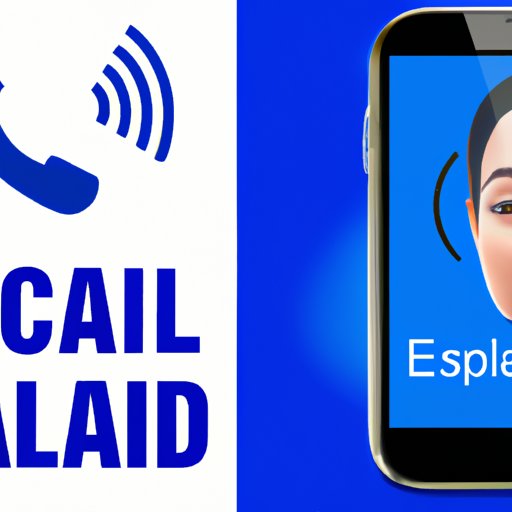
Introduction
Voicemail is an essential feature on any smartphone, including Android devices. Voicemail allows callers to leave messages when a phone call goes unanswered. As an Android user, it is crucial to understand how to change voicemail settings to ensure your voicemail service is configured correctly. This article provides a step-by-step guide, tips, and troubleshooting advice for changing voicemail settings on Android.
Step-by-Step Guide: How to Change Voicemail on Android
Step 1: Access the Voicemail Settings
The voicemail settings on Android can vary depending on the model and version of Android. However, most phones have a voicemail app or a voicemail shortcut available from the dialer app. Open the voicemail app or dialer app and navigate to the voicemail settings.
Step 2: Choose the Voicemail Service Provider
Once you access the Voicemail settings, choose the voicemail service you use. This setting enables the phone to divert unanswered calls to the correct voicemail system. If your device does not recognize your voicemail service provider, you can add the provider’s details manually.
Step 3: Change the Voicemail Number
Changing the voicemail number directs unanswered calls to the new number you specify. After accessing the voicemail settings and selecting your voicemail service provider, you can change the voicemail number by entering the new phone number in the appropriate field.
Step 4: Set Up a Voicemail Password
Setting up a unique voicemail password is vital for securing your voicemail messages. Password security keeps unauthorized persons from accessing your voicemail, which can contain sensitive information. Once you change the voicemail password, be sure to keep the password safe and remember it as it may be required to access your voicemail.
Step 5: Record a Voicemail Greeting
The voicemail greeting is essential as it ensures the caller knows they have reached the correct account. It would be best if you personalized the voicemail greeting to suit your preferences. The steps for recording a voicemail greeting may vary depending on the voicemail service provider, but usually involve tapping the record button and speaking directly into the device.
Trouble-Free Tips: How to Change Your Voicemail Message on Android in Minutes
Explanation of the Voicemail Message Feature
The voicemail message feature allows callers to leave a voice message when another person does not answer a call. This feature is essential because it eliminates the need for the caller to keep calling back, which would be frustrating if the call is urgent, or they have limited time available to call.
Step-by-Step Guide on How to Change Your Voicemail Message
To change the voicemail message on an Android device, access the voicemail settings and follow the prompts to record a new voicemail message.
Troubleshooting Tips for Common Issues When Changing Voicemail Messages
- To avoid issues when changing voicemail messages, listen to the new voicemail message to ensure it is clear, concise, and delivered as intended.
- Check the length of the voicemail message to avoid recording extremely lengthy messages.
- If the caller is unable to leave a voicemail message, ensure the voicemail service is active and functional.
The Ultimate Android Voicemail Changer: Here’s How You Can Customize Your Voicemail Settings
Explanation of the Importance of Customizing Voicemail Settings
Customizing voicemail settings is essential because it ensures you will receive the voicemail messages in a way that suits your preferences. The customization options vary depending on the voicemail service you use.
Step-by-Step Guide on How to Customize Voicemail Settings
To customize voicemail settings, access the voicemail app, select voicemail settings, and choose the settings you need to customize.
Tips for Personalizing Voicemail Settings Based on User Preferences
- Customize voicemail settings to sync with your email, which allows you to get a copy of the messages sent to your email address.
- Customize your voicemail settings to set the length of the voicemail message to ensure that the caller has enough time to state their message but not too long to bore them.
Making Your Voicemail Stand Out: How to Change Your Voicemail Greeting on Android
Explanation of the Importance of Changing Voicemail Greeting
A personalized voicemail greeting is essential as it enables the caller to know they’ve reached the correct account. When you create a unique voicemail greeting, it can leave a lasting impression on the caller, which is useful for businesses or people who receive a lot of calls.
Step-by-Step Guide for How to Change Voicemail Greeting
To change the voicemail greeting on an Android, access the voicemail settings, select the voicemail greeting, select record and record the new voicemail greeting.
Tips for Creating Unique and Effective Voicemail Greetings
- Speak clearly and slowly so that the caller can understand your message.
- Keep the voicemail greeting concise and to the point.
- Add your name or company name to the voicemail greeting to personalize it even more.
Android Voicemail Made Easy: Follow These Steps to Change Your Voicemail Tone
Explanation of How to Change Voicemail Tone
The voicemail tone is essential because it notifies you when you have received a voicemail message. Changing the voicemail tone ensures that you can differentiate between a voicemail message and a regular text message or notification.
Step-by-Step Guide on How to Change Voicemail Tones
To change the voicemail tone, access the voicemail app, select voicemail settings, and choose the voicemail tone settings. Select a different voicemail tone for a new tone.
Troubleshooting Tips for Common Issues When Changing Voicemail Tones
- If the selected voicemail tone fails to play, verify that the phone’s volume is not set to silent or vibrate.
- Ensure the phone is on and not on Do Not Disturb mode, which can disable the voicemail tone.
Mastering Your Voicemail: How to Change Voicemail Number and Password on Android
Explanation of the Importance of Changing Voicemail Number and Password
Changing the voicemail number and password is essential in securing your voicemail messages from unauthorized access. It also ensures that the voicemail messages are directed to the correct voicemail system.
Step-by-Step Guide on How to Change Voicemail Number and Password
To change the voicemail number and password, access the voicemail settings, select the voicemail service provider, and change the voicemail number and password.
Tips for Creating Secure and Easy-to-Remember Voicemail Numbers and Passwords
- Create a unique and easily remembered password that is a mix of numbers, letters, and special characters.
- Choose a unique voicemail number that is easy to remember, such as a personal phone number, to avoid forgetting it.
Uncomplicated Steps: How to Change Your Voicemail Language on Android
Explanation of How to Change Voicemail Language
Changing the voicemail language is essential for people who speak or understand different languages. It also ensures that the voicemail message is clear, concise, and understandable.
Step-by-Step Guide on How to Change Voicemail Language
To change the voicemail language on an Android device, access the voicemail settings, select the voicemail language category and select your preferred language.
Troubleshooting Tips for Common Issues When Changing Voicemail Language
- Clear the voicemail cache to ensure the voicemail service recognizes the new preference.
- If the chosen voicemail language does not take effect, close the voicemail app and open it again to reset the settings.
Conclusion
In conclusion, understanding how to change voicemail settings on an Android device is essential for every user. It ensures that you have access to listen to voicemail messages left by missed calls and that your voicemail account is secure. The articles discussed several topics such as how to change a voicemail message, changing voicemail tone, creating a personalized voicemail greeting, changing voicemail password, and voicemail language. Try out the steps and customization options discussed to ensure your voicemail settings are perfect for your needs.





