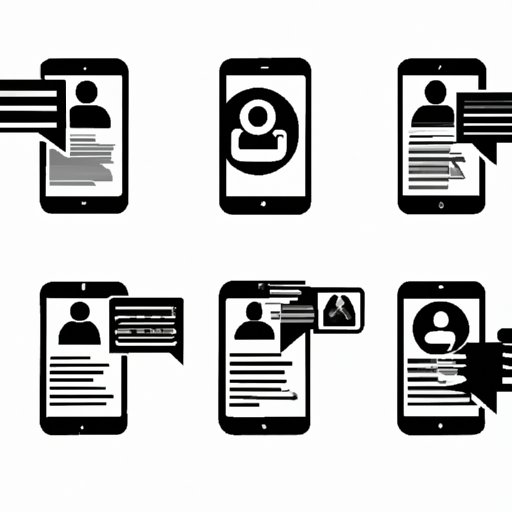
I. Introduction
Twitter is an excellent platform for sharing information, engaging with others, and promoting a brand or business. However, many users are unaware of the different ways they can change Twitter to meet their unique needs. This article will provide a beginner’s guide on how to customize Twitter’s appearance, algorithm, privacy settings, handle, bio, notifications, and branding. We’ll explore each topic in detail to help you make the most of your Twitter experience.
II. How to Change Twitter’s Appearance
Your profile picture, header image, background color, and font style are all crucial components of your Twitter presence. Here’s how you can customize these features:
Customizing profile picture and header image
To change your profile picture or header image, navigate to your profile page and click on the ‘Edit Profile’ button. Select the ‘Change Photo’ option to upload a new image or ‘Delete’ to remove an existing image.
Selecting background color and font style
To customize your Twitter background color and font style, click on the ‘More’ option under your profile picture, and select ‘Settings and Privacy.’ On the settings page, look for the ‘Design’ option, and choose your preferred background color and font style.
III. How to Change Twitter’s Algorithm
Twitter’s algorithm plays a vital role in determining which tweets and accounts you see in your feed. Here’s how you can tailor Twitter’s algorithm to fit your needs:
Utilizing Twitter Lists
You can create a Twitter list to segment the individuals, businesses, or accounts you follow into separate categories and organize your Twitter feed more efficiently. To create a list, go to your profile page, click on ‘Lists,’ and select ‘Create a List.’
Muting words and accounts
If specific words or accounts are causing you stress or anxiety, Twitter allows you to mute them. To do so, open the individual tweet or profile, click on the three-dot icon, and select ‘Mute’.
Turning off retweets from certain users
If certain individuals’ retweets are overly aggressive or annoying, you can always turn them off. To do so, go to the individual’s profile, click on the three-dot icon, and select ‘Turn off Retweets.’
IV. How to Change Your Privacy Settings on Twitter
Protecting your privacy while using Twitter is critical. Here are some ways you can change your privacy settings:
Making your account more private or more public
If you’re looking to keep your tweets private, you may wish to enable the ‘Protect your Tweets’ option. This feature allows only your followers to see your tweets. To access this option, go to the ‘Privacy and Safety’ section of the Twitter settings.
Adjusting account security settings
You can enable Two-Factor Authentication, allowing you to protect your Twitter account with an additional layer of security. To enable this option, go to the ‘Account’ section of the Twitter settings and select ‘Set up login verification.’
V. How to Change Your Twitter Handle
Your Twitter handle represents your brand, making it an essential component of your Twitter account. Here’s how you can change it:
Steps to change Twitter username
To change your Twitter handle, go to the ‘Account’ section of your settings, click on ‘Username,’ and select your new handle. Your new Twitter handle must be unique, so ensure that it hasn’t been taken by another user.
Considerations for branding and SEO
When selecting a new Twitter handle, keep in mind how it will impact your brand’s image and visibility in search engines. Choosing a Twitter handle that matches your company name or includes relevant keywords can improve your business’s SEO.
VI. How to Change Your Twitter Bio
Your Twitter bio is an essential aspect of your profile, providing insight into who you are, what you do, and what you stand for. Here are some tips for crafting a compelling bio:
Tips for writing a compelling bio
- Keep it concise, using 160 characters or fewer
- Include relevant keywords and hashtags
- Showcase your personality and unique qualities
- Include a call to action
Importance of editing bio
Periodically review your Twitter bio and consider editing it to reflect changes in your business or brand. Your bio should always provide accurate and up-to-date information.
VII. How to Change Your Notifications on Twitter
Twitter’s notification settings allow you to control which types of notifications you receive and when you receive them. Here’s how you can adjust your notification settings:
Adjusting your notification settings
To adjust your notification settings, go to the ‘Notifications’ section of your Twitter settings and select from the available options.
Receiving only important notifications
To receive only important notifications, enable the ‘Quality Filter’ option, which will filter out low-quality content and notifications. To enable this, go to the ‘Notifications’ section of your Twitter settings
VIII. How to Change Twitter’s Use for Personal Branding or Business
Twitter is an excellent platform to promote your brand or business. Here are some ways to optimize your Twitter profile:
Optimizing Twitter profile for personal brand
- Use a consistent profile picture and header image
- Include relevant information in your bio, such as your profession, skills, and achievements
- Share relevant content and engage with other users in your industry
Using Twitter to grow your business
- Promote your products or services through Twitter Ads
- Engage with your customers and respond to their questions and concerns
- Collaborate with other businesses or influencers in your industry for mutual benefit
IX. Conclusion
In conclusion, changing Twitter involves customization of appearance, algorithms, privacy settings, handle, bio, notifications, and branding. These changes can make Twitter more personalized and optimized for your unique needs. We encourage you to put these changes into action, and we hope that this article has equipped you with valuable insights on how to change Twitter.





