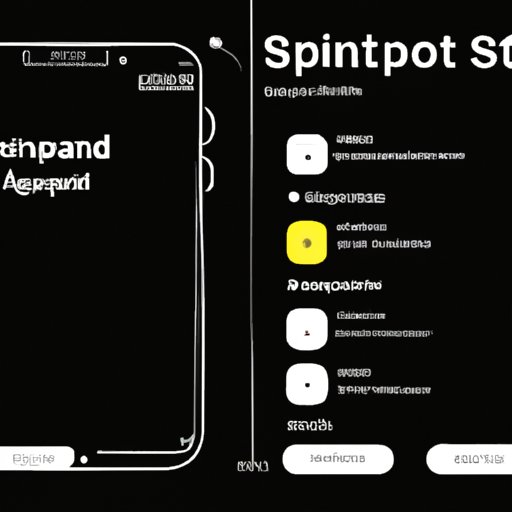
Introduction
Dark mode is a popular feature that has become increasingly common in mobile apps and operating systems. The mode allows users to switch to a darker color scheme, which can reduce eye strain and improve readability in low-light environments. Snapchat is one app that has added a dark mode feature, and this article will provide a step-by-step guide to enabling it. If you’re a frequent Snapchat user and interested in trying out this feature, read on to learn more.
Background Information
Snapchat is a social media app that allows users to share photos, videos, and text messages with friends and followers. The app offers a variety of editing tools, stickers, and filters that users can use to customize their content. With its emphasis on visual communication and ephemeral messaging, Snapchat has become a popular platform for millennials and Gen Z users.
Dark mode has become more popular in recent years as a way to reduce eye strain and enhance the user experience in dimly lit environments. It has also been touted as a way to conserve battery life on mobile devices. Users of Snapchat have also requested such a feature, leading the app developers to add a dark mode option for its users.
Step-by-Step Guide: Enabling Dark Mode on Snapchat
To enable Snapchat’s dark mode, follow these steps:
- Ensure that your smartphone is running the latest version of the operating system (OS).
- For iOS users, check that you have iOS 13 or later.
- For Android users, make sure your device is running Android 10 or higher.
- Ensure that your Snapchat app is up to date.
- If you’re using an iPhone, go to the App Store and tap “Updates.” Look for Snapchat in the list of apps and tap “Update.”
- If you’re using an Android device, go to the Google Play Store and tap “My apps & games.” Look for Snapchat and tap “Update.”
- Open Snapchat and go to your profile page by tapping on your Bitmoji or profile picture in the top left-hand corner of the screen.
- Tap on the gear icon in the top right-hand corner to access the Settings menu.
- Scroll down to the “App Appearance” section and tap on “App Theme.”
- Select “Dark” to enable dark mode; select “Match System” to have Snapchat switch between light and dark mode based on your device’s settings.
- Exit Settings and enjoy Snapchat in dark mode!
Note that the above instructions may vary slightly depending on your device and operating system version.
Illustrated Walkthrough: Changing Snapchat to Dark Mode
If you prefer visual aids, here’s an illustrated walkthrough to help you enable dark mode on Snapchat:




This illustrated guide showcases the exact steps you need to take to enable dark mode by selecting the “Dark” theme within the settings of your app theme settings. Note that the specific looks of the app’s settings may vary depending on your device and operating system version.
Sleek and Stylish: How to Switch Snapchat to Dark Mode
Now that you’ve enabled dark mode on Snapchat, let’s talk about some of the benefits and customization options available.
One of the most obvious benefits of dark mode is the reduction in eye strain, particularly in low-light environments. Dark mode can also prolong battery life on mobile devices, and it generally looks sleek and stylish.
If you’re interested in further customizing Snapchat’s appearance, you can experiment with the various filters and lenses available. You can also adjust the brightness and contrast levels or use one of the app’s pre-set color themes.
Snapchat’s Dark Side: Quick Guide to Activating Dark Mode
Once you’ve enabled dark mode on Snapchat, you can take advantage of some of its key features, such as the ability to create more dramatic and eye-catching content. Dark mode also enhances video playback, making it easier to view and share content with friends.
To get started with Snapchat’s dark mode, simply follow the steps outlined in the previous section. Once you’ve enabled it, you’ll notice that the app’s color scheme has changed to a darker palette. You can switch back to light mode at any time by going back into the app theme settings and selecting “Light.”
Light Up Your Snapchat with Dark Mode: Tips and Tricks
If you want to take your Snapchat experience to the next level, here are some tips and tricks for using dark mode:
- Try out different filters and lenses to see how they look under dark mode.
- Adjust the app’s brightness and contrast levels to improve visibility and enhance the look of your content.
- Experiment with different color themes to see which works best with dark mode.
- Consider using Snapchat’s “Learn” feature to learn more about the app’s editing tools and features.
- Use dark mode in conjunction with other accessibility features, such as larger fonts or high-contrast keyboards.
Conclusion
Enabling dark mode on Snapchat is a simple process that can greatly enhance your user experience. If you’re someone who frequently uses Snapchat and often finds yourself using the app in low-light environments, dark mode is definitely worth a try. By following the steps outlined in this guide, you’ll be able to switch to dark mode in no time.





