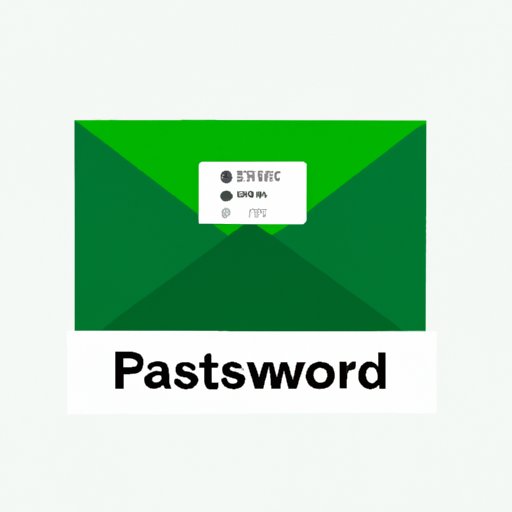
I. Introduction
Securing online accounts is crucial in protecting personal information. Regularly changing passwords is a recommended best practice in maintaining online security. In this article, we’ll discuss how to change password in Gmail.
II. 5 Easy Steps to Change Your Gmail Password
Changing your Gmail password is quick and easy with these five simple steps:
Step 1: Sign in to your Gmail account
Go to your Gmail homepage and sign in to your account using your current password.
Step 2: Go to the “Security” section of your account settings
At the top right-hand corner of your account page, click on your profile picture and then click on “Manage your Google account.” Next, click on the “Security” section of your account.
Step 3: Click on “Password”
Under the “Signing in to Google” section, click on “Password.”
Step 4: Provide your current password and new password
Enter your current password in the required field, and then enter your new password in the next two fields. Remember to create a strong password by using a combination of letters, numbers, and symbols, and avoid using easily guessable information such as your birthdate or name.
Step 5: Save changes and log out
Once you’ve entered your new password twice, click on “Change Password,” and your password will now be updated. Remember to log out of your account once you’ve made the changes.
III. Why You Should Change Your Gmail Password Regularly and How to Do It
A. Importance of changing passwords regularly
Changing your password regularly adds an extra layer of security in protecting your online accounts from potential hacks. Cybercriminals can access your accounts through brute force attacks, social engineering, or phishing scams, and changing your password regularly helps to mitigate those risks.
B. Risks of not changing passwords
Not changing your password makes your account more vulnerable to hacking attempts. Cybercriminals can gain access to your account and steal your personal information, such as bank details, email addresses, and contact lists. This information can then be used for nefarious purposes such as identity theft or spamming.
C. Steps to change your Gmail password
In addition to the steps outlined in Section II, you can use the Security Checkup feature in your Google Account to review and strengthen your security settings. This will help you identify vulnerabilities and make changes to protect your account.
D. Tips for creating strong passwords
When creating a new password, it’s important to choose a unique combination of letters, numbers, and symbols. Avoid using easily guessable information such as “password123” or your name, and use a password manager to store your passwords securely.
IV. Do You Suspect your Gmail Account Has Been Hacked? Here’s How to Change Your Password
A. Signs of a hacked Gmail account
Some signs that your Gmail account may have been hacked include sudden changes to your password or contacts list, emails you didn’t send in your Sent folder, or unfamiliar activity in your Gmail account.
B. Immediate steps to take if you suspect your Gmail account has been hacked
If you suspect your account has been hacked, the first thing to do is to change your password immediately. You should also run a malware scan on your computer or device, and verify the recent activity in your account. You can use the “Last account activity” feature in your Gmail settings for this.
C. Steps to change your Gmail password after a hack
If you’ve confirmed that your account has been hacked, you should follow the steps outlined in Section II and IV to change your password and review your security settings.
D. Additional tips to prevent future hacks
To protect your account from hacks in the future, make sure to use a strong, unique password, enable two-factor authentication, and be cautious of suspicious links or emails.
V. How to Change Your Gmail Password on Your Phone or Tablet
A. Mobile devices supported by Gmail
Gmail is supported on both Android and iOS devices, so no matter which device you are using, you can follow these steps to change your password.
B. Steps to change your Gmail password on Android or iOS devices
On both Android and iOS devices, you can change your password by opening your Gmail app, tap on the three lines on the top left corner, and scroll down to “Settings.” Select your account and go to “Manage your Google Account.” After that, follow the same steps outlined in Section II to change your password.
C. Troubleshooting tips for changing passwords on mobile devices
If you encounter any issues while changing your password on your mobile device, try clearing your app’s cache or restarting your device. Alternatively, you can try changing your password on a desktop or laptop computer.
VI. Gmail Password Change: Everything You Need to Know
A. Recap of the importance of changing Gmail passwords regularly
To maintain online security and protect your personal information, it’s important to change your Gmail password regularly.
B. Steps to take if you forget your password
If you have forgotten your password, click on “Forgot Password” on the sign-in page of your Gmail account. You will then be asked to verify your identity either by answering security questions or receiving a verification code via text message or email.
C. Additional security features to consider for maximum online security
In addition to changing your password regularly, you can enhance your online security by enabling two-factor authentication, reviewing your security settings, and monitoring your account activity.
D. Common mistakes to avoid when changing passwords
When changing your password, avoid making common mistakes such as using easily guessable information, using the same password for multiple accounts, or sharing your password with others.
VII. Conclusion
By following the steps outlined in this article, you can change your Gmail password and maintain the security of your online account. Remember to change your password regularly, enable two-factor authentication, and monitor your account activity for maximum online security.





