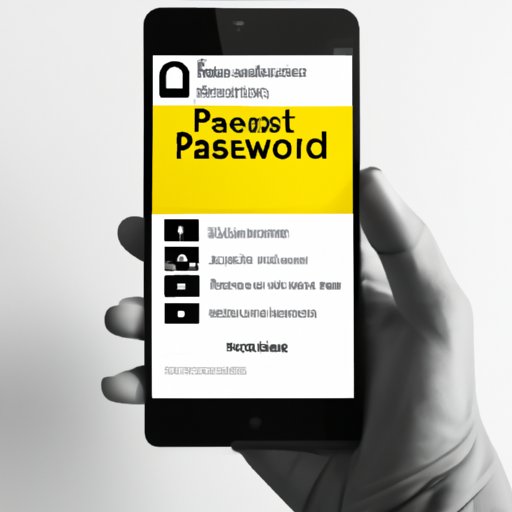
Introduction
Have you been using the same password for your Instagram account for a while? Do you think it’s time to change your password for security reasons? In this article, we’ll walk you through a step-by-step guide on how to change your Instagram password and provide some tips on how to create a strong and secure password. We’ll also discuss password management tools, common mistakes to avoid when changing a password, and Instagram’s password policy. Our aim is to help you secure your Instagram account and stay safe online.
Step-by-Step Guide on Changing Your Instagram Password
It’s always a good practice to change your passwords regularly, especially for social media accounts, to prevent unauthorized access. Here’s how to change your Instagram password:
1. Open the Instagram app on your device and log in to your account.
2. Tap your account profile picture at the bottom-right corner of the screen.
3. Tap the three horizontal bars at the top-right corner of the screen to access the Settings menu.
4. Scroll down and tap on “Security”.
5. Select “Password”.
6. Enter your current password and then your new password twice.
7. Tap “Save” at the top-right corner of the screen to confirm the changes.
Tips for Creating a Strong Instagram Password
When creating a new password, it’s important to generate a strong and complex one that’s hard to guess or crack.
1. Mix it up
Use a combination of upper and lowercase letters, numbers, and special characters to make your password difficult to guess. Don’t use simple words or predictable letter sequences.
2. Use a passphrase
Consider using a passphrase rather than a single password. A passphrase is a longer sequence of random words that are easy for you to remember but hard for others to guess or hack.
3. Avoid easily guessable passwords
Avoid using any personal information in your passwords, such as your name or date of birth. Also, avoid using easily guessable passwords, such as “123456” or “password”.
4. Don’t reuse passwords
It’s never a good idea to reuse passwords between multiple accounts. In case one of your accounts gets hacked, the attacker can use the same password to access your other accounts.
Best Password Management Tools for Instagram
If you have trouble remembering all your passwords or generating complex ones, consider using a password management tool. These tools can help you create strong passwords and store them in an encrypted database, so you don’t have to remember them.
1. LastPass
LastPass is a popular and reliable password manager that offers various features, such as two-factor authentication, password sharing, and password audits. It works across multiple devices and browsers and provides a convenient way to manage all your passwords.
2. Dashlane
Dashlane is another password management tool that provides features such as automatic password changes, secure notes, and breach alerts. It offers a free plan and a premium version with more advanced features.
3. 1Password
1Password is a user-friendly password manager that offers features such as password strength reports, data loss protection, and two-factor authentication. It works on multiple devices and supports various browsers and operating systems.
Common Mistakes to Avoid when Changing an Instagram Password
When changing a password, there are some common mistakes that users often make, such as choosing weak passwords or not enabling two-factor authentication. Here are some tips on avoiding these mistakes:
1. Choosing weak passwords
Avoid using simple or easily guessable passwords, such as “password1” or “123456”. Instead, generate a strong and complex combination of letters, numbers, and special characters.
2. Sharing passwords
Don’t share your password with anyone, even your closest friends or family members. This includes writing it down or saving it on someone else’s device.
3. Not enabling two-factor authentication
Enabling two-factor authentication adds an extra layer of security to your account by requiring a code in addition to your password. This helps to prevent unauthorized access, even if someone hacks your password.
Understanding Instagram’s Password Policy
Instagram has specific guidelines for creating a secure password to ensure the safety of user accounts. Here are some examples of weak passwords that should be avoided:
– Common words or phrases
– Personal information, such as your name or date of birth
– Dictionary words
– Simple or predictable patterns, such as “abc123”
If you use any of these, you risk losing access to your account. Instead, use a combination of uppercase and lowercase letters, numbers, and special characters. Don’t share your password with anyone, not even with Instagram employees.
When to Change Your Password on Instagram
It’s a good practice to change your Instagram password regularly to prevent unauthorized access to your account. It’s especially important to change your password in the following circumstances:
– You suspect that someone else knows your password
– There has been suspicious activity on your account
– You’re sharing your password with someone else
– You haven’t changed your password in a long time
Changing your password every six months is a good practice to maintain the security of your account.
Conclusion
In this article, we’ve covered the step-by-step process of changing your Instagram password, provided tips on creating a secure password, and discussed the importance of using a password manager. We also talked about common mistakes to avoid when changing a password, Instagram’s password policy, and when you should consider changing your password. By following our tips and best practices, you can secure your Instagram account, protect your personal information, and stay safe online.





