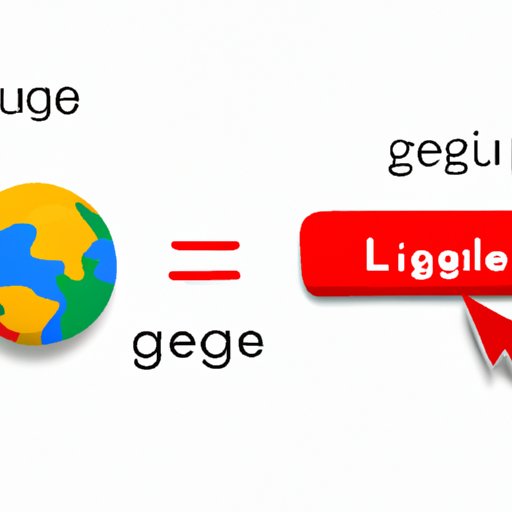
Introduction
As the internet is becoming more and more globalized, it is essential to be able to use Google in a language that suits your preferences. However, not everyone is aware of how to change the language settings in Google. By default, Google uses the language settings based on your location, language settings on your device or account. If you find yourself stuck with results or content that is not relevant to you, it may be due to the language settings. The purpose of this article is to provide a comprehensive guide on how to change the language on Google to enhance user experience and search results.
Step-by-Step Guide
Changing the language settings in Google is a simple process that takes only a few clicks. Follow these steps to change the language settings in Google:
1. Go to Google.com.
2. Scroll down to the bottom of the page.
3. Click on “Settings”.
4. Click on “Search settings”.
5. Look for “Languages”.
6. Select your preferred language.
7. Click on “Save”.

Video Tutorial
If you are someone who finds it easier to learn from videos, then this video tutorial will be helpful. The YouTube tutorial is a visual demonstration of how to change language settings in Google in less than a minute.
FAQs
Here are some FAQs about changing language settings in Google:
1. Will changing the language settings in Google affect my search history?
No. Changing the language settings in Google will not affect your search history in any way. Your search history will still be available to you irrespective of the language settings.
2. Does changing the language settings in Google affect my privacy?
No. Changing the language settings in Google does not affect your privacy. Google’s privacy policies remain the same irrespective of the language settings.
3. Can I type in a language that Google does not support?
Yes. You can still type in a language that Google does not support. However, the search results will not be available in that language.
Language Options for Different Devices
Here are the different methods for changing the language settings in Google on various devices:
1. Mobile apps
To change the language settings in Google on mobile apps:
1. Open the Google app.
2. Go to “Settings”.
3. Tap on “Language”.
4. Select your preferred language.
5. Tap on “Save”.
2. Browsers
To change the language settings on Google in the browser:
1. Go to Google.com.
2. Click on “Settings”.
3. Scroll down and select “Language”.
4. Pick your preferred language.
5. Click on “Save”.
3. Smart speakers
To change the language settings on Google Assistant:
1. Open the Google Home app.
2. Tap on the device you want to change the language for.
3. Tap on “Settings”.
4. Go to “Assistant Language”.
5. Select your preferred language.
6. On your device, hold down the ‘home’ button to activate the Google Assistant.
Benefits of Changing the Language
Changing the language settings in Google can have several benefits, such as:
1. Better search results: Changing the language settings in Google can help you to get more accurate search results. You will be able to see results in the language you are comfortable with, which will help you to understand the content better.
2. Personalized content: Changing the language settings in Google can help you to get personalized content as per your region and interests.
3. Enhanced user experience: Changing the language settings in Google can help you to browse the internet with ease. You can also improve your communication skills in other languages by learning new vocabulary.
Language Learning Tips
Changing the language settings in Google can be a fun and easy way to learn a new language. Here are some tips to help you make the most of it:
1. Set language as per your skill level: Set the language settings that you are comfortable with based on your language skills. You can start with simple topics and move on to complex vocabulary as you progress.
2. Use Google Translate: Google Translate can help you to translate web pages, documents, and even conversations from your preferred language to a new language.
3. Watch videos in your target language: Watching videos in your target language can help you to improve your pronunciation and comprehension. You can also learn new slang and expressions that are commonly used.
Conclusion
Changing the language in Google is a simple process that can make a considerable difference in your user experience. By following this step-by-step guide, you can customize your search results and browse the internet with ease. Additionally, you can use the language settings in Google to learn new languages and enhance your communication skills.





