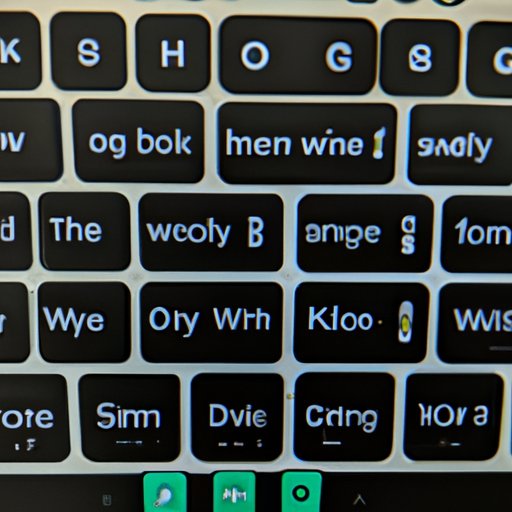
Introduction
Android phones come with a standard keyboard, but not everyone likes it. Whether it’s the size, the layout or the lack of customization options, some users prefer to switch to a different keyboard app altogether. In this article, we’ll provide a step-by-step guide to help you easily change your keyboard on Android. We’ll also explore the best keyboard apps, customization options, and different types of keyboards to suit various needs.
How to Change Keyboard on Android: A Step-by-Step Guide
There are two ways to change your keyboard on Android – either by downloading a new keyboard app or by changing the settings of the existing one. Here’s how you can do it in both cases:
Method 1: Download a New Keyboard App
1. Open the Google Play Store on your Android device
2. Search for the keyboard app you’d like to download
3. Click on ‘Install’ and wait for the app to download and install.
4. Once installed, open the app and follow the instructions to set it as the default keyboard for your device.
Method 2: Change Keyboard Settings
1. Go to ‘Settings’ on your Android device
2. Select ‘System’
3. Click on ‘Languages & input’
4. Under ‘Keyboard & input methods,’ select the keyboard you want to use
5. Click on ‘Set up keyboard’
6. Follow the instructions to set up and customize the keyboard.
It’s always a good idea to restart your device after making changes to ensure they take effect.
Best Keyboard Apps for Android Users
Changing your keyboard on Android can provide you with endless options to improve productivity, add emojis, and customize the look and feel of your device. Here are our top five keyboard apps for Android users:
1. Gboard – Gboard is Google’s official keyboard app, known for its speed, accuracy, and wide range of features. It offers predictive text, swipe input, voice typing, and more. It’s also customizable, allowing users to adjust key size and layout.
2. SwiftKey – SwiftKey is a popular keyboard app known for its intelligent predictions and swipe typing capabilities. It provides users with a wide range of customization options, including themes, background images, and sounds. SwiftKey also supports multiple languages and offers automatic language detection.
3. Fleksy – Fleksy boasts one of the fastest typing experiences thanks to its unique layout and predictive text. It also offers a wide variety of customization options and themes. Plus, it includes features like an emoji search bar and a GIF search engine.
4. Chrooma Keyboard – Chrooma Keyboard is known for its sleek design and adaptability. It changes color to match the app you’re using, and its swipe gestures make it easy to alternate between letters, numbers, and symbols. Chrooma adapts to the user’s writing style, which makes it a great choice for anyone who types frequently.
5. TouchPal Keyboard – TouchPal Keyboard offers users a unique experience thanks to its extensive range of themes and emoji options. It includes gesture typing, predictive text, and customization options for key sizes and sounds. It also has a built-in GIF search engine.
Each of these apps has unique features, so take some time to explore them and see which one works best for you.
Customizing Your Keyboard
One of the biggest advantages of using a third-party keyboard app is the ability to customize it to your liking. Here’s what you can customize on most keyboard apps:
1. Themes: Change the look and feel of the keyboard by selecting from a variety of themes or creating your own.
2. Key size and layout: Adjust the size and layout of each key to match your typing preferences.
3. Swipe gestures: Customize swipe gestures to make the typing experience more fluid.
4. Predictive text: Adjust the prediction settings to make the keyboard more accurate.
5. Emojis: Add or remove emojis from the keyboard layout, and even create your custom emoji library.
Different keyboards offer varying customization options, so play around with the settings to find the best fit for you.
Different Types of Keyboards and their Uses
There are several types of keyboards available for Android users, each with its own benefits and features. Here are some of the popular types of keyboards:
1. Productivity keyboards: Productivity keyboards prioritize speed and accuracy, making them ideal for anyone who spends a lot of time typing. They tend to include features like predictive text and swipe gestures.
2. Extra-large keyboards: Extra-large keyboards are designed for people who find the standard keyboard too small. They offer bigger keys, which can minimize typing errors.
3. Swiping keyboards: Swiping keyboards use algorithms to predict words based on swiping patterns. This can make typing quicker and more accurate.
4. Theme keyboards: Theme keyboards allow users to customize the look and feel of their keyboard, with different themes that match their style or preferences.
5. Emoji keyboards: Emoji keyboards prioritize emojis and graphics, making them ideal for anyone who loves sending emojis as messages or adding them to social media posts.
Finding the right keyboard for your needs can make a massive difference to your smartphone experience. By understanding your typing habits and preferences, you can find the perfect keyboard to make your device work better for you.
List of the Best Keyboards for Android in 2021
Based on their features, customization options, and user reviews, here are the top five keyboard apps for Android in 2021:
1. Gboard
2. SwiftKey
3. Fleksy
4. Chrooma Keyboard
5. TouchPal Keyboard
Rating: We give all these keyboards a 4/5 rating.
Each of these keyboards offers unique features, so take some time to explore them and see which one works best for you.
Conclusion
Changing your keyboard on Android can transform your typing experience. With so many third-party keyboard apps to choose from, you can customize your typing experience to your liking. Whether you’re looking for productivity features or just want a more personalized look and feel, there’s a keyboard app out there for everyone. We hope this guide has helped you identify the best keyboard for your needs. Remember to play around with the customization options to make the keyboard work better for you.





