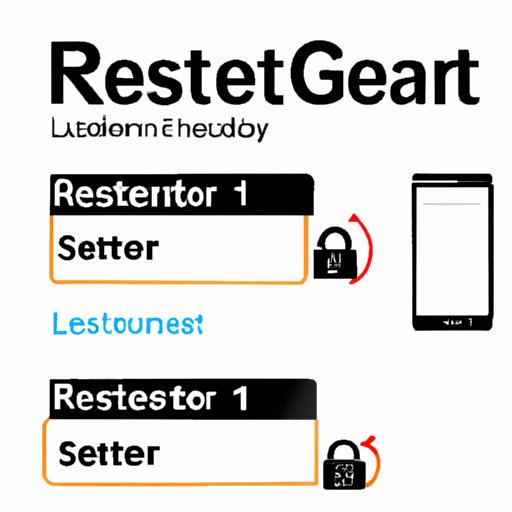
Introduction
Forgetting an Instagram password can be quite frustrating. It becomes even more complicated if you do not have the old password necessary to change the current password. However, there are various methods that you can implement to change Instagram password without old password. In this article, we will discuss the different ways to reset your password and gain access to your account.
Use Email to Change Your Password
The easiest and most common way of resetting an Instagram password is via email. Instagram allows you to change your password via an email address associated with your Instagram account. Here is how you can change Instagram password without old password via email:
- Access Instagram login page and you will notice a ‘Forgot Password’ link right below the login section and click on it.
- Enter your Instagram username or your email address linked to your Instagram account and click on ‘Reset Password’ button.
- An email with instructions on how to reset your password will then be sent to your email. Follow the instructions and enter a new password.
Remember, it is important to access the email inbox linked to your Instagram account to successfully reset your password.
Use Your Phone Number to Reset Your Password
An alternative way of resetting your Instagram password without your old password is by using the phone number linked to your Instagram account. Here is how you can reset your Instagram password with a phone number:
- Access Instagram login page and click on ‘Forgot Password’ link just below the login section.
- Enter your Instagram username or phone number linked to your Instagram account and click on ‘Reset Password’ button.
- You will receive a verification code via SMS which you will be required to enter into the ‘Verification Code’ box.
- After entering the verification code, you will be prompted to enter the new password.
Just like in the first method, it is important to have access to the phone number associated with your Instagram account to reset your password successfully.
Use Facebook Login to Reset Your Password
If you linked your Instagram account to your Facebook account, resetting your password with Facebook login is also an option. Here’s what you need to do:
- Log in to Facebook from your current device or another device you previously used to log in to Instagram.
- Open Instagram account from Facebook connected apps.
- Click ‘Forgot Password’ in the Instagram login interface and follow the steps to reset your password easily.
It’s important to remember that, to use this method, you should have access to the Facebook account linked to your Instagram account.
Use a Trusted Device
If you have a trusted device such as a phone or tablet where you have previously logged into your Instagram, you can use it to reset your password. Here’s how:
- Access Instagram login page from your trusted device and click ‘Forgot Password’ link at the bottom of the page.
- Enter the Instagram username or email address that is associated with your Instagram account and click on the ‘Reset Password’ button.
- An SMS message containing a verification code will be sent to your smartphone or tablet. Enter the code into the required section.
- Enter and confirm your new password.
Note that using a trusted device is only possible if you have previously set up this feature via the Instagram’s ‘Two-Factor Authentication’ feature.
Use Two-Factor Authentication to Reset Password
Two-factor authentication is an additional security feature provided by Instagram to add an extra layer of security to your accounts. It can also be used to reset a lost password. Here’s how it works:
- Go to the Instagram login screen and click ‘Forgot Password’.
- Enter your Instagram username, phone number or email address that’s associated with your account and click on the ‘Reset Password’ button.
- An SMS message or an app notification containing a verification code will be sent to your smartphone or tablet. Enter the code into the field provided.
- You’ll be prompted to create your new password before you can continue.
It is wise to enable two-factor authentication for security reasons even if you’re not having any issues with accessing your Instagram account.
Get Help from Instagram Support
If all else fails, and none of the above-mentioned methods have worked for you, you can get help from Instagram Support. Here’s how:
- Go to the Instagram Help Centre and select ‘Login and Password’ under the Options menu
- Select the ‘Contact Instagram’ option at the bottom of the page.
- Fill in the necessary information to verify your identity, including a picture of a valid ID issued by the government.
- Submit the information for a review by the Instagram team.
It is important to have all relevant information ready in advance to speed up the process of verifying identity.
Delete Your Account and Start a New One
Deleting an account is considered the last resort option. By deleting your account, you lose all previous posts and followers. If you decide to delete your Instagram account, here’s what you need to do:
- Log in to your Instagram account and go to the account deletion page.
- After selecting a reason for deleting the account, enter your password.
- Click the ‘Permanently delete my account’ button.
Before deleting your account, make sure to think about the consequences to avoid regretting your choice later on.
Conclusion
In conclusion, forgetting your Instagram password doesn’t mean you have to lose access to your account. You can use one of the many methods we discussed in this article to reset your password. Some of these methods require that you have access to the email, phone number, or social media accounts linked to your Instagram account. Therefore, it is crucial to ensure these details are up to date and accessible. Always remember to keep your passwords safe and secure in order to avoid losing access to your accounts.





