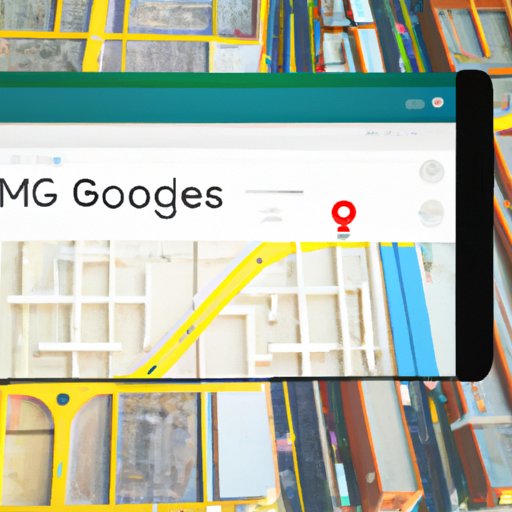
I. Introduction
Changing your home address on Google Maps is an essential task, and yet, many people fail to do it. Whether you have moved to a new location, or your address details have changed, keeping your home address up-to-date on Google Maps is crucial for a seamless navigation experience. This guide will provide step-by-step instructions on how to change your home address on Google Maps, common mistakes people make and tips and tricks for using Google Maps to update your home address for easy access to navigation.
II. Step-by-Step Guide to Changing Your Home Address on Google Maps
Changing your home address on Google Maps can be done in just a few simple steps. Follow this guide:
Step 1: Open Google Maps and Navigate to “Your Places”
Open Google Maps on your computer or mobile device and click on the three horizontal lines on the top left corner of the screen. You will see a drop-down menu where you can choose ‘Your Places.’
Step 2: Choose “Home”
From the ‘Your Places’ screen, choose ‘Home.’
Step 3: Edit or Update Your Home Address
Click on ‘Edit,’ and update your address information to reflect your new home address. You can change the street address, city, state, and zip code.
Step 4: Save Changes
After inputting your new home address, click on ‘Save’ to update your home address on Google Maps.
III. The Importance of Updating Your Home Address on Google Maps and How to Do It Easily
Keeping your home address up-to-date on Google Maps provides many benefits, such as:
- Seamless navigation: Google Maps can accurately guide you to your desired location when your address is up-to-date.
- Enhanced accuracy: With accurate home address details on Google Maps, your neighbors, friends, and even family members can locate your home quickly.
- Improved traffic updates: Keeping your home address up-to-date on Google Maps ensures that you receive the most accurate traffic updates in real-time.
Updating your home address on Google Maps is easy and quick. You can do this by following the step-by-step guide outlined above in section II.
IV. Common Mistakes People Make When Changing Their Home Address on Google Maps and How to Avoid Them
Some common mistakes people make when updating their home address on Google Maps include:
- Unable to locate the ‘Your Places’ option: Ensure that you are logged into your Google account and have the latest version of Google Maps installed.
- Updating the wrong home address: Double-check your home address details before clicking save to avoid inputting incorrect information.
- Fail to change the address on all devices: Ensure you update your home address details on all your devices that use Google Maps to have the same accurate information across all your devices.
To avoid these mistakes, take extra time to double-check your home address details before hitting the save button. And, update your home address details on all your devices that use Google Maps.
V. Tips and Tricks for Using Google Maps to Update Your Home Address for a Seamless Navigation Experience
In addition to updating your home address, these are some Tricks to use Google Maps for a seamless navigation experience:
Using voice commands to update address:
You can easily update your home address on Google Maps using voice commands. Simply, say “Ok Google” and then “Set my home address” to set your home address or “Update my home address” to change it.
Syncing home address across devices:
Ensure that your home address is synced across all your devices to have accurate information on each one. Simply update the information by following the step-by-step guide outlined in section II, and your changes will be automatically updated across all devices.
Customizing home icon:
You can customize your home icon on Google Maps to make it easy to identify your home. To do this, navigate to ‘Your places’ and then click on ‘Home.’ Next, click on the ‘Label’ button and add a custom name to your home address.
VI. Using Google Maps to Explore New Neighborhoods and Finding the Perfect Home
Google Maps can be a great tool for exploring new neighborhoods, finding nearby amenities and even searching for a new home. Here are some tips on how to use Google Maps for this purpose:
Using Street View to explore neighborhoods:
Street View on Google Maps gives you a great top to down view of any street, showing you the buildings, stores, and houses around you. You can easily find your destination by inputting the street name and number on Google Maps.
Finding nearby amenities:
Google Maps provides you with details on all nearby amenities such as schools, restaurants, and hospitals. Simply search for your desired location, and the feature will show you the amenities close by.
Customizing search radius:
Do you have a specific radius you want to search for new homes within? You can customize the search radius to your desired range. Navigate to ‘Your Places’ on Google Maps and click on ‘Home’ then set your desired radius.
VII. A Beginner’s Guide to Using Google Maps to Navigate to Your New Home After a Move
Moving to a new home can be confusing and stressful, especially if the location is unfamiliar. Here are some tips on how to navigate to your new home after a move:
Saving new home address:
After moving into your new home, update your home address on Google Maps, save your new address and ensure it’s up-to-date across all your devices.
Setting favorite locations:
You can set favorite locations on Google Maps to make regular journeys easier. Examples of frequently visited locations include work, gym, or school. Simply tap on the location, then click on the ‘Label’ button to set it as a favorite location.
Using Google Maps for real-time traffic updates:
Google Maps provides real-time traffic updates that can help you avoid congestion. Turn on notifications to have the app update you on the best routes.
VIII. Conclusion
Updating your home address details on Google Maps is an important and often overlooked task. In this guide, we have provided a step-by-step guide to changing your home address, discussed common mistakes, and shared tips and tricks for using Google Maps for a seamless navigation experience, exploring new neighborhoods, and finding your perfect home. By keeping your home address up-to-date on Google Maps and using these tips, you can enjoy all the benefits this app has to offer.





