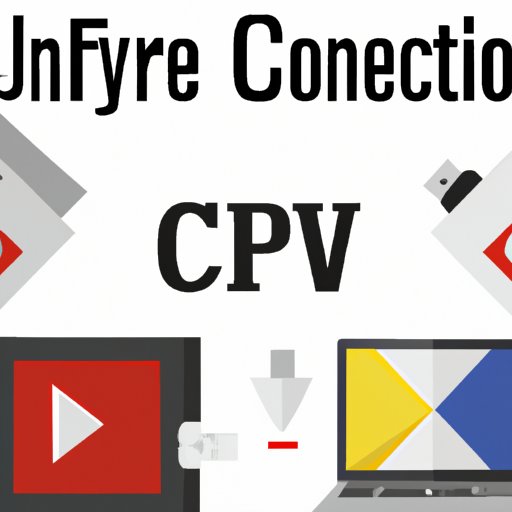
I. Introduction
Have you ever been in a situation where you couldn’t open a file because it was in the wrong format? Many files come in different formats, and not all software can read them. This can be frustrating and time-consuming, especially if you have deadlines to meet.
The good news is that file type conversion is easier than you might think. In this article, we will provide a comprehensive guide on how to convert any file to the format you need. Whether you are a beginner or an advanced user, we have got you covered.
This article is divided into different sections. In the first section, we will provide a beginner’s guide to file type conversion, including the software and tools you can use. In the second section, we will explore advanced techniques for automation and customization. The third section will focus on multimedia file formats, such as video, image, and audio, and how to convert them like a pro. In the fourth section, we will discuss common errors and how to troubleshoot them. Finally, in the last section, we will provide tips and tricks on how to customize file conversion for your specific needs.
II. A Beginner’s Guide to Changing File Types: Simple Steps to Convert Your Files
File type conversion involves changing the format of a file to make it compatible with specific software or devices. For instance, if you have a Word document (.docx) and want to open it on a computer that only supports .doc format, you can use file type conversion to change the file format.
There are several software and applications that you can use to convert file types, including Zamzar, CloudConvert, and Online-Convert. These tools are user-friendly and can convert files in seconds.
Here are some simple steps to convert a file using any of the tools mentioned above:
- Select the file you want to convert
- Choose the output format
- Enter your email
- Click on the convert button
- Check your email for the converted file
It is essential to note that some software and applications may have different steps or procedures. It is crucial to read the instructions carefully before converting any file.
When converting files, it is also essential to consider the quality of the output. For instance, when converting images, it is recommended to use the PNG format for better quality. Additionally, when converting videos, you should use a format that preserves the quality and resolution of the original file.
Finally, it is always best to make a copy of the original file before converting it. This ensures that you have a backup if something goes wrong during the conversion process.
III. Mastering File Conversion: Tips and Tricks to Change Any File Format
If you are an advanced user and want to automate the file conversion process, you can use command line tools, scripting languages, or programming languages like Python or Ruby. These tools allow you to customize the conversion process and automate it for multiple files.
For example, if you have a folder with several images, you can use Python to convert them all to a specific format. Here is an example code in Python for converting images to JPG:
import os
from PIL import Image
source_folder = "path/to/source/folder/"
destination_folder = "path/to/destination/folder/"
for filename in os.listdir(source_folder):
if filename.endswith("png"):
image = Image.open(source_folder + filename).convert("RGB")
image.save(destination_folder + os.path.splitext(filename)[0] + ".jpg", "JPEG")
While automating the conversion process can save you time, it is essential to test the code on a few files before applying it to a large number of files to avoid errors. Additionally, some file formats may not be compatible with scripting or programming languages, so it is crucial to do your research before trying to automate the conversion process.
IV. Convert Videos, Images, and Audio Files like a Pro: Comprehensive Guide to Changing File Types
Multimedia files like videos, images, and audio files come in different formats, and converting them can be challenging. However, with the right software and settings, you can convert these files with ease.
Some common software for converting multimedia files include Handbrake, Any Video Converter, and Format Factory. These tools provide a user-friendly interface and allow you to customize the settings for better output quality.
Here are some tips for converting multimedia files:
- Choose the right output format: When converting videos, choose a format that supports the quality and resolution of the original file. For images, use the PNG format for better quality, and for audio files, use the MP3 format for better compression.
- Customize the settings: Some software allows you to customize the settings for better quality output. For instance, you can adjust the resolution, bitrate, and frame rate for videos.
- Check the output quality: Always preview the output file before using it to ensure that it is of the right quality. Additionally, you can use software like VLC Media Player to check the file’s properties and ensure that it is compatible with your software or device.
When converting multimedia files, it is also essential to consider the file size. Some formats may produce large files, which can be challenging to store or send over a network. You can use software like WinZip or 7-Zip to compress the files and reduce their size.
V. Troubleshooting Common File Conversion Issues: How to Fix Errors When Changing File Types
Like any process, file type conversion can sometimes result in errors or bugs. These errors can be frustrating, especially when you have deadlines to meet. However, with the right troubleshooting techniques, you can fix the errors and continue with the conversion process.
Some common errors in file type conversion include:
- Invalid input file: This error occurs when the file you are trying to convert is not in a compatible format. You can fix this error by converting the file to a compatible format using any of the tools mentioned earlier.
- File corruption: This error occurs when a file is damaged or incomplete. You can fix this error by using file repair software or copying the file to another location and trying to convert it again.
- Conversion failure: This error occurs when the conversion process fails for unknown reasons. You can fix this error by checking the file size, quality, and format to ensure that they are compatible with the conversion software.
It is crucial to read the error message carefully and follow the instructions provided by the software. Additionally, you can search for the error online and find solutions provided by other users.
VI. Going Beyond the Basics: Customizing File Conversion for Your Needs
If you want more control over the file conversion process, you can customize it to your needs. There are several open-source software and custom scripts that you can use to customize the conversion process.
Some benefits of customization include:
- Better control over output quality
- Ability to convert multiple files simultaneously
- Improved speed and efficiency
Here is an example of customizing the conversion process using a command line tool like ffmpeg:
ffmpeg -i inputfile.mp4 -c:v libx264 -crf 23 -c:a aac -strict -2 outputfile.mkv
This code converts an .mp4 file to .mkv format and adjusts the video and audio settings to enhance output quality. The code can be customized to suit different needs.
It is essential to note that customization may require some technical skills and knowledge. Therefore, it is crucial to research and practice before attempting any customization.
VII. Conclusion
In conclusion, file type conversion is an essential process that allows you to open and use files in different software and devices. This article has provided a comprehensive guide on how to convert any file, from beginner’s guide to customization options.
Key takeaways include using user-friendly software and applications for basic file type conversion, using scripting or programming languages for automation, customizing multimedia file conversion for better quality output, troubleshooting common errors, and customizing the conversion process for specific needs.
Additional resources and tools include online forums, tutorials, and documentation. Feel free to reach out to the community for further assistance or clarification.
We hope this article has been helpful in solving your file type conversion needs. Please provide your feedback or suggestions in the comments section below.





